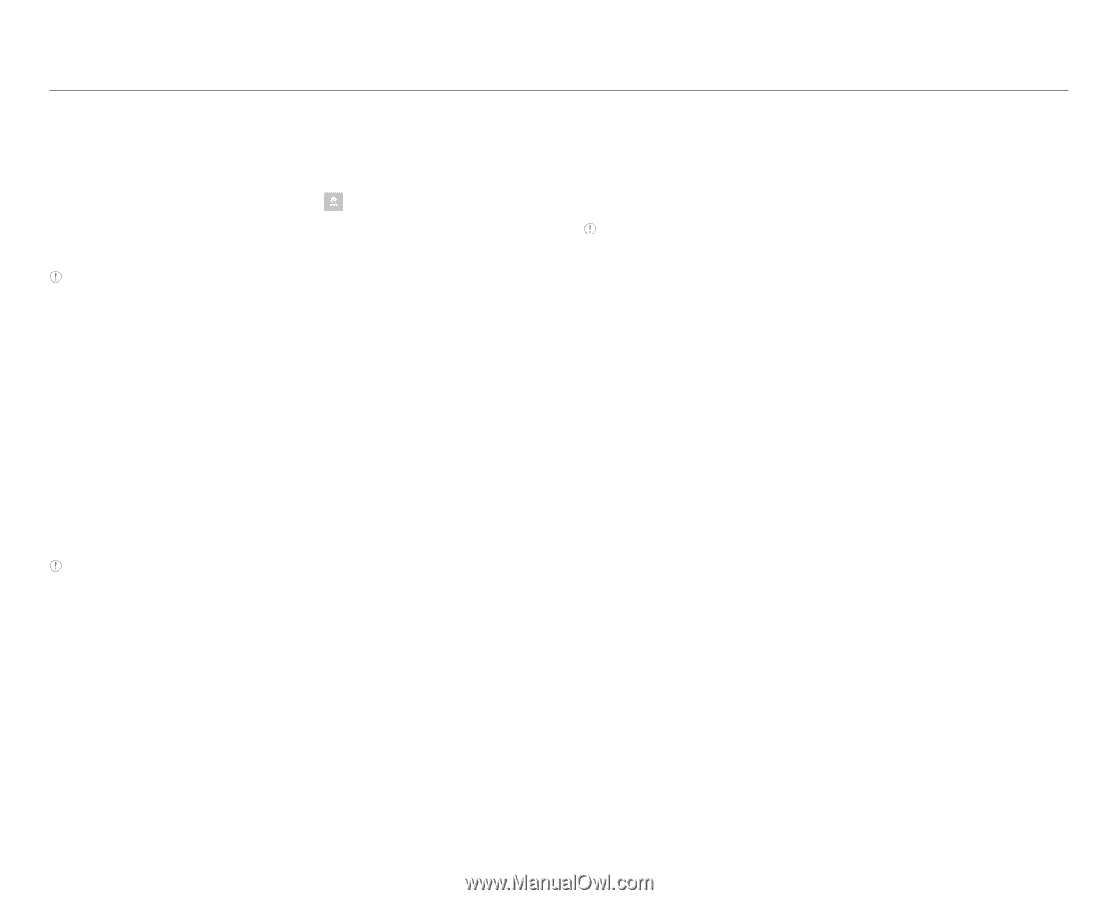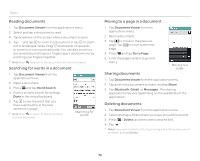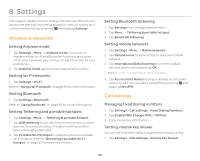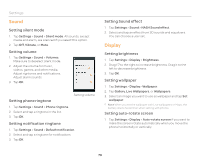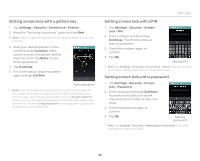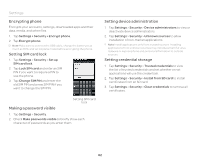Pantech Burst English - Manual - Page 77
Setting TTY mode, Setting Call forwarding
 |
View all Pantech Burst manuals
Add to My Manuals
Save this manual to your list of manuals |
Page 77 highlights
Setting your voicemail 1. Tap Settings > Call settings > Voicemail settings > Voicemail number. 2. Enter a voicemail number or tap and select a contact to designate as the voicemail number. 3. Tap OK. Note It is highly recommended to use the default voice mail number. Setting Auto Redial 1. Tap Settings > Call settings > Auto Redial. Setting TTY mode The teletypewriter (TTY) is a telecommunications device that allows people who are deaf or hard of hearing, or who have speech or language disabilities, to communicate via a telephone. 1. Tap Settings > Call settings > TTY mode. 2. Tap TTY Off, TTY Full, TTY HCO or TTY VCO. Note Make sure to connect a headset to the phone after selecting one of the TTY modes. Then, you can use the TTY function. Setting Caller ID 1. Tap Settings > Call settings > Caller ID. 2. Tap Network default, Hide number, or Show number. Settings Setting Call forwarding 1. Tap Settings > Call settings > Call forwarding. 2. Tap Always forward, Forward when busy, Forward when unanswered, or Forward when unreachable. Note A user may be charged for this service. Setting Call barring settings Call barring allows you to bar certain types of call from being made from your phone and also allows you to bar incoming calls. 1. Tap Settings > Call settings > Call barring settings. 2. Tap a desired call barring option from among All outgoing, Outgoing International, Outgoing International roaming, All incoming, and Incoming calls when roaming. 3. Enter the password and tap OK. Setting Call waiting 1. Tap Settings > Call settings > Call waiting > Call waiting. Setting Noise Suppression 1. Tap Settings from the applications menu. 2. Tap Call settings > Noise Suppression. x By tapping Noise Suppression, you can activate the function. The check box is selected by default. 77