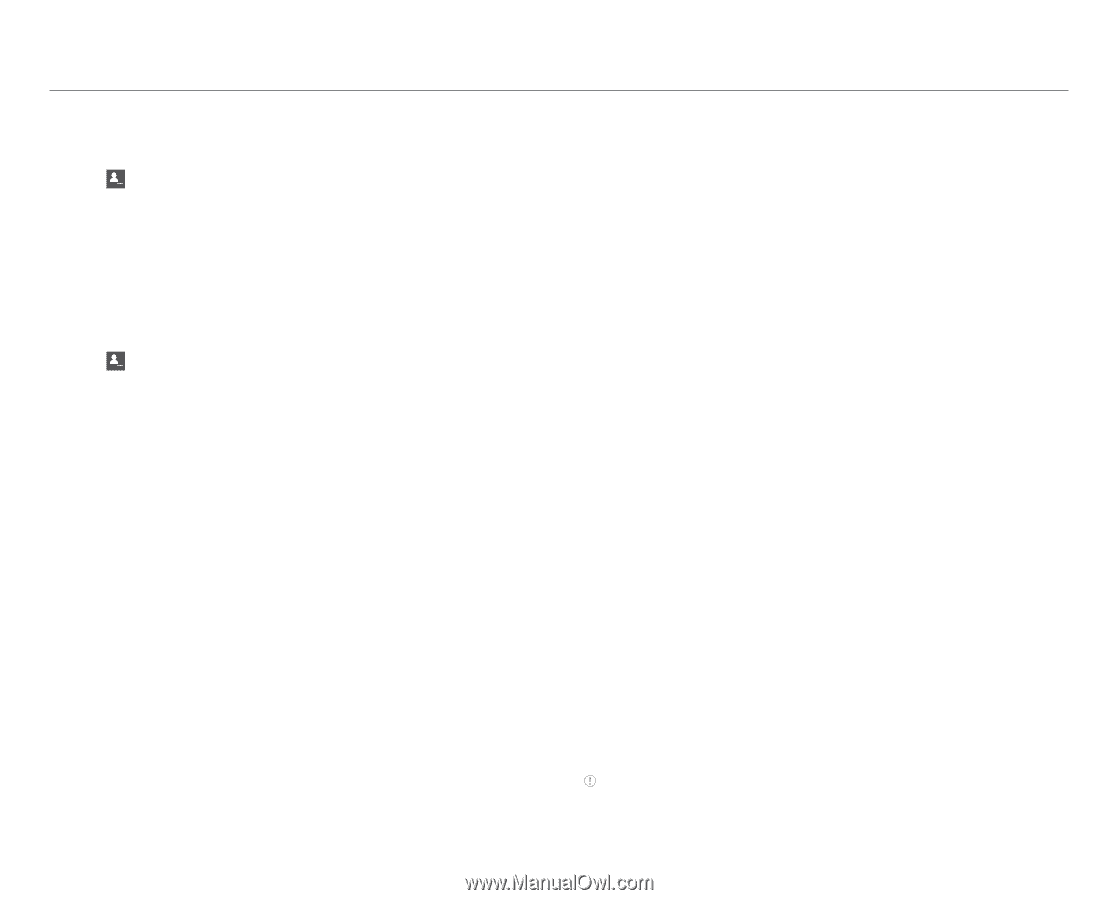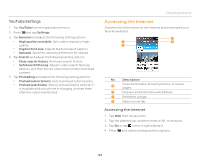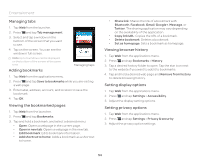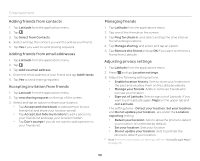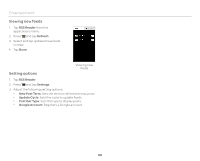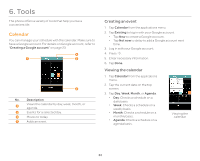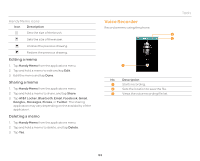Pantech Burst English - Manual - Page 58
Adding friends from contacts, Adding friends from email addresses, Accepting invitation from friends - update 4 1
 |
View all Pantech Burst manuals
Add to My Manuals
Save this manual to your list of manuals |
Page 58 highlights
Entertainment Adding friends from contacts 1. Tap Latitude from the applications menu. 2. Tap . 3. Tap Select from Contacts. 4. Select and tap the contact you want to add as your friend. 5. Tap Yes if you want to send sharing requests. Adding friends from email addresses 1. Tap Latitude from the applications menu. 2. Tap . 3. Tap Add via email address. 4. Enter the email address of your friend and tap Add friends. 5. Tap Yes to send sharing requests. Accepting invitation from friends 1. Tap Latitude from the applications menu. 2. Tap new sharing request on the top of the screen. 3. Select and tap an option to share your location. x Tap Accept and share back to add a person to your friends list and share your location as well. x Tap Accept, but hide my location to add a person to your friends list and keep your location hidden. x Tap Don't accept if you do not want to add a person to your friends list. Managing friends 1. Tap Latitude from the applications menu. 2. Tap one of the friends on the screen. 3. Tap Ping for check in, and select and tap the time interval for refreshing locations. 4. Tap Manage sharing, and select and tap an option. 5. Tap Remove this friend and tap OK if you want to remove a friend from Latitude. Adjusting privacy settings 1. Tap Latitude from the applications menu. 2. Press Q and tap Location settings. 3. Adjust the following setting options. x Enable location history: Sets to store your locations in the past and visualize them on the Latitude website. x Manage your friends: Adds or removes friends who can see your location. x Sign out of Latitude: Sets to sign out of Latitude. If you want to join Latitude again, Maps on the upper tab and Join Latitude. The setting items - Detect your location, Set your location, and Do not update your location- are under the Location reporting setting. x Detect your location: Sets to allow the phone to detect your location. It is selected by default. x Set your location: Sets your location. x Do not update your location: Sets to prohibit the phone to detect your location. Note For more information on the map, refer to "Using Google Maps" on page 56. 58