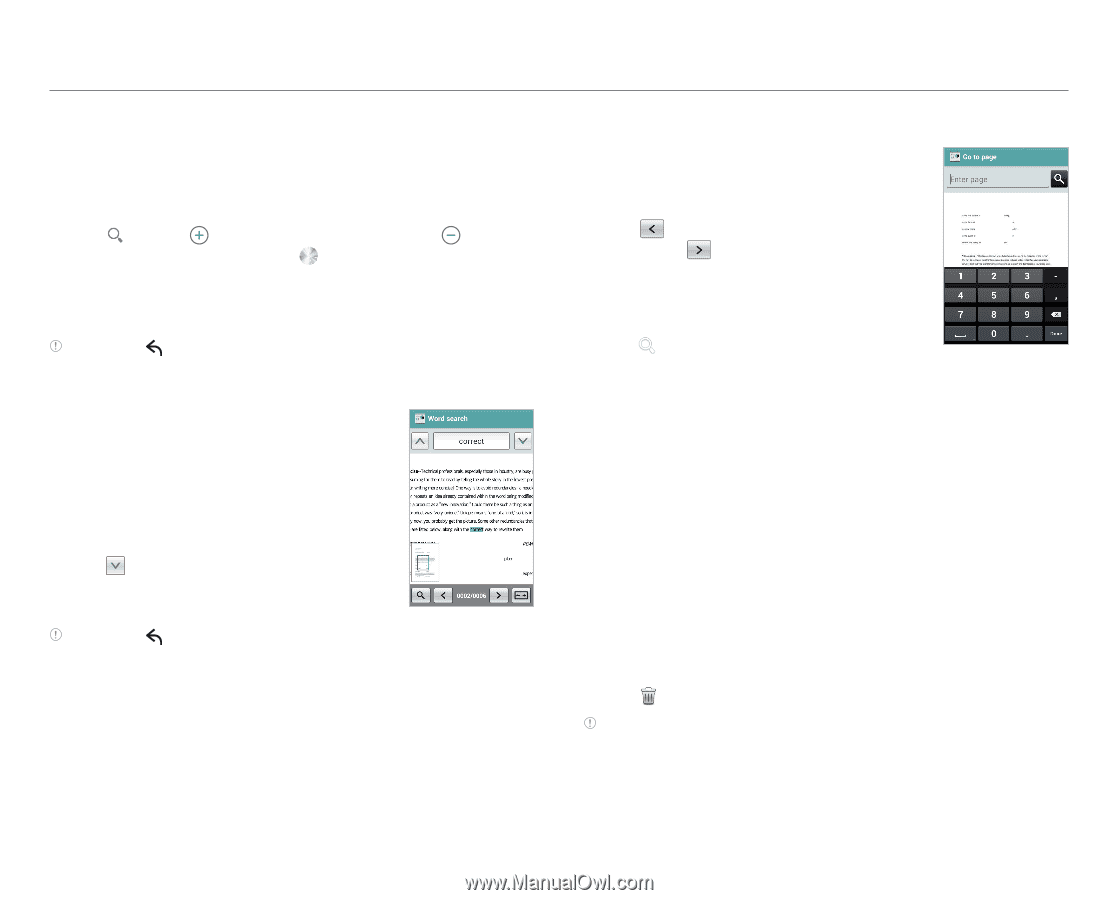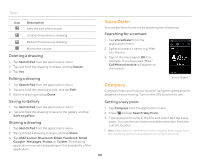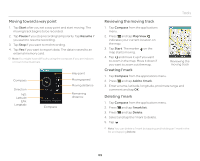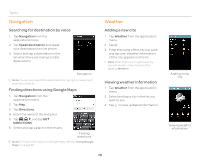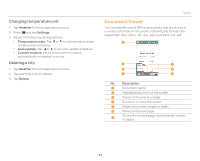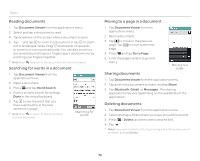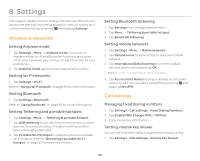Pantech Burst English - Manual - Page 72
Reading documents, Searching for words in a document, Moving to a in a document, Document Viewer
 |
View all Pantech Burst manuals
Add to My Manuals
Save this manual to your list of manuals |
Page 72 highlights
Tools Reading documents 1. Tap Document Viewer from the applications menu. 2. Select and tap a document to read. 4. Tap anywhere on the screen while a document is open. 5. Tap and tap to zoom in a document or tap to zoom out in landscape mode. Drag downwards or upwards to zoom in or out in portrait mode. You can also zoom in a document by pinching your fingers apart, and zoom out by pinching your fingers together. Note Press to return to the documents list from the viewer. Searching for words in a document 1. Tap Document Viewer from the applications menu. 2. Open a document. 3. Press Q and tap Word Search. 4. Enter a word to search for and tap Done in the virtual keyboard. 5. Tap to see the word that you have searched for in the next sentence or page. Note Press to return to the documents list from the viewer. Searching for words Moving to a page in a document 1. Tap Document Viewer from the applications menu. 2. Open a document. 3. Tap to move to the previous page. Tap to move to the next page. 4. Press Q and tap Go to Page. 5. Enter the page number to go and tap . Sharing documents Moving to a page 1. Tap Document Viewer from the applications menu. 2. Tap and hold a document to share, and tap Share. 3. Tap Bluetooth, Gmail, or Messages. The sharing application may vary depending on the availability of the application. Deleting documents 1. Tap Document Viewer from the applications menu. 2. Select and tap a folder where you have stored documents. 3. Press Q > Delete, and then select desired files. 4. Tap . Note If you want to delete a file, by pressing and holding a document to delete, and tap Delete. 72