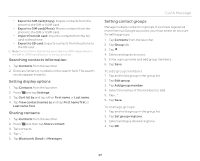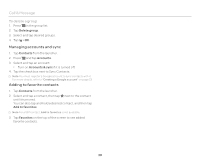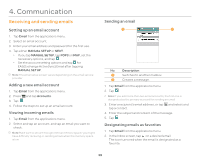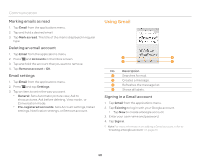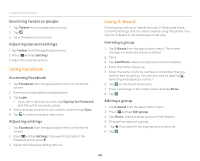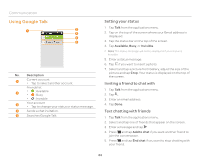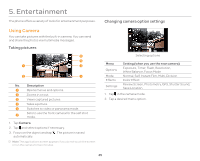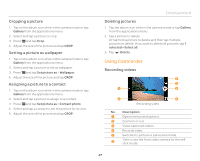Pantech Burst English - Manual - Page 42
Using Facebook, Using S-Board, Searching tweets or people, Adjusting General settings
 |
View all Pantech Burst manuals
Add to My Manuals
Save this manual to your list of manuals |
Page 42 highlights
Communication Searching tweets or people 1. Tap Twitter from the applications menu. 2. Tap . 3. Type the keyword in the box. Adjusting General settings 1. Tap Twitter from the applications menu. 2. Press Q and tap Settings. 3. Adjust the setting options. Using Facebook Accessing Facebook 1. Tap Facebook from the applications menu or the home screen. 2. Enter your email address and password. 3. Tap Login. x If you don't have an account, tap Sign Up for Facebook and follow the necessary steps. 4. Select and tap a contacts sync option, and then tap Sync. 5. Tap to select and tap a menu item. Adjusting settings 1. Tap Facebook from the applications menu or the home screen. 2. Press Q and tap Settings. If you want to go back to the Facebook home, press . 3. Adjust the following setting options. Using S-Board Form a group with your friends through S-Board and share contents and logs that you have created using the phone. You can use S-Board in the landscape mode only. Forming a group 1. Tap S-Board from the applications menu. The screen changes to landscape mode by default. 2. Tap +. 3. Tap Add Photo, select and tap a picture from Gallery. 4. Enter the name of a group. 5. Enter the name or phone number of a member that you want to add to a group. You can also add by tapping , selecting and tapping a contact. 6. Tap on the top of the screen. 7. Enter a message in the empty space and tap Done. 8. Tap . Editing a group 1. Tap S-Board from the applications menu. 2. Press Q and tap Edit group. 3. Tap Photo, select and tap a picture from Gallery. 4. Change the name of a group. 5. Tap if you want to set a group as your favorite. 6. Tap . 42