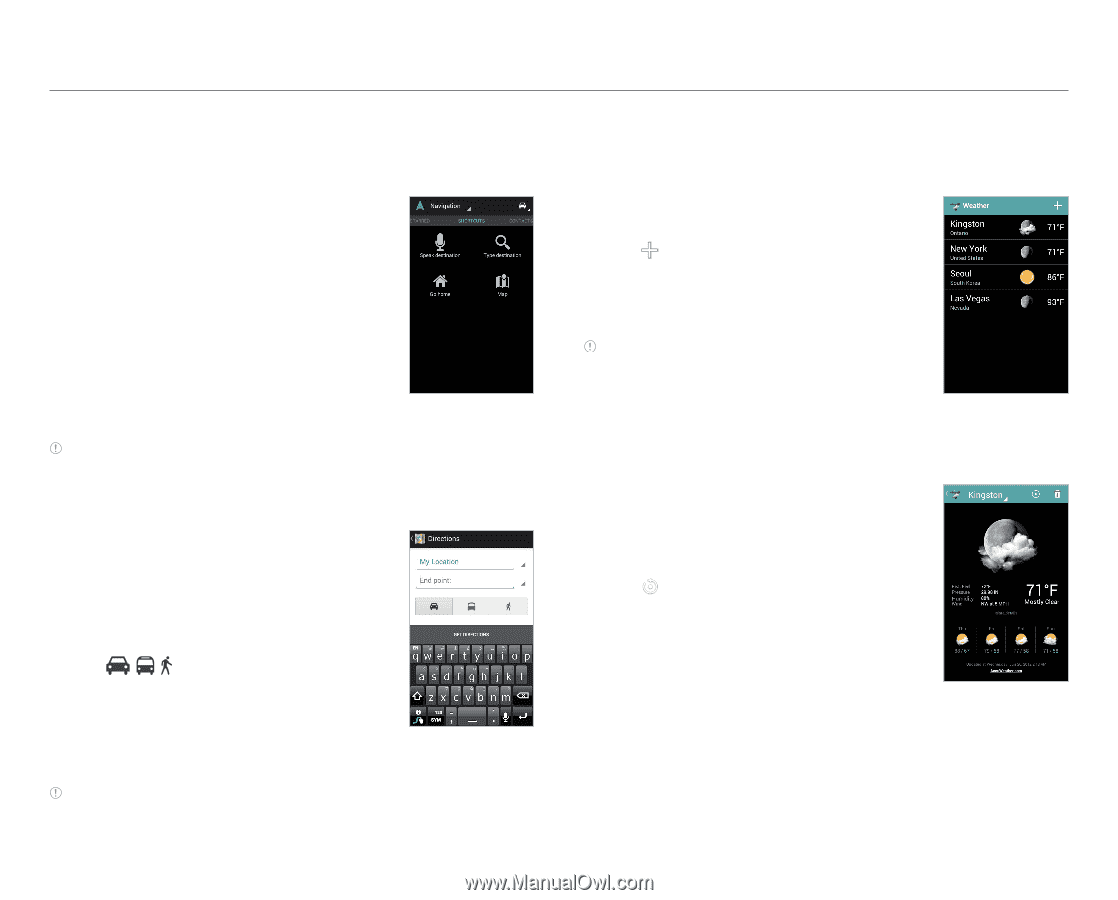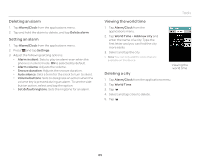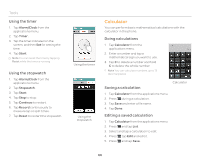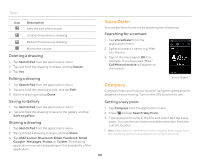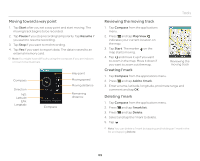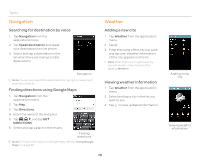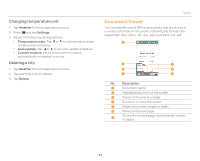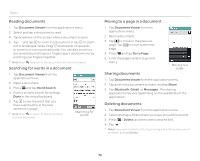Pantech Burst English - Manual - Page 70
Navigation, Weather, Searching for destination by voice, Finding directions using Google Maps
 |
View all Pantech Burst manuals
Add to My Manuals
Save this manual to your list of manuals |
Page 70 highlights
Tools Navigation Searching for destination by voice 1. Tap Navigation from the applications menu. 2. Tap Speak destination and speak your destination into the phone. 3. Select and tap a destination in the list when there are many possible destinations. Navigation Note You can also search the destination by typing it or selecting it from the contacts. Finding directions using Google Maps 1. Tap Navigation from the applications menu. 2. Tap Map. 3. Tap Directions. 4. Enter the name of the end point. 5. Tap , , , and tap GET DIRECTIONS. 6. Select and tap a place in the results. Finding directions Note For more information on Google Maps, refer to "Using Google Maps" on page 56. Weather Adding a new city 1. Tap Weather from the applications menu. 2. Tap . 3. Enter the name of the city you want, and tap one. Weather information of the city appears on the list. Note When there is no registered city, you can search cities instantly after tapping Weather. Viewing weather information 1. Tap Weather from the applications menu. 2. Select and tap a city in the list you want to see. 3. Tap to view updated information. 70 Adding a new city Viewing weather information