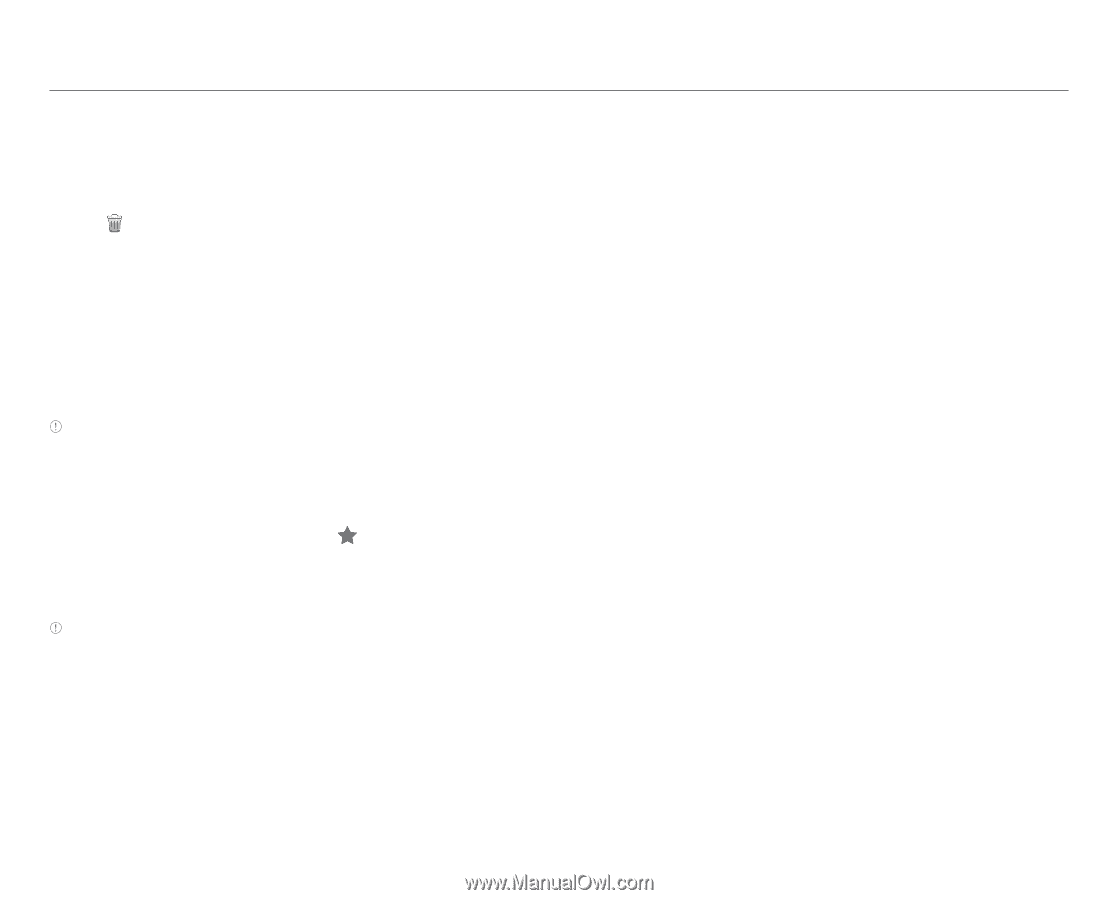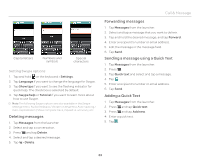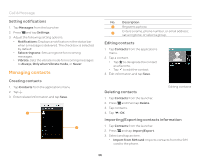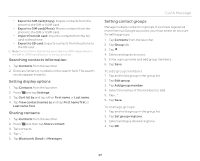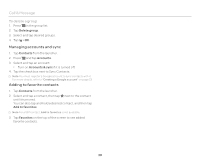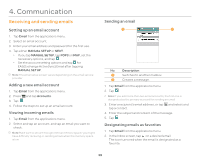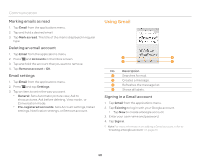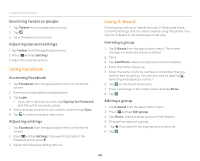Pantech Burst English - Manual - Page 38
Managing accounts and sync, Adding to favorite contacts, To delete a group
 |
View all Pantech Burst manuals
Add to My Manuals
Save this manual to your list of manuals |
Page 38 highlights
Call & Message To delete a group 1. Press Q in the group list. 2. Tap Delete group. 3. Select and tap desired groups. 4 Tap > OK. Managing accounts and sync 1. Tap Contacts from the launcher. 2. Press Q and tap Accounts. 3. Select and tap an account. x Turn on Accounts & sync if it is turned off. 4. Tap the check box next to Sync Contacts. Note You must register a Google account to sync contacts with it. For more details, refer to "Creating a Google account" on page 23. Adding to favorite contacts 1. Tap Contacts from the launcher. 2. Select and tap a contact, then tap next to the contact until it turns red. You can also tap and hold a desired contact, and then tap Add to favorites. Note For a SIM contact, Add to favorites is not available. 3. Tap Favorites on the top of the screen to see added favorite contacts. 38