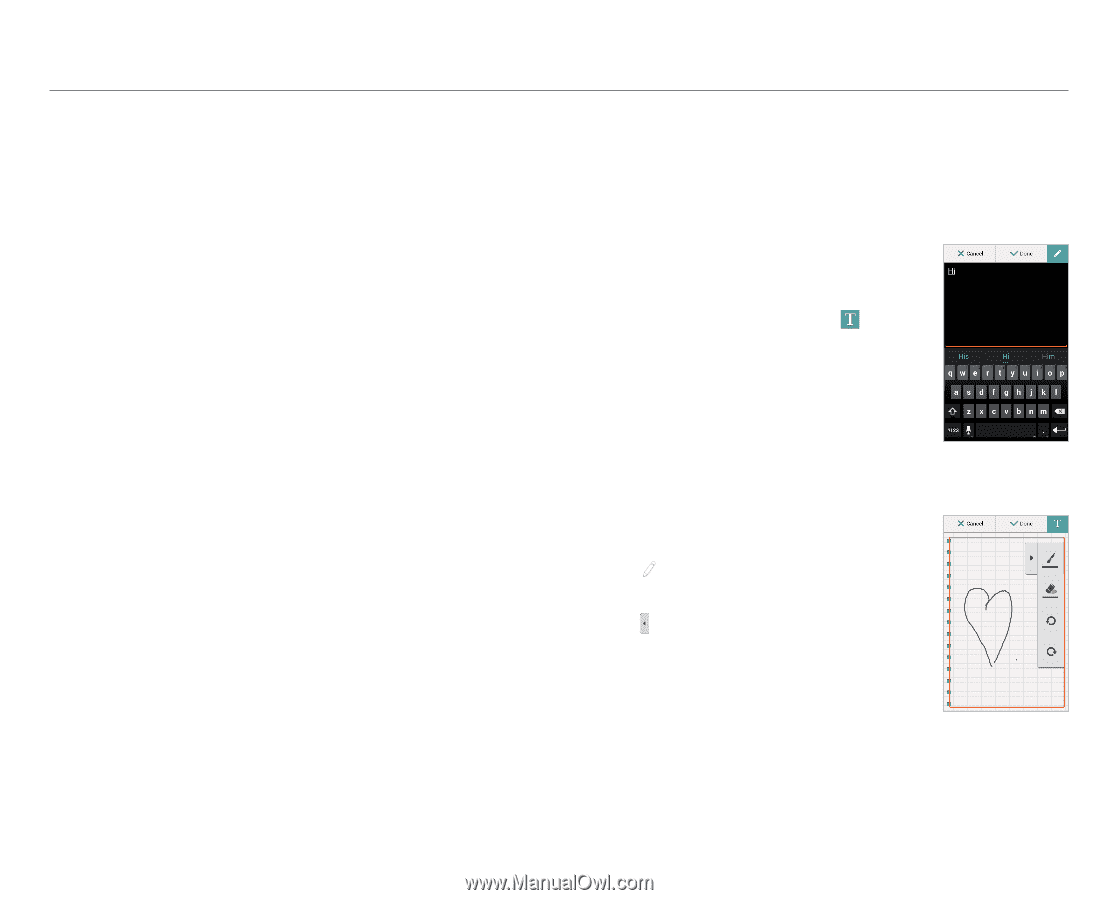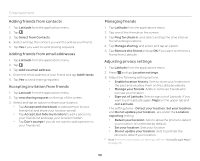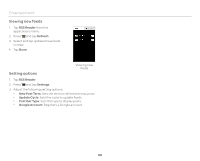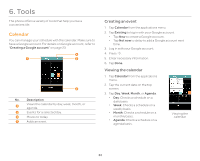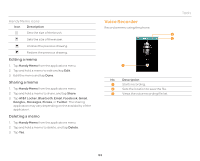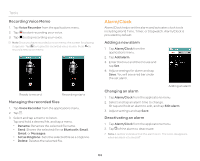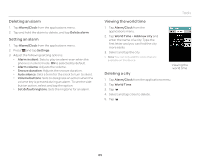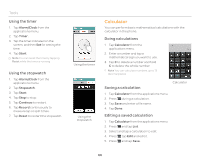Pantech Burst English - Manual - Page 62
Handy Memo, Managing Calendar, Setting calendar options, Editing events, Creating a text memo
 |
View all Pantech Burst manuals
Add to My Manuals
Save this manual to your list of manuals |
Page 62 highlights
Tools Managing Calendar 1. Tap Calendar from applications menu. 2. Press Q and tap Calendars to display. 3. Select and tap an account, and tap Calendar to sync. 4. Tap OK. Setting calendar options 1. Tap Calendar from the applications menu. 2. Press Q and tap Settings > General settings. 3. Adjust the calendar setting options. Editing events 1. Tap Calendar from the applications menu. 2. Tap and hold an event that you want to edit. 3. Edit the details and tap Done. Handy Memo You can create a memo with your finger, the keypad or your voice. Creating a text memo 1. Tap Handy Memo from the applications menu. 2. Enter a memo. If there are saved memos, tap . 3. Enter a memo and tap Done. Drawing a handy memo 1. Tap Handy Memo from the applications menu. 2. Tap . 3. Draw a memo with your finger. 4. Tap to select effects. 5. Adjust the thickness of the brush and the eraser. 6. Tap Done. Text memo Drawing memo 62