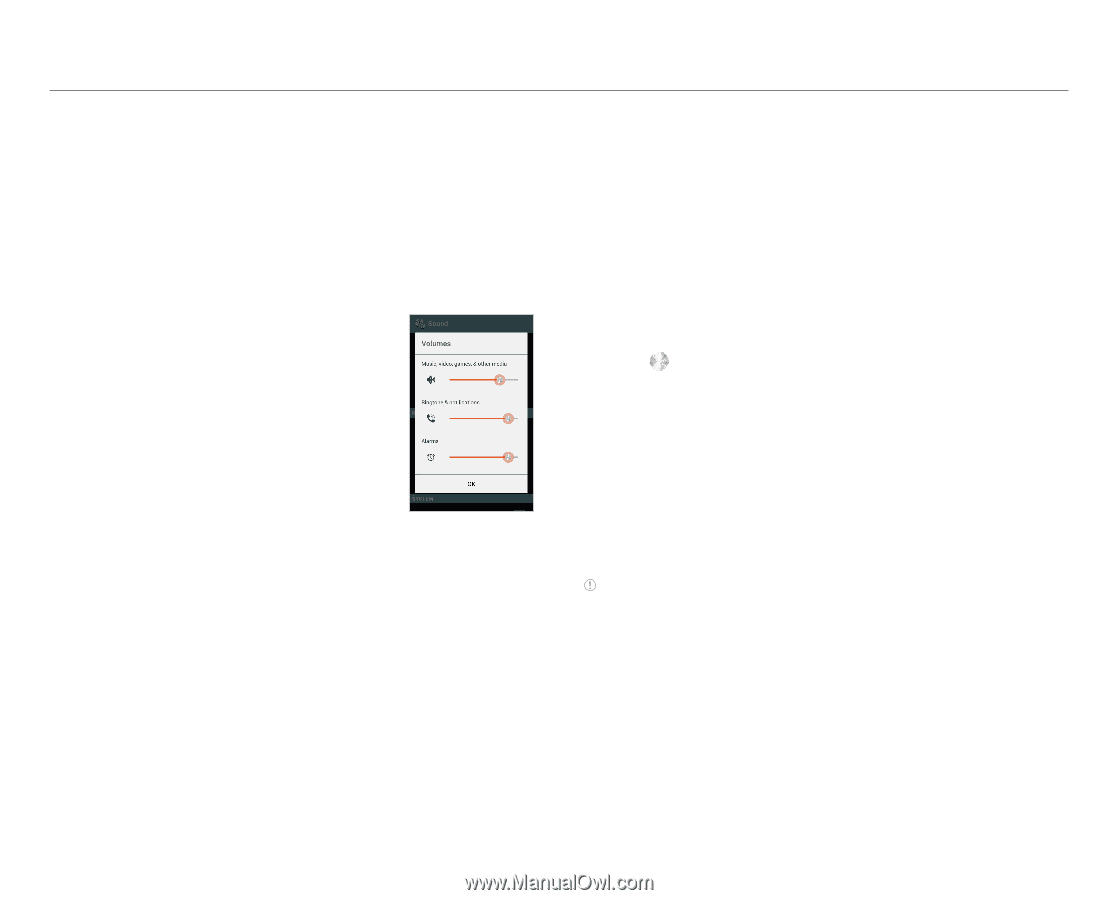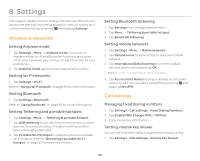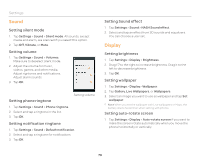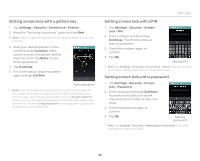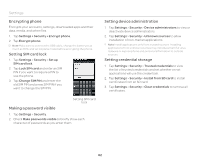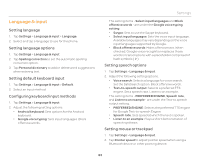Pantech Burst English - Manual - Page 78
Sound, Display, Setting Sound effect
 |
View all Pantech Burst manuals
Add to My Manuals
Save this manual to your list of manuals |
Page 78 highlights
Settings Sound Setting silent mode 1. Tap Settings > Sound > Silent mode. All sounds, except media and alarm, are silenced if you select this option. 2. Tap Off, Vibrate, or Mute. Setting volume 1. Tap Settings > Sound > Volumes. Make sure to deselect silent mode. 2. Adjust the volume for music, videos, games, and other media. Adjust rigntones and notifications. Adjust alarm sounds. 3. Tap OK. Setting phone ringtone Setting volume 1. Tap Settings > Sound > Phone ringtone. 2. Select and tap a ringtone in the list. 3. Tap OK. Setting notification ringtone 1. Tap Settings > Sound > Default notification. 2. Select and tap a ringtone for notifications. 3. Tap OK. Setting Sound effect 1. Tap Settings > Sound > NASH Sound effect. 2. Select and tap an effect from 3D sounds and equalizers. You can choose a user set. Display Setting brightness 1. Tap Settings > Display > Brightness. 2. Drag to the right to increase brightness. Drag it to the left to decrease brightness. 3. Tap OK. Setting wallpaper 1. Tap Settings > Display> Wallpaper. 2. Tap Gallery, Live Wallpapers, or Wallpapers. 3. Select an image you want to use as wallpaper and tap Set wallpaper. Note When you set the wallpaper with Live wallpapers or Maps, the battery drains faster than when setting with photos. Setting auto-rotate screen 1. Tap Settings > Display > Auto-rotate screen if you want to make the screen rotate automatically when you move the phone horizontally or vertically. 78