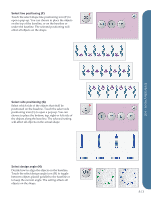Pfaff creative vision Owner's Manual - Page 104
Resize 25
 |
View all Pfaff creative vision manuals
Add to My Manuals
Save this manual to your list of manuals |
Page 104 highlights
Embroidery mode - edit Resize (25) Resize can reduce an embroidery design up to five times smaller than the original design or increase it up to eight times larger than the original design. The machine recalculates the number of stitches in the design so that the original stitch density remains. Note: To reduce or increase the size less than 20%, use scale touch function. Resize adjustments Select the design you want to resize. Open the resize window (25). Adjust the design size by touching and dragging on the screen or by using the wheel. The size of the design is shown in millimeters above the wheel. To return to the original size, touch the wheel center icon (18). Adjust the placement of the design in the hoop, using move (13) and rotate (14). Retain fill type (A) All fill areas in an embroidery design are made in a specific type to get the best effect. When enlarging or reducing a design the stitches in the fill area will be affected. There are two ways to handle the fill type and style in the design to be resized. The default setting will not retain fill type. This is the fastest way to resize a design, however the fill areas in the design may look different than the original. When retain fill type is selected, it will take longer to resize but the process will retain the fill types and styles within the design areas as is best for the design. If greatly enlarging a design, retain fill type is recommended for best results. To start resizing When you are satisfied with the design size and placement, touch OK to close the window and start resizing. An hourglass on the screen during resizing shows that it is working. When finished the resize window will close. Touch cancel to return to embroidery edit. The resizing process will stop. Note: Stitches and sequences cannot be resized. 25 A 13 14 18 Retain fill type Do not retain fill type 8:18