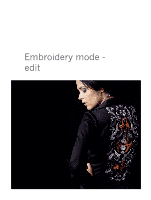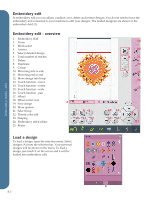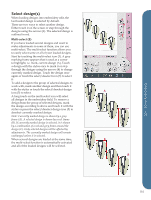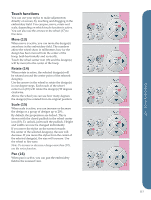Pfaff creative vision Owner's Manual - Page 88
Embroidery edit, Load a design, Embroidery edit, overview
 |
View all Pfaff creative vision manuals
Add to My Manuals
Save this manual to your list of manuals |
Page 88 highlights
Embroidery mode - edit Embroidery edit In embroidery edit you can adjust, combine, save, delete and restore designs. You do not need to have the embroidery unit connected to your machine to edit your designs. The loaded design(s) are shown in the embroidery field (1). Embroidery edit - overview 1. Embroidery field 2. Zoom 3. Multi-select 4. Arrows 5. Select/deselect design 6. Total number of stitches 7. Delete 8. Duplicate 9. Group 10. Mirroring side to side 11. Mirroring end to end 12. Move design into hoop 13. Touch function - move 14. Touch function - rotate 15. Touch function - scale 16. Touch function - pan 17. Wheel 18. Wheel center icon 19. Save design 20. More options 21. Select hoop 22. Thread color edit 23. Shaping 24. Embroidery stitch editor 25. Resize 1 2 6 7 89 10 11 12 19 3 20 4 21 22 5 23 24 25 13 14 15 16 18 17 Load a design To load a design, open the selection menu. Select designs (A) from the selection bar. Your personal designs will be shown in the menu. To load a design, just touch it on the screen and it will be loaded into embroidery edit. A 8:2