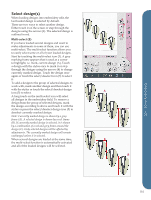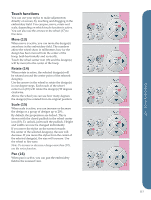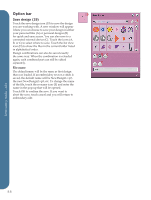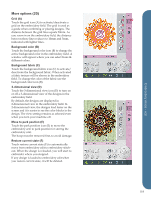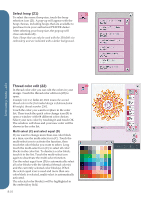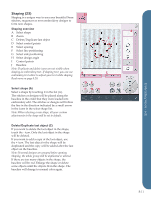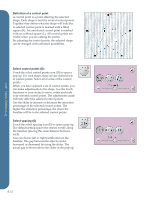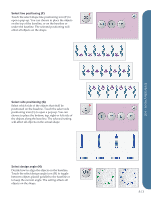Pfaff creative vision Owner's Manual - Page 96
Select hoop 21, Thread color edit 22
 |
View all Pfaff creative vision manuals
Add to My Manuals
Save this manual to your list of manuals |
Page 96 highlights
Select hoop (21) 21 To select the correct hoop size, touch the hoop selection icon (21). A pop-up will appear with the hoop choices, including hoops that are available to purchase from your authorized PFAFF® dealer. After selecting your hoop size, the pop-up will close automatically. Note: Hoops that can only be used with the 350x360 size embroidery unit are indicated with a darker background. Embroidery mode - edit Thread color edit (22) 22 In thread color edit you can edit the colors in your design. Touch the thread color edit icon (22) to open. Example (A): 1:2, RaRa 40, 2561 means the second thread color in the first loaded design is RobisonAnton 40 weight, thread number 2561. Touch the color you want to replace in the color list. Then touch the quick color change icon (B) to open a window with 64 different color choices. Select your new color by touching it and touch OK. The window will close and your new color will be shown in the color list. Multi-select (C) and select equal (D) If you want to change more than one color block at a time, use the multi-select icon (C). Touch the multi-select icon to activate the function, then touch the color blocks you want to select. Long touch the multi-select icon (C) to select all color blocks in the color list. To deselect a color block, touch it in the list. Touch the multi-select icon again to deactivate the multi-select function. Use the select equal icon (D) to automatically select all color blocks with the identical thread color(s) and the currently selected color block(s). When the select equal icon is used and more than one color block is selected, multi-select is automatically activated. The selected color block(s) will be highlighted in the embroidery field. 8:10 A CD B