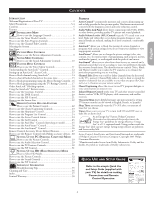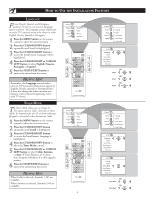Philips 26PF5320 User manual - Page 10
Djustment, Ontrols - / 10
 |
UPC - 037849962107
View all Philips 26PF5320 manuals
Add to My Manuals
Save this manual to your list of manuals |
Page 10 highlights
HOW TO USE THE SOUND ADJUSTMENT CONTROLS To adjust your TV sound controls, select a channel and follow these steps. 1 Press the MENU button on the remote control to show the onscreen menu. Picture will be highlighted. 2 Press the CURSOR DOWN button to highlight Sound. 3 Press the CURSOR RIGHT button to enter the sound menu. 4 Press the CURSOR UP or CURSOR DOWN button to select the sound adjustment you want to change: Equalizer, Balance, AVL, Dolby Virtual, SAP, or Sound. 5 Press the CURSOR LEFT or CURSOR RIGHT button to adjust the selected control. 6 Press the STATUS/EXIT button when finished to remove the menu from the screen. TV Menu Picture Sound Features Install Equalizer Balance AVL Dolby Virtual SAP 6 1 5 4 2 3 4 5 Sound Equalizer Balance AVL Dolby Virtual SAP Sound 120 Hz 500 Hz 1500 Hz 5 KHz 10 KHz Sound Equalizer Balance 0 AVL Dolby Virtual SAP Sound Sound Equalizer Balance AVL On Dolby Virtual SAP Sound Sound Equalizer Balance AVL Dolby Virtual SAP Sound Dolby Virtual HELPFUL HINT Equalizer - adjusts the sound tones. Select 120Hz to 10KHz. Balance - adjusts the level of sound coming from the left and right speakers. AVL (Auto Volume Leveler) - when On, AVL will level out the sound being heard when sudden changes in volume occur during commercial breaks or channel changes. Dolby Virtual - adds greater depth and dimension to TV sound. Select from Dolby Virtual or Stereo sound (if Stereo) or Spatial or Mono (if Mono). SAP (Secondary Audio Programming) - sent as a third audio channel, a SAP signal can be heard apart from the current TV program sound. Note: If SAP is not available, "No SAP" will appear on the screen. Sound - select from Stereo or Mono. Sound Equalizer Balance AVL Dolby Virtual SAP On Sound Sound Equalizer Balance AVL Dolby Virtual SAP Sound Stereo 10