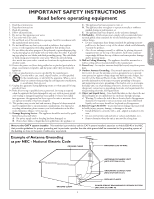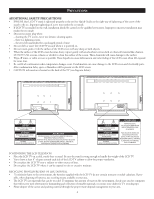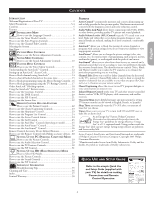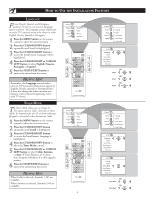Philips 26PF5320 User manual - Page 8
Press the CURSOR RIGHT or CURSOR LEFT
 |
UPC - 037849962107
View all Philips 26PF5320 manuals
Add to My Manuals
Save this manual to your list of manuals |
Page 8 highlights
HOW TO USE THE INSTALLATION FEATURES SELECTING THE SYSTEM The System feature allows you to select the desired TV System. If Auto is selected, the respective system will automatically be selected according to the transmission system. Select appropriate system if the reception is poor when Auto is selected. 1 Press the MENU button on the remote control to show the onscreen menu. 2 Press the CURSOR DOWN button repeatedly until Install is highlighted. 3 Press the CURSOR RIGHT button to enter the Install menu. Language will be highlighted. 4 Press the CURSOR DOWN button until System is selected. 5 Press the CURSOR RIGHT button to select the System (Auto, NTSC, PAL-M or PAL-N) of your choice. 6 Press the STATUS/EXIT button to remove the menu from the screen. TV Menu Picture Sound Features Install Brightness Color Picture Sharpness Tint 6 1 3 5 2 4 TV Menu Picture Sound Features Install Language System Tuner Mode Auto Program Channel Edit Install Language System Auto Tuner Mode Auto Program Channel Edit Fine Tune System System System OR NTSC OR PAL-M OR PAL-N FINE TUNE This feature allows you to adjust the picture reception in area of weak reception. 1 Press the MENU button on the remote control to show the onscreen menu. 2 Press the CURSOR DOWN button repeatedly until Install is highlighted. 3 Press the CURSOR RIGHT button to enter the Install menu. Language will be highlighted. 4 Press the CURSOR DOWN button repeatedly until Fine Tune is selected. 5 Press the CURSOR RIGHT button to enter the Fine Tune menu. 6 Press the CURSOR RIGHT or CURSOR LEFT buttons to fine tune. 7 Press the STATUS/EXIT button to remove the onscreen menu from the screen. TV Menu Picture Sound Features Install Brightness Color Picture Sharpness Tint 7 1 6 3 2 5 4 6 TV Menu Picture Sound Features Install Language System Tuner Mode Auto Program Channel Edit Install Language System Tuner Mode Auto Program Channel Edit Fine Tune 2 8