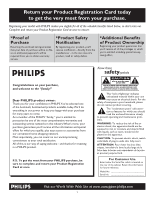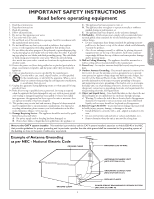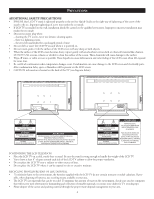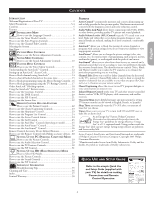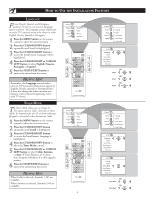Philips 26PF5320 User manual - Page 7
English - remote
 |
UPC - 037849962107
View all Philips 26PF5320 manuals
Add to My Manuals
Save this manual to your list of manuals |
Page 7 highlights
HOW TO USE THE INSTALLATION FEATURES English AUTO PROGRAM Your TV can automatically set itself for local area (or cable TV) channels. This makes it easy for you to select only the TV stations in your area by pressing the CHANNEL (+) or (-) button. 1 Press the MENU button on the remote control to show the onscreen menu. 2 Press the CURSOR DOWN button repeatedly until Install is highlighted. 3 Press the CURSOR RIGHT button to enter the Install menu. Language will be highlighted. 4 Press the CURSOR DOWN button repeatedly until Auto Program is selected. "Start ?" will appear. 5 Press the CURSOR RIGHT button to start the Auto Programming process. 6 Press the STATUS/EXIT button to remove the menu from the screen when the Auto programming process has finished. HELPFUL HINT After you've run Auto Program, check out the results. Press the CHANNEL (+) or (-) button and see which channels you can select. Remember, an antenna or cable TV signal must first be connected to your TV, see Quick-Use Guide for making connections. CHANNEL EDIT Channel Edit makes it easy for you to add or delete channels from the list of channels stored in the TV's memory. 1 Press the MENU button on the remote control to show the onscreen menu. 2 Press the CURSOR DOWN button repeatedly until Install is highlighted. 3 Press the CURSOR RIGHT button to enter the Install menu. Language will be highlighted. 4 Press the CURSOR DOWN button repeatedly until Channel Edit is selected. 5 Press the CURSOR RIGHT button to enter the Channel Edit menu. Channel will be highlighted. 6 Press the CURSOR RIGHT or CURSOR LEFT buttons to scroll through the list of available channels, you can also press the CH+ or CH- to scroll through the list of channels. Or, press the numbered buttons to select a specific numbered channel. 7 Press the CURSOR DOWN button to select Skipped while you are tuned to the channel to be skipped. 8 Press the CURSOR LEFT or CURSOR RIGHT button to select On to activate the skipping of a channel. Or, select Off, to deactivate the skipping of a channel. 9 Press the STATUS/EXIT button to remove the onscreen menu from the screen. TV Menu Picture Sound Features Install Brightness Color Picture Sharpness Tint 6 1 3 5 2 4 TV Menu Picture Sound Features Install Brightness Color Picture Sharpness Tint 9 1 6 8 3 2 5 4 6 7 8 7 TV Menu Picture Sound Features Install Language System Tuner Mode Auto Program Channel Edit Install Language System Tuner Mode Auto Program Channel Edit Fine Tune Start ? Auto Program Channel 8 TV Menu Picture Sound Features Install Language System Tuner Mode Auto Program Channel Edit Install Language System Tuner Mode Auto Program Channel Edit Fine Tune Channel Skipped Channel Edit Channel 2 Skipped Channel Edit Channel Skipped On