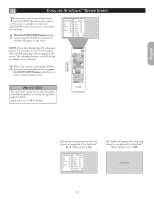Philips 26PF5320 User manual - Page 18
Locking, Ptions
 |
UPC - 037849962107
View all Philips 26PF5320 manuals
Add to My Manuals
Save this manual to your list of manuals |
Page 18 highlights
OTHER AUTOLOCK™ BLOCKING OPTIONS The AutoLock™ control offers the viewer other blocking options as well/ With Block Options, the censoring can be turned On or Off. 1 Press the MENU button on the remote control to show the onscreen menu. 2 Press the CURSOR UP or CURSOR DOWN button to highlight Features. 3 Press the CURSOR RIGHT button to display the Features menu. 4 Press the CURSOR DOWN button to highlight the AutoLock™ control. 5 Press the CURSOR RIGHT button again to highlight Access Code. 6 Enter your four-digit Access Code. Correct will flash very briefly and the menu will move to the left with the AutoLock menu now accessible. 7 Press the CURSOR DOWN button repeatedly until Block Options is highlighted. 8 Press the CURSOR RIGHT button to enter the Block Options menu. 9 Press the CURSOR UP or DOWN buttons to select the desired block option. Blocking: Might be called the "master switch" for AutoLock™. When On, All blocking/censoring will take place. When Off, All blocking is disabled. Unrated: All unrated programs based on the Movie Ratings or Parental (TV) Guidelines can be blocked if this feature is set to On. No Rating: ALL programming with NO content advisory data can be blocked if set to On. 10Press the CURSOR RIGHT or LEFT button to toggle blocking On or Off . 11Press the STATUS/EXIT button to remove the menu from the screen. TV Menu Picture Sound Features Install Timer AutoLock Contrast+ DNR PIP 1 3 11 5 9 8 10 10 2 4 9 7 6 Features Timer AutoLock Contrast+ DNR PIP Features Timer AutoLock Contrast+ DNR PIP Access Code - - - - Features Timer AutoLock Contrast+ DNR PIP Access Code * * * * Correct AutoLock TV Rating Block Options Unrated No Rating Blocking Block Options Unrated On No Rating Blocking Block Options Unrated No Rating On Blocking HELPFUL HINT Remember, when the Blocking control is Off, the blocking or censoring of programs is disabled. When the Blocking control is On. blocking will occur according to the settings you have chosen. 18 Block Options Unrated No Rating Blocking On