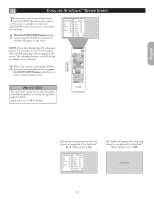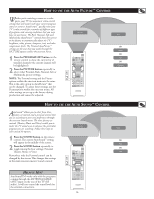Philips 26PF5320 User manual - Page 21
Icture, Ontrol - hdmi
 |
UPC - 037849962107
View all Philips 26PF5320 manuals
Add to My Manuals
Save this manual to your list of manuals |
Page 21 highlights
English HOW TO USE THE PIP (PICTURE IN PICTURE) CONTROL While you are in TV mode, you can call up a PIP window for the PC and HD. To enable the PIP function, a HDMI Input source must be selected. (Refer to the QUG for details on connections.) 1 Press the MENU button on the remote control to show the onscreen menu. 2 Press the CURSOR DOWN button to highlight Features. 3 Press the CURSOR RIGHT button access the Features menu. 4 Press the CURSOR DOWN button until PIP is highlighted. 5 Press the CURSOR RIGHT button to enter the PIP menu. PIP Size will be highlighted. 6 Press the CURSOR LEFT or CURSOR RIGHT button to select the available PIP Size options including Off, On, Small, Medium, Large, or Side-by-Side. 7 Press the CURSOR DOWN button to highlight Horizontal. 8 Press the CURSOR LEFT or CURSOR RIGHT button to move the PIP screen horizontally to the desired position. 9 If you want to move the PIP screen vertically, press the CURSOR DOWN button to highlight Vertical. 10Press the CURSOR LEFT or CURSOR RIGHT button to move the PIP screen up or down. 11Press the STATUS/EXIT button to exit the menu from the screen. TV Menu Picture Sound Features Install 1 11 6 8 10 2 4 7 9 Timer AutoLock Contrast+ DNR PIP 3 5 6 8 10 Features Timer AutoLock Contrast+ DNR PIP PIP Size Horizontal Vertical PIP PIP Size Off Horizontal Vertical PIP PIP Size Horizontal 1 Vertical PIP PIP Size Horizontal Vertical 1 HELPFUL HINT To turn off the PIP window, select PIP Size and select the Off option. NOTE: You can also access the PIP window by pressing the button on the remote control. Press once to display the PIP screen. Press repeatedly to toggle through the various PIP screen sizes. 21