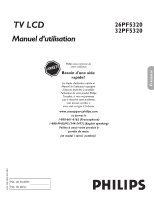Philips 26PF5320 User manual - Page 34
HD PIP C
 |
UPC - 037849962107
View all Philips 26PF5320 manuals
Add to My Manuals
Save this manual to your list of manuals |
Page 34 highlights
SETTING UP THE HD MODE (HIGH DEFINITION) HD PIP CONTROLS While you are in HD mode, you can call up a PIP window for a HD channel. For PIP to function, an accessory must be connected to the CVI-1 (SD/HD), CVI-2 (SD/HD) or HDMI Input . (Refer to the QUG for details on connections.) 1 From the Source, choose CVI-1 (SD/HD), CVI-2 (SD/HD) or HDMI (depending on the connection). Refer to page 22 and follow the steps in "How to use the Source List". 2 Press the MENU button to access the HD menu. 3 Press the CURSOR DOWN button to highlight Features. 4 Press the CURSOR RIGHT button to access Features menu. 5 Press the CURSOR DOWN button repeatedly to highlight PIP. 6 Press the CURSOR RIGHT button to access PIP menu. 7 Press the CURSOR LEFT or CURSOR RIGHT buttons to select the PIP Size options : Off, Small, Medium, Large or Side-by-Side. 8 If you want to move the PIP screen horizontally, press the CURSOR DOWN button again to highlight Horizontal. 9 Press the CURSOR LEFT or CURSOR RIGHT buttons to move the picture horizontally. 10If you want to move the PIP screen vertically, press the CURSOR DOWN button again to highlight Vertical. 11Press the CURSOR LEFT or CURSOR RIGHT buttons to move the picture vertically. 12Press the STATUS/EXIT button to exit the menu from the screen. HD Menu Picture Sound Features Install 12 7 9 11 3 5 8 10 Timer AutoLock Contrast+ DNR PIP 2 9 11 4 6 7 1 Features Timer AutoLock Contrast+ DNR PIP PIP Size Horizontal Vertical PIP PIP Size Off Horizontal Vertical PIP PIP Size Horizontal 1 Vertical PIP PIP Size Horizontal Vertical 1 HELPFUL HINT To turn off the PIP window, select PIP Size and select the Off option. NOTE: You can also access the PIP window by pressing the æ button on the remote control. Press æ once to display the PIP screen. Press æ repeatedly to toggle through the various PIP screen sizes. 34