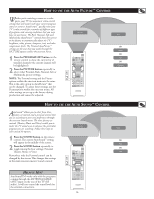Philips 26PF5320 User manual - Page 31
Etting, Ersonal, Omputer, Onitor, Efinition
 |
UPC - 037849962107
View all Philips 26PF5320 manuals
Add to My Manuals
Save this manual to your list of manuals |
Page 31 highlights
SETTING UP THE PC MODE (PERSONAL COMPUTER MONITOR) English PC PIP CONTROLS While in PC mode, you can bring up a PIP window for the TV or HD channel. For PIP to function, an accessory must be connected to the CVI-1 (SD/HD), CVI-2 (SD/HD) or HDMI Input (Refer to the QUG for details on connections.) 1 From the Source, choose PC-VGA or PC-D mode (depending on the cable used to connect the TV from the PC). Refer to page 22 and follow the steps in "How to use the Source List". 2 Press the MENU button to access the PC Mode menu. 3 Press the CURSOR DOWN button to highlight Features. 4 Press the CURSOR RIGHT button to access Features menu. 5 Press the CURSOR DOWN button repeatedly to highlight PIP. 6 Press the CURSOR RIGHT button to access PIP menu. 7 Press the CURSOR LEFT or CURSOR RIGHT buttons to select the PIP Size options : Off, Small, Medium, Large or Side-by-Side. 8 If you want to move the PIP screen horizontally, press the CURSOR DOWN button again to highlight Horizontal. 9 Press the CURSOR LEFT or CURSOR RIGHT buttons to move the picture horizontally. 10If you want to move the PIP screen vertically, press the CURSOR DOWN button again to highlight Vertical. 11Press the CURSOR LEFT or CURSOR RIGHT buttons to move the picture vertically. 12Press the STATUS/EXIT button to exit the menu from the screen. PC Menu Picture Audio Selection Features Reset to Factory Phase Clock Format PIP Auto Adjust 12 7 9 2 9 11 11 3 4 5 6 8 7 10 1 Features Phase Clock Format PIP Auto Adjust PIP Size Horizontal Vertical PIP PIP Size Off Horizontal Vertical PIP PIP Size Horizontal 1 Vertical PIP PIP Size Horizontal Vertical 1 SETTING UP THE HD MODE (HIGH DEFINITION) HOW TO SELECT HD MODE You can quickly change from TV or any other mode to the HD Mode. 1 From the Source, choose CVI-1 (SD/HS), CVI-2 (SD/HD) or HDMI (depending on 1 the digital accessory devices connected to your TV). Refer to page 22 and follow the steps in "How to use the Source List". Source TV AV/SVHS REAR/SVHS CVI-1 (SD/HD) CVI-2 (SD/HD) HDMI 31