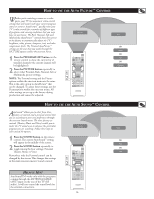Philips 26PF5320 User manual - Page 29
Etting, Ersonal, Omputer, Onitor - lcd
 |
UPC - 037849962107
View all Philips 26PF5320 manuals
Add to My Manuals
Save this manual to your list of manuals |
Page 29 highlights
SETTING UP THE PC MODE (PERSONAL COMPUTER MONITOR) English PC PICTURE CONTROLS To ensure the best picture quality from the PC feature of this TV, several Picture Controls are available for adjustment. 1 From the Source, choose PC-VGA or PC-D mode (depending on the cable used to connect the TV from the PC). Refer to page 22 and follow the steps in "How to use the Source List". 2 Press the MENU button on the remote control to display the Picture menu. 3 Press the CURSOR RIGHT button to access the Picture menu. 4 Press the CURSOR UP or CURSOR DOWN button repeatedly to select any of the picture items: Brightness - adds or subtracts light from the darkest part of the picture. Picture - improves the detail of the lightest parts of the picture. Horizontal - Allows you to adjust the horizontal placement of the image. Vertical - allows you to adjust the vertical placement of the image. Color Temp. - Allows you to adjust the color temperature of the picture. Select from Normal, Cool, or Warm. 5 Once you have highlighted a selection, press the CURSOR LEFT or CURSOR RIGHT button to navigate, adjust, or activate the specific controls. 6 Press the STATUS/EXIT button to remove the menu from the screen. PC Menu Picture Audio Selection Features Reset to Factory Brightness Picture Horizontal Vertical Color Temp. 2 6 4 5 4 3 5 1 Note: When using the LCD TV as a PC monitor, slight diagonal interference lines may be observed when it is operated under electromagnetic interference environment but will not affect the performance of this product. For better performance, good quality VGA cable with good noise isolation filter is recommended. PC AUDIO SELECTION This TV lets you choose the sound that is heard while in PC Mode. You can select TV or PC/ HD. For example, you can listen to the sound from the current TV channel while you use the computer. NOTE: You must select the source before selecting PC. You cannot change the channel while in PC Mode. 1 Press the MENU button on the remote control to display onscreen menu. 2 Press the CURSOR DOWN button repeatedly to highlight Audio Selection. 3 Press the CURSOR LEFT or CURSOR RIGHT button repeatedly to select PC/ HD, or TV. 4 Press the STATUS/EXIT button to remove the menu from the screen. PC Menu Picture Audio Selection Features Reset to Factory 4 3 2 PC / HD 1 3 29 Picture Brightness Picture Horizontal Vertical Color Temp. Picture Brightness Picture Horizontal Vertical Color Temp. Picture Brightness Picture Horizontal Vertical Color Temp. Picture Brightness Picture Horizontal Vertical Color Temp. Picture Brightness Picture Horizontal Vertical Color Temp. 48 38 39 32 Normal PC Menu Picture Audio Selection TV Features Reset to Factory