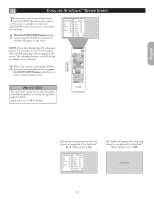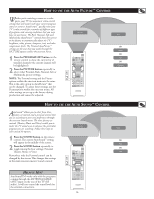Philips 26PF5320 User manual - Page 22
Ource, Ormat, Ontrol
 |
UPC - 037849962107
View all Philips 26PF5320 manuals
Add to My Manuals
Save this manual to your list of manuals |
Page 22 highlights
HOW TO USE THE SOURCE LIST The Source will allow you to use the TV into the TV, HD or PC Modes. Depending on how the TV will be used, these modes may have their own onscreen menu controls to optimize capability when used with computers or high-definition receivers. 1 Press the AV+ button on the remote control to show the Source menu. 2 Press the CURSOR DOWN button until the desired Mode (TV, AV, REAR/SVHS, CVI-1[SD/HD], CVI-2[SD/HD], HDMI, PC-VGA, or PC-D) is highlighted. 3 After you have highlighted the desired mode, press the CURSOR RIGHT button to enter the selected Mode. Source TV AV/SVHS SIDE/SVHS CVI-1 (SD/HD) CVI-2 (SD/HD) HDMI 2 Source PC-VGA PC-D 3 1 HOW TO USE THE FORMAT CONTROL You can change the screen format size to match the type of program you're watching. Select the normal 4:3, Movie Expand 14:9, Movie Expand 16:9, Subtitle Zoom, Super Zoom or Widescreen. 1 Press the FORMAT button repeatedly to toggle the different format modes. You 4:3 can select from normal 4:3, Movie Expand 14:9, Movie Expand 16:9, Subtitle Zoom, Super Zoom or Widescreen. 1 Movie Expand 14:9 OR Movie Expand 16:9 OR Subtitle Zoom OR Super Zoom OR Widescreen 22