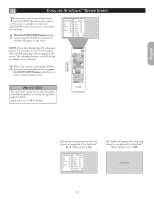Philips 26PF5320 User manual - Page 19
Eview, Creen - review
 |
UPC - 037849962107
View all Philips 26PF5320 manuals
Add to My Manuals
Save this manual to your list of manuals |
Page 19 highlights
English USING THE AUTOLOCK™ REVIEW SCREEN To remind you wich rating you have locked and which Block Options you have selected, a review screen is available to review your AutoLockTM settings. To access this screen follow the steps below. 1 Press the STATUS/EXIT button on the remote control TWICE. Your AutoLock™ settings will appear on the screen. Movie Rating G Off PG On PG-13 On R On NC-17 Off X Off TV Rating TV-Y Off TV-Y7 On TV-G On TV-PG On TV-14 Off TV-MA Off Unrated Off No Rating Off NOTE: If you have blocked specific subratings, such as V for violence in the TV-PG category, these blocked subratings will not appear in the review. The subratings however are still blocked according to your selections. 2 After a few seconds, the settings will leave the screen automatically, or you can press 1 2 the STATUS/EXIT button a third time to remove them from the screen. HELPFUL HINT The AutoLock™ status screen will only appear if the Block option is set to On. See previous page for details. AutoLock is set to Off by default. This display will appear after Step One (above) is completed if the AutoLock™ Block Option is set to On. Movie Rating G Off PG On PG-13 On R On NC-17 Off X Off TV Rating TV-Y Off TV-Y7 On TV-G On TV-PG On TV-14 Off TV-MA Off Unrated Off No Rating Off This display will appear after Step One (above) is completed if the AutoLock™ Block Option is set to Off. AutoLock Disabled 19