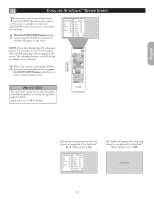Philips 26PF5320 User manual - Page 14
Hannels, Utolock
 |
UPC - 037849962107
View all Philips 26PF5320 manuals
Add to My Manuals
Save this manual to your list of manuals |
Page 14 highlights
HOW TO BLOCK CHANNELS USING AUTOLOCK™ After your personal access code has been set (see the previous page), you are ready to select the channels or inputs you want to block out or censor. 1 Press the MENU button on the remote control to show the onscreen menu. 2 Press the CURSOR DOWN button to highlight Features. 3 Press the CURSOR RIGHT button to display the Features menu. 4 Press the CURSOR DOWN button to highlight AutoLock™. 5 Press the CURSOR RIGHT button again display the Acess Code menu prompt. 6 Enter your four-digit ACCESS CODE. Correct will flash very briefly and the AutoLock™ will be accessible. 7 You can choose to block individual channels or all channels at the same time. For individual channels, press the CURSOR RIGHT to select On option to activate the blocking of channel. 8 Using the numbered buttons or the CH+ or CH- buttons enter the channel you wish to lock. Repeat step 7 for any channels you want to lock. 9 To block all channels, press the CURSOR DOWN button until Block All is selected. 10Press the CURSOR RIGHT button to select On to activate the blocking of all channels. To deactivate the blocking of all channels, select Off. 11Press the STATUS/EXIT button to remove the menu from the screen. TV Menu Picture Sound Features Install Timer AutoLock Contrast+ DNR PIP 1 3 5 11 7 10 2 4 9 8 6 8 Features Timer AutoLock Contrast+ DNR PIP Features Timer AutoLock Contrast+ DNR PIP Access Code - - - - Features Timer AutoLock Contrast+ DNR PIP Access Code * * * * Correct AutoLock Block Channel Off Change Code Clear All Block All Movie Rating AutoLock Block Channel On Change Code Clear All Block All Movie Rating HELPFUL HINT Remember that 0711 is the default AutoLock™ code. If your access code has been changed by someone other than you (a child, for example) or you have forgotten the code, you can always get in by inputting the default code. NOTE TO PARENTS: It isn't possible for your child to unblock a channel without knowing your access code or changing it to a new one. If your code has been changed without your knowledge, then you will become aware that blocked channels may have been viewed. 14 Channel 2 Channel Blocking Access Code - - - - If a channel is blocked by the Block Channel or Block All option, the TV will display the above screen. To watch the channel, enter your access code or you can change the Block Channel option back to Off.