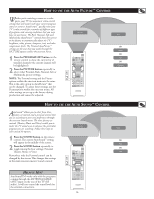Philips 26PF5320 User manual - Page 26
Press the PROGRAM LIST button, Press the PICTURE button, Press the SOUND button - 26
 |
UPC - 037849962107
View all Philips 26PF5320 manuals
Add to My Manuals
Save this manual to your list of manuals |
Page 26 highlights
HOW TO USE THE AUTO PICTURE™ CONTROL Whether you're watching a movie or a video game, your TV has automatic video control settings that will match with your current program source or content. AutoPicture™ quickly resets your TV's video controls for a number of different types of programs and viewing conditions that you may Personal have in your home. The Rich, Natural, Soft and Multimedia AutoPicture™ controls have been preset at the factory to automatically adjust the TV's brightness, color, picture, sharpness, tint, and color temperature levels. The Personal AutoPicture™ settings are the ones that you made through the PICTURE options within the onscreen menu. 1 Press the PROGRAM LIST button on the remote control to show the current list of installed channels (the current channel will be highlighted). 2 Press the PICTURE button repeatedly to select either Personal, Rich, Natural, Soft or Multimedia picture settings. 1 NOTE: The Personal setting and the Picture 2 options within the onscreen menu are the same. This is the only option in AutoPicture™ that can be changed. To adjust these settings, use the Pictureoptions within the onscreen menu. All other settings are set up at the factory during production and cannot be adjusted. Rich OR Natural OR Soft OR Multimedia HOW TO USE THE AUTO SOUND™ CONTROL AutoSound™ allows you to select from three factory-set controls and a personal control that you set according to your own preferences through the onscreen Sound menu. The three factory-set controls (Theater, Music and Voice) enable you to tailor the TV sound so as to enhance the particular Personal program you are watching. Follow these steps to select any of the options. 1 Press the SOUND button on the remote control. The current AutoSound™ setting will appear in the middle of the screen. 2 Press the SOUND button repeatedly to toggle among the four settings: Personal, Theater, Music or Voice. Remember, only the Personal control can be changed by the viewer. This changes the settings in the main onscreen menu's Sound controls 1 2 Theater OR Music OR Voice HELPFUL HINT AutoSoundTM works only with the programs coming through the ANTENNA/CABLE (ANT) input on the rear of the TV (RF audio). It will not control the sound levels for the external connections. 26