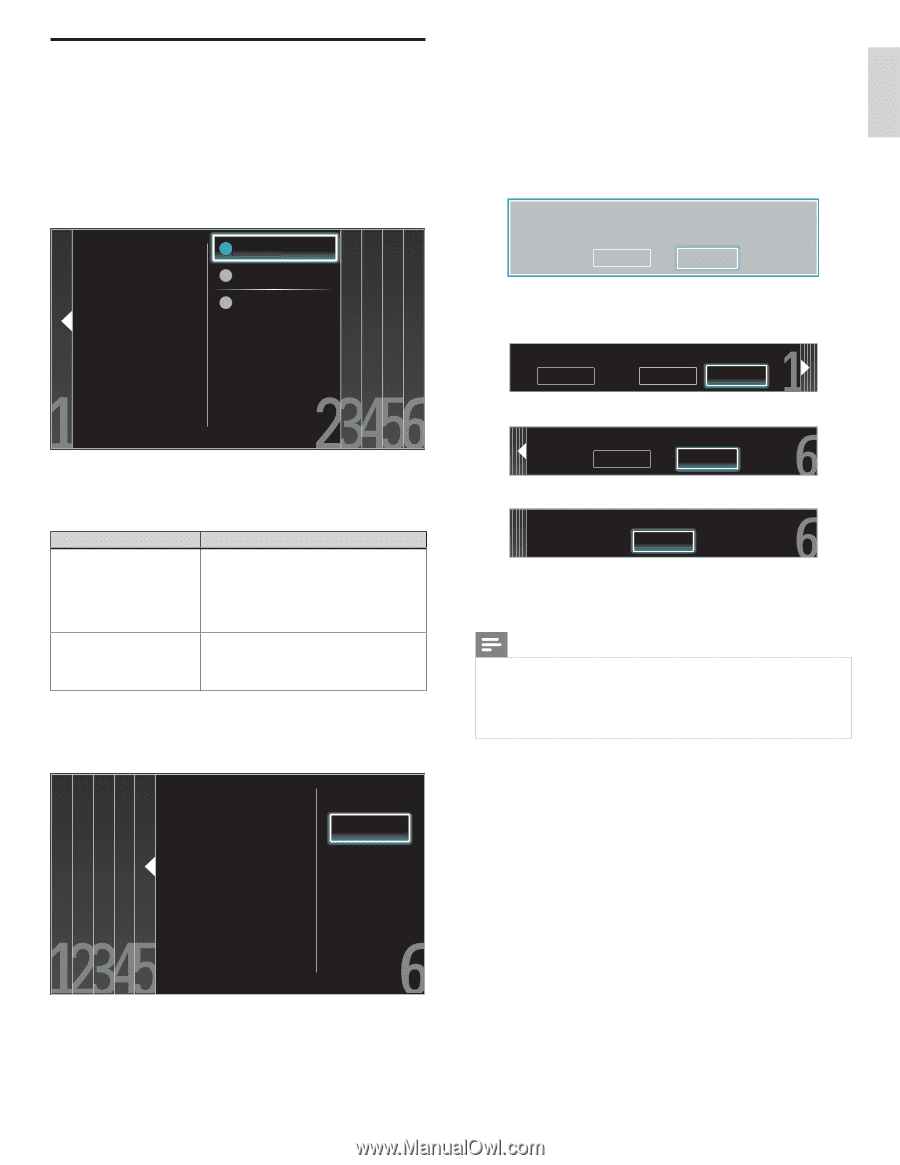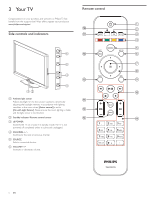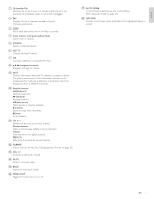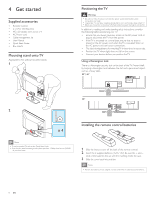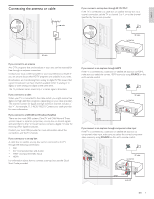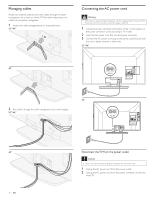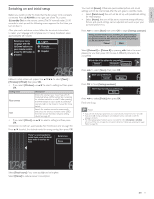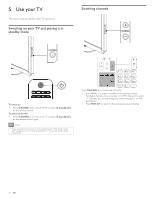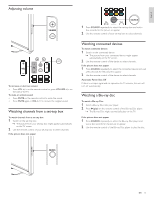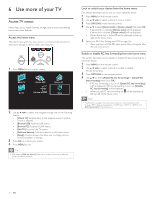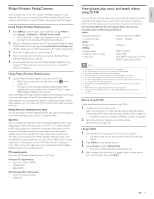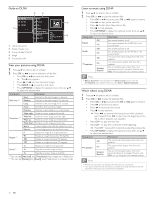Philips 46PFL5706/F7 User Manual - Page 12
Switching on and initial setup, Select your menu, language with the, Up/Down buttons - remote
 |
View all Philips 46PFL5706/F7 manuals
Add to My Manuals
Save this manual to your list of manuals |
Page 12 highlights
English Français Español Switching on and initial setup Before you switch on the TV, check that the AC power cord is properly connected. Press . POWER at the right side of the TV, or press . (standby-On) on the remote control.The TV normally takes 25-30 seconds to start up and the following screen appears the first time you turn on the TV. After you read a welcome screen, follow the on-screen instructions to select your language and complete your TV setup. Installation takes approximately 20 minutes. Select your menu language with the Up/Down buttons on your remote control, press the OK button to proceed. English Français Español Network setup screen will appear. Use to select [Next] > [Wireless] / [Wired], then press OK. • If you select [Wireless], use Î/ï to select a setting and then press OK. Setting items Easy connect Scan Description Select this setting if your router has a Wi-Fi Protected Setup (WPS) button. Start scanning for wireless networks on the TV after pressing the WPS button on your router. If connection test fails, refer to the router's manual for more details. Search for wireless networks automatically and select the wireless network name (SSID) from the list. see 'Wireless network setting (Auto)'on page 30. • If you select [Wired], use Î/ï to select a setting and then press OK. Connection test will start automatically. (See 'Connection test' on page 30.) Press Î/ï to select the desired mode for energy saving, then press OK. "Home" is recommended for normal home use.In the Retail Store mode all settings are fixed. Retail store Home You must set [Home]. Otherwise, personalized picture and sound settings will not be memorized after the unit goes to standby mode. • Select [Retail store], the unit will be set up with predefined setting for retail displays. • Select [Home], the unit will be set to maximize energy efficiency. Picture and sound settings can be adjusted and saved as per your personal preferences. Press Í/Æ to select [Start], then press OK to begin [Settings assistant]. Settings assistant will allow you to customize your picture settings to your personal preference. You will see a series of test pictures where the right side and left side differ. Select the side that is most pleasing to you with the Left/Right buttons. Cancel Start Select [Picture A] or [Picture B] by pressing Í/Æ that is the most pleasing to you, then press OK.You see 5 different pictures to be completed. Which side of the picture do you prefer? Cancel Picture A Picture B Press Í/Æ to select [Store], then press OK. Store your preferences. Cancel Store Press OK to finish [Settings assistant]. The TV has learned your preferences. Exit Press Í/Æ to select [Finish], then press OK. Finish the Setup. Note • If you are not receiving a signal from your cable service, contact the CATV provider. • If you press . during autoprogram, an installation will be canceled except the language selection. • The initial autoprogram function can be executed for either [Antenna] or [Cable] only once.When you change the connection (Antenna / Cable), set autoprogram again. (Refer to page 35.) Select [Retail store] if you want backlight to be brighter. Select [Home] to reduce power consumption. EN 11