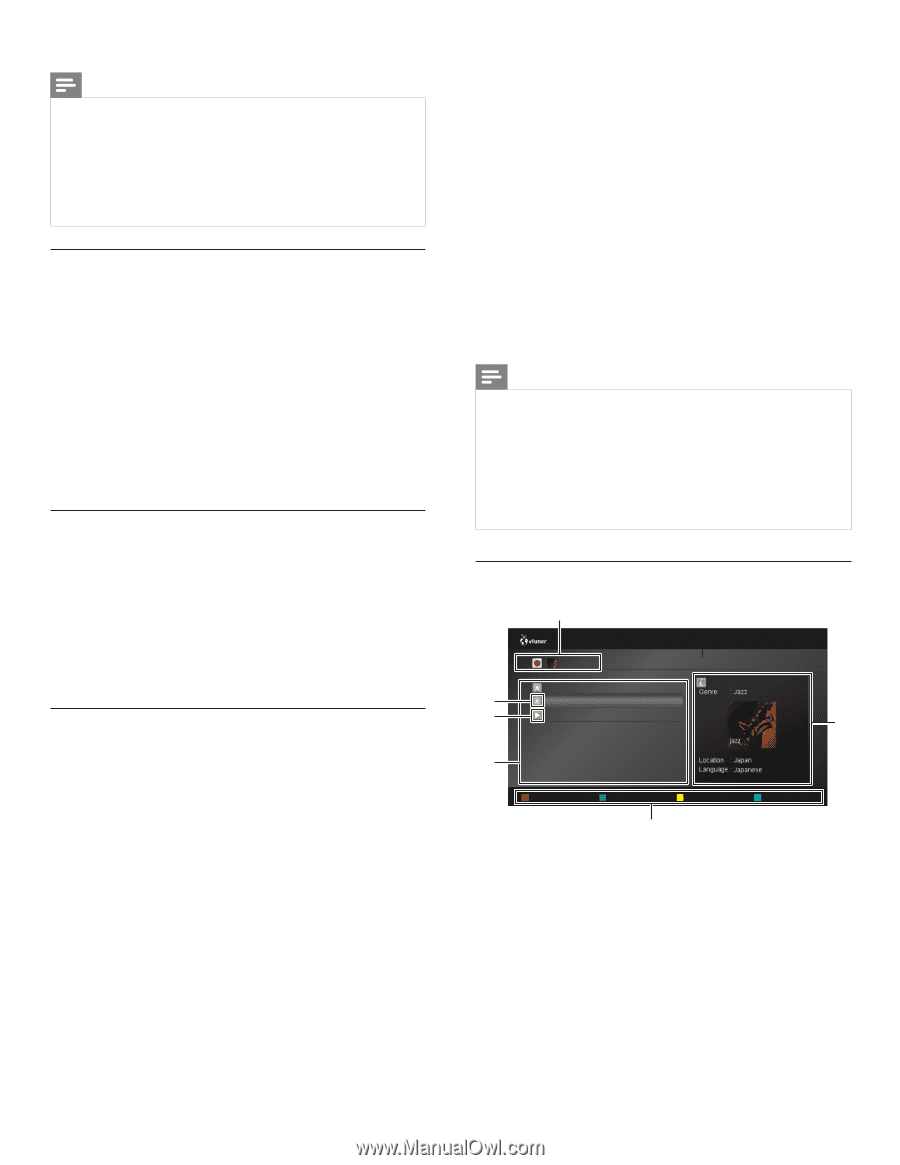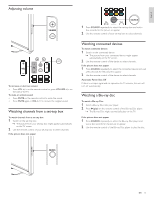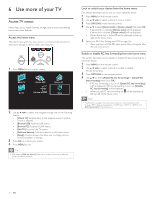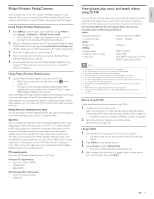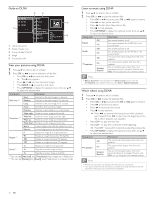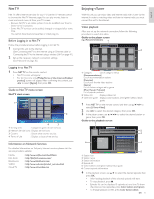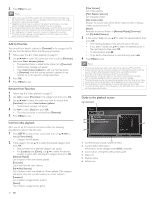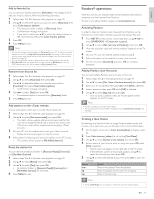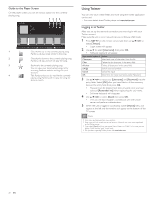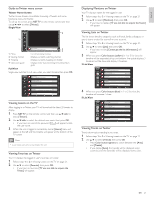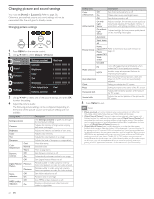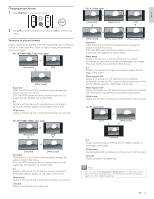Philips 46PFL5706/F7 User Manual - Page 19
Guide to the playback screen, Add to Favorites, Remove from Favorites, Internet radio playback
 |
View all Philips 46PFL5706/F7 manuals
Add to My Manuals
Save this manual to your list of manuals |
Page 19 highlights
5 Press MENU to exit. Note • Video service may not be fully available with narrowband internet connection. (e.g. 56k modem) When watching video, use broadband internet connection. (For details, contact your internet service provider.) • Depending on the bit rate of a station or the network environment, it may take a while to complete loading the station or playback may not be available. • The streaming video may be interrupted during playback, when the vTuner server is busy. • Some stations cannot be displayed in the list, depending on the network environment. • If the loading time of a station exceeds 3 minutes, the loading will be canceled. • The order of station / episode in the list depends on the information from vTuner server and may change without notice. Add to Favorites You can add your favorite stations to [Favorites] in the category tab.To add your favorite stations, follow the following procedure. 1 Follow steps 1 to 2 in 'Video playback' on page 17. 2 Use to select the station you want to add to [Favorites], then press Color buttons (yellow). • The selected station is added to the station list in [Favorites]. • Confirmation message will appear. • Press Color buttons (yellow) to add your favorite station in [Favorites] while the desired episode is selected in the episode list or the episode is being played back. 3 Press OK. 4 Press MENU to exit. Remove from Favorites 1 Follow step 1 in 'Video playback' on page 17. 2 Use Í/Æ to select [Favorites] in the category tab, then press OK. 3 Use to select the station you want to remove from [Favorites], then press Color buttons (yellow). • Confirmation message will appear. 4 Use Í/Æ to select [Yes], then press OK. • The selected station is removed from [Favorites]. 5 Press MENU to exit. Internet radio playback After you set up the network connection, follow the following procedure to listen to internet radio. 1 Press NET TV on the remote control and then use to select [vTuner Radio]. • Category list will appear. 2 In the category list, use Î/ï to select the desired category, then press OK. • Station / folder list of selected category will appear. • For [Location] and [Genre], use Î/ï to select the desired location or genre after selecting the category, then press OK. [Recently Played] List of stations which are recently played [Favorites] List of your favorite radio stations [My Added Stations] List of stations which are added on vTuner website (This category will appear only after you add stations on vTuner website. ) [Location] List of stations categorized by location [Genre] List of stations categorized by genre 18 EN [New Stations] List of new stations [Most Popular Stations] List of popular station [Get access code] Displays the access code, which will be required when creating a vTuner account on your PC [Reset] Removes all stations / folders in [Recently Played], [Favorites] and [My Added Stations] 3 In the station / folder list, use Î/ï to select the desired station, then press OK. • After loading, playback of the selected station will start. • If you select a folder, use Î/ï to select the desired station in the next hierarchy, then press OK. • To stop playback, press Ê. • To go back to the previous or next hierarchy, press Í/Æ. 4 Press MENU to exit. Note • This unit cannot play back stations with audio format other than MP3 and WMA. • Internet radio service may not be fully available with narrowband internet connection. (e.g. 56k modem) When listening to internet radio, use broadband internet connection. (For details, contact your internet service provider.) • Depending on the bit rate of a station or the network environment, it may take a while to complete loading the station or playback may not be available. • The streaming audio may be interrupted during playback, when the vTuner server is busy. • Some stations cannot be displayed in the list, depending on the network environment. • If the loading time of a station exceeds 3 minutes, the loading will be canceled. • The order of station / folder in the list depends on the information from vTuner server and may change without notice. Guide to the playback screen e.g.) Location 1 Jazz(3) FM 76.2 FM 6 Jazz jAzz jaZz jazZ 5 Schonan Beach FM 78.9 2 4 Favorite 3 1 Current hierarchy (total number of items) 2 Current station information (Information will be changed when INFO is pressed) 3 Color buttons (red / green / yellow / blue) guide 4 Station list 5 Playback status 6 Station icon