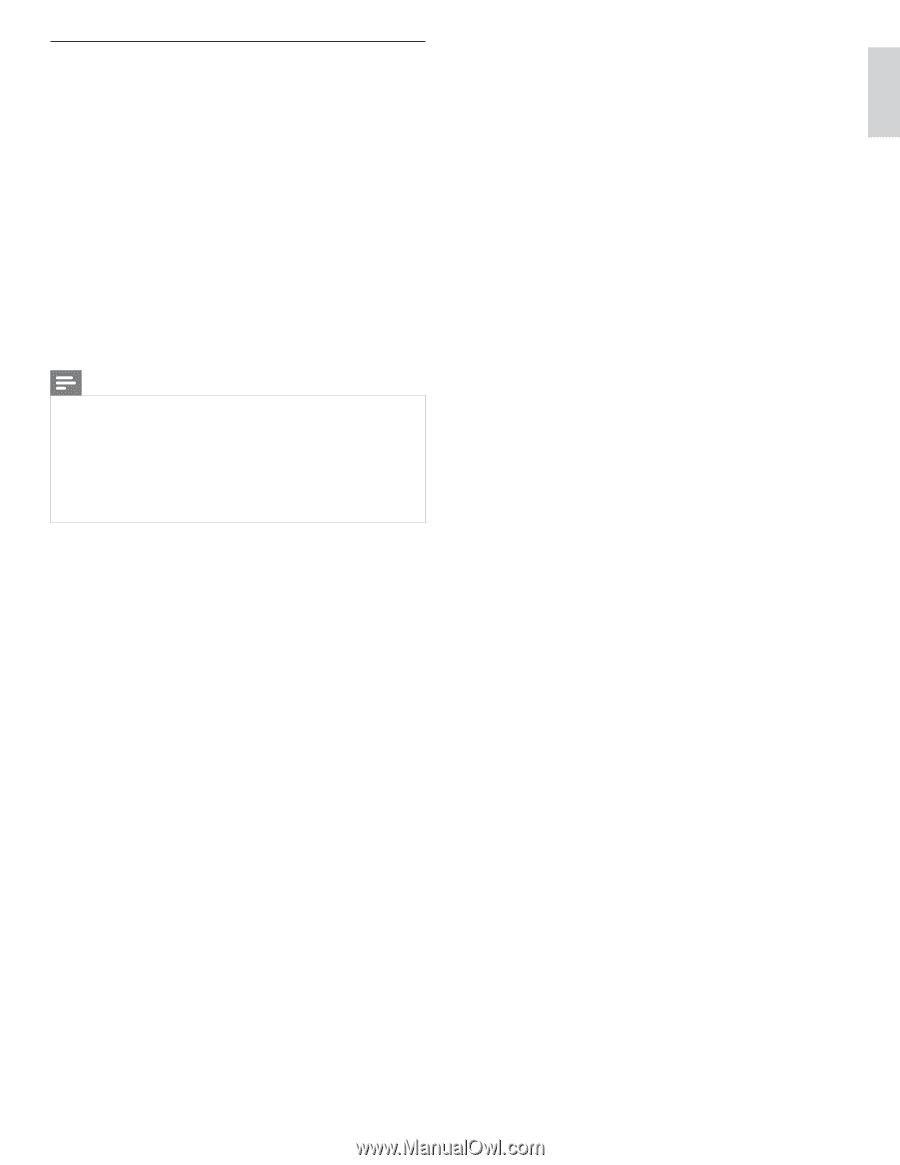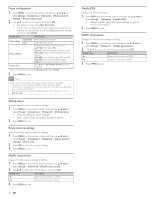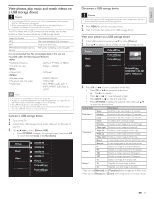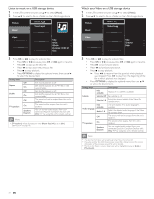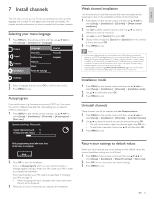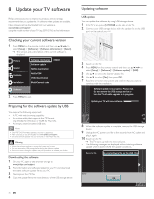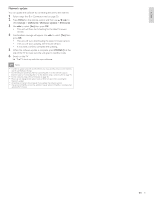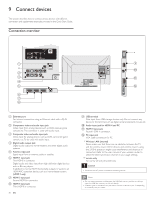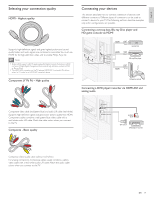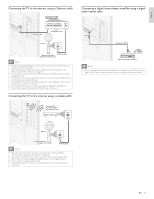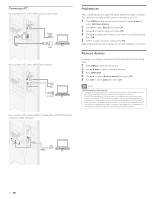Philips 46PFL5706/F7 User Manual - Page 38
Network update, Setup], Software], Software update], Network], POWER
 |
View all Philips 46PFL5706/F7 manuals
Add to My Manuals
Save this manual to your list of manuals |
Page 38 highlights
English Français Español Network update You can update the software by connecting the unit to the internet. 1 Follow steps 1 to 2 in 'Connection test' on page 30. 2 Press MENU on the remote control and then use to select [Setup] > [Software] > [Software update] > [Network]. 3 Use Í/Æ to select [Yes], then press OK. • This unit will then start checking for the latest firmware version. 4 Confirmation message will appear. Use Í/Æ to select [Yes], then press OK. • The unit will start downloading the latest firmware version. • The unit will start updating the firmware version. • It may take a while to complete the updating. 5 When the software update is complete, press POWER . at the side of the TV to make sure the unit goes to standby mode. 6 Switch on the TV. » The TV starts up with the new software. Note • In order to update software via the internet, you must connect the unit to the internet and set up necessary settings. • For the network connection, refer to 'Connecting the TV to the internet using an Ethernet cable' or 'Connecting the TV to the internet using a wireless LAN' on page 41. • For the network setup, refer to 'Network' on page 30. • Please do not unplug the AC power cord or Ethernet cable while executing the 'Network update'. • All settings will remain the same even if you update the software version. • The version of Netflix will also be updated if newer version of Netflix is available when updating the firmware. EN 37