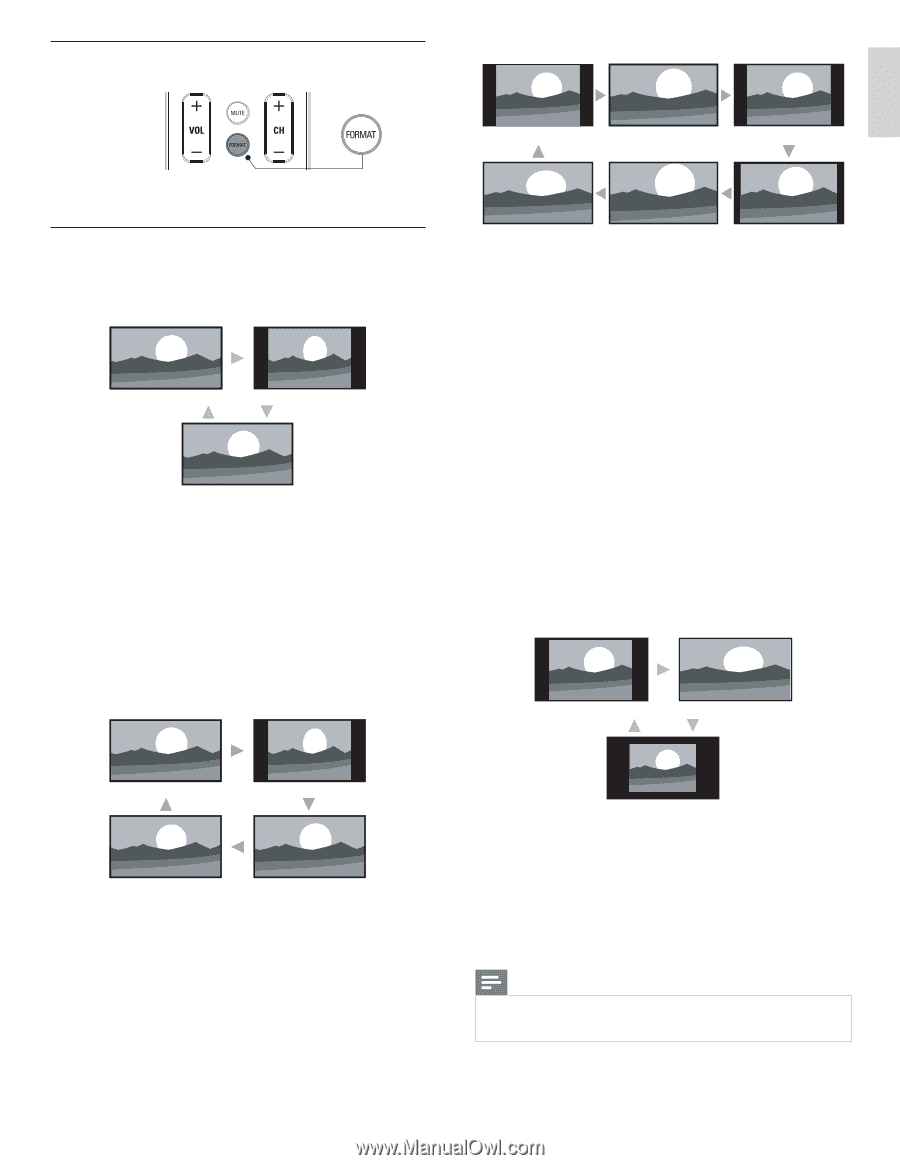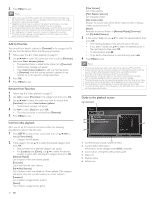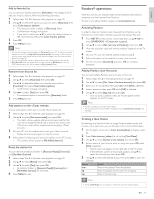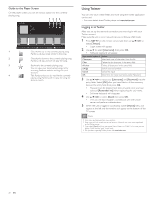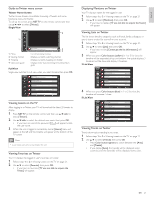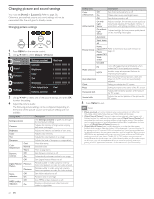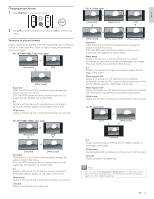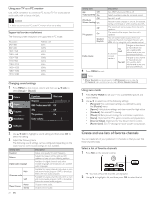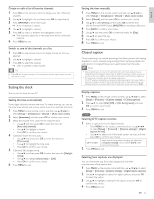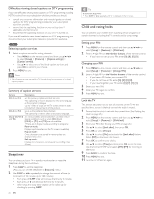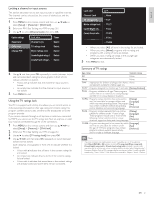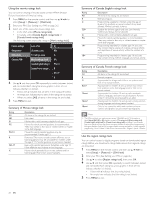Philips 46PFL5706/F7 User Manual - Page 24
Changing picture format, Summary of picture formats, Movie expand 16:9
 |
View all Philips 46PFL5706/F7 manuals
Add to My Manuals
Save this manual to your list of manuals |
Page 24 highlights
English Français Español Changing picture format 1 Press FORMAT on the remote control. 2 Use Î/ï to select a picture format and press OK to confirm your choice. Summary of picture formats Display modes can be selected when the broadcasting station is sending 16:9 or 4:3 video signal. And 3 types of display modes can be selected for PC input signal. For 16:9 (480i, 480p, 720p) video signal [Automatic] [4:3] [Wide screen] Automatic Other than DTV and HDMI connected devices, enlarges the picture to best fit the screen. DTV and HDMI connected devices display the picture at its original size.The subtitles may remain visible. 4:3 Display a 16:9 picture at a 4:3 size; the picture is shortened horizontally. Sidebars appear on both edges of the screen. Wide screen Display a 16:9 picture that is stretched horizontally and vertically. For 16:9 (1080i, 1080p) video signal For 4:3 video signal [Automatic] [Super zoom] [4:3] [Wide screen] [Movie expand 16:9] [Movie expand 14:9] Automatic Other than DTV and HDMI connected devices, enlarges the picture to best fit the screen. DTV and HDMI connected devices display the picture at its original size.The subtitles may remain visible. Super zoom Display a 4:3 picture at a 16:9 size; the picture is stretched horizontally and vertically and its left and right edges are enlarged. This crops out the top and bottom of the picture. 4:3 Display a 4:3 picture at its original size. Sidebars appear on both edges of the screen. Movie expand 14:9 Display a 4:3 picture at a 14:9 size; the picture is stretched horizontally and vertically.This crops out the top and bottom of the picture. Sidebars appear on both edges of the screen. Movie expand 16:9 Display a 4:3 picture at a 16:9 size; the picture is stretched horizontally and vertically.This crops out the top and bottom of the picture. Wide screen Display a picture that is stretched out of proportion to fill the screen. For PC input signal [4:3] [Wide screen] [Automatic] [4:3] [Unscaled] [Wide screen] Automatic Other than DTV and HDMI connected devices, enlarges the picture to best fit the screen. DTV and HDMI connected devices display the picture at its original size.The subtitles may remain visible. 4:3 Display a 16:9 picture at a 4:3 size; the picture is shortened horizontally. Sidebars appear on both edges of the screen. Wide screen Display a 16:9 picture that is stretched horizontally and vertically. Unscaled Display a 16:9 picture at its original size. [Unscaled] 4:3 Display a proportionately stretched picture. Sidebars appear on both edges of the screen. Wide screen Display a picture that is stretched out of proportion to fill the screen. Unscaled Display a picture in its original size. Note • Even if you select either [Automatic] or [Wide screen] in 16:9 video signal, sidebars appear when the broadcasting station is transmitting up-converted 4:3 analog video signal to be visible by digital broadcasting. EN 23