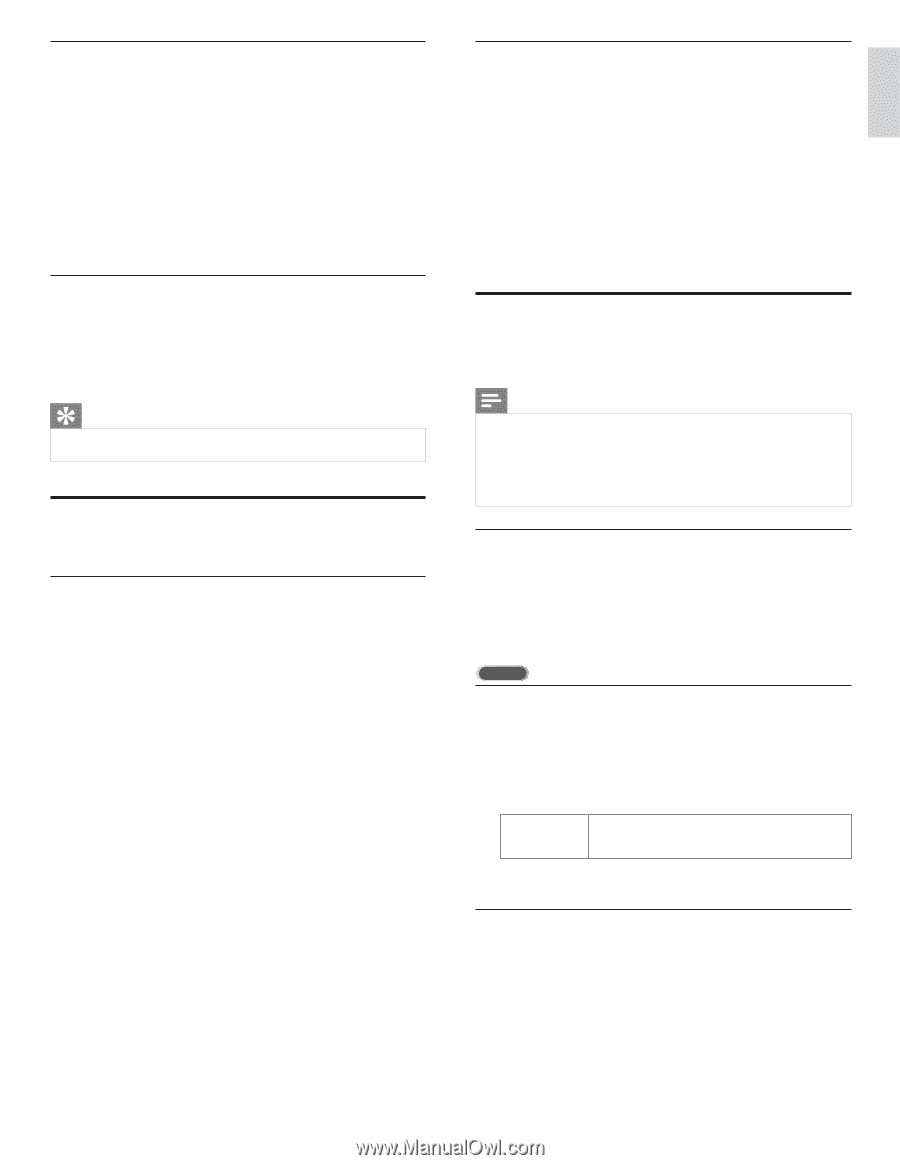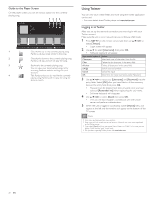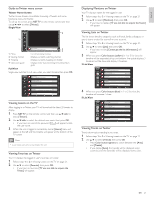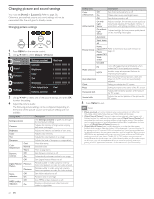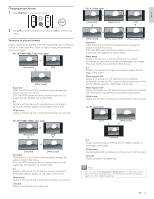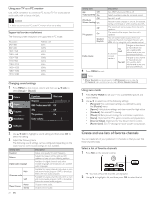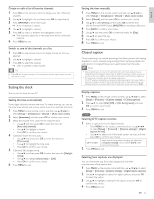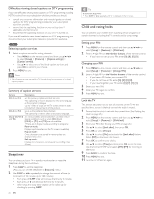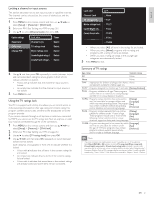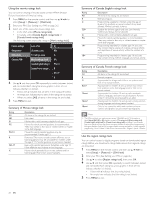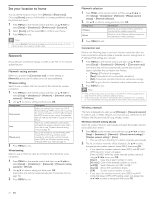Philips 46PFL5706/F7 User Manual - Page 26
Setting the clock, Closed caption, Selecting how captions are displayed - service manual
 |
View all Philips 46PFL5706/F7 manuals
Add to My Manuals
Save this manual to your list of manuals |
Page 26 highlights
Create or edit a list of favorite channels 1 Press FAV on the remote control to display your lists of favorite channels. 2 Use Î/ï to highlight a list, and then press OK to select the list. 3 Press OPTIONS to enter edit mode. » A list of channels is shown. 4 Use Î/ï to highlight a channel. 5 Press OK to select or deselect the highlighted channel. » The channel is added to or removed from the list of favorite channels. 6 Press MENU to exit. Switch to one of the channels on a list 1 Press OK on the remote control to display the last list that you selected. 2 Use Î/ï to highlight a channel. 3 Press OK to select the channel. » The TV switches to that channel. Tip • Press CH + / − to select channels in a list or press the numeric keys to select channels that are not in a list. Setting the clock You can set the time on your TV. Setting the time automatically Some digital channels transmit the time. For these channels, you can set the time automatically and choose which channel to read the time from. 1 Press MENU on the remote control and then use to select [Setup] > [Installation] > [Clock] > [Auto clock mode]. 2 Select [Automatic] and then press OK to confirm your choice. 3 Select the channel from which the TV reads the time. • Use Î/ï and then press OK to enter the menu for [Auto clock channel]. • Use Î/ï to highlight a channel. • Press OK to confirm your choice. 4 (Optional) Select the time zone. • Use Î/ï and then press OK to enter the menu for [Time zone]. • Use Î/ï to highlight the time zone. • Press OK to confirm your choice. 5 (Optional) Set daylight saving. • Use Î/ï and then press OK to enter the menu for [Daylight saving]. • Use Î/ï to highlight [Automatic] or [Off]. • Press OK to confirm your choice. 6 Press MENU to exit. Setting the time manually 1 Press MENU on the remote control and then use to select [Setup] > [Installation] > [Clock] > [Auto clock mode]. 2 Select [Manual], and then press OK to confirm your choice. 3 Use Î/ï to select [Time] and then press OK to set the time. Use the format HH:MM. Select [AM] / [PM] for morning or afternoon. 4 Press BACK to confirm your choice. 5 Use Î/ï and then press OK to enter the menu for [Day]. 6 Use Î/ï to select the day. 7 Press OK to confirm your choice. 8 Press MENU to exit. Closed caption Closed captioning is an assistive technology that allows persons with hearing disabilities to access television programming. Closed captioning displays the audio portion of programming as text superimposed over the video. Note • Closed captioning service may not be controlled by this unit's menu options if you are watching television through an external cable or satellite set top box. In which case you will need to use the menu options on the external set top box to control Closed Captioning. • The captions do not always use correct spelling and grammar. Not all TV programs and product commercials include closed caption information. Refer to your areaTV program listings for theTV channels and times of closed caption shows.The captioned programs are usually noted in theTV listings with service marks such as [CC]. Display captions 1 Press MENU on the remote control and then use to select [Setup] > [Features] > [Caption settings] > [Closed captions]. 2 Press Î/ï to select [On], [Off] or [On during mute], and press OK to confirm your choice. 3 Press MENU to exit. DTV Selecting DTV caption services 1 Select a caption service for digital channels : • Press MENU on the remote control and then use to select [Setup] > [Features] > [Caption settings] > [Digital caption service]. • Use Î/ï to select one of the listed caption services, and then press OK to confirm your choice. CS-1 to CS-6 Select one of these before changing any other item in [Caption settings] menu. Choose [CS-1] under normal circumstances. 2 Press MENU to exit. Selecting how captions are displayed You can choose the size, font, color, background and other characteristics of the caption text. 1 Press MENU on the remote control and then use to select [Setup] > [Features] > [Caption settings] > [Digital caption options]. 2 Use Î/ï to highlight an option for digital captions, and press OK to select the option. 3 Use Î/ï to highlight a setting for the option, and press OK to confirm your choice. 4 Press MENU to exit. EN 25 Español Français English