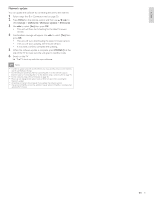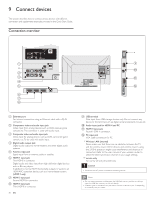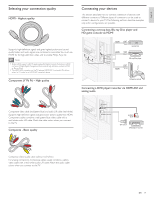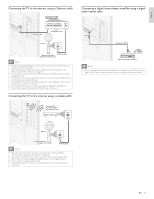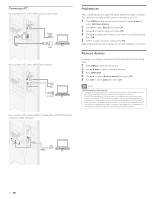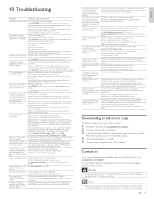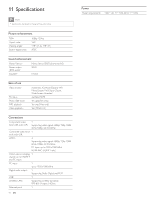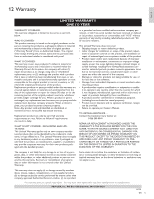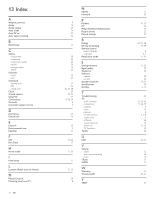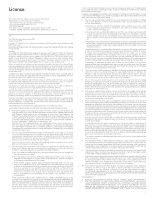Philips 46PFL5706/F7 User Manual - Page 43
Add devices, Remove devices, Connecting a PC
 |
View all Philips 46PFL5706/F7 manuals
Add to My Manuals
Save this manual to your list of manuals |
Page 43 highlights
Connecting a PC If you connect a PC with a VGA connector at the back. AUDIO IN IN VGA AUDIO OUT PC OUT If you connect a PC with a HDMI-DVI connector. AUDIO IN HDMI 4 IN only AUDIO OUT DVI OUT PC If you connect a PC with an HDMI or Display Port (HDMI-Display Port conversion cable) connector. Add devices After connecting devices, assign the device attached to each connector. This allows you to easily identify devices connected to your TV. 1 Press MENU on the remote control and then use to select [Add new devices]. 2 Use Í/Æ to select [Start], then press OK. 3 Use Î/ï to select a device and press OK. 4 Use Î/ï to select the connector your device is connected to and press OK. 5 If there is video and audio output, press OK. Repeat the procedure until all devices are correctly assigned to connectors. Remove devices If a device is no longer connected to the TV, remove it from the home menu. 1 Press MENU on the remote control. 2 Use to select a device to remove. 3 Press OPTIONS. 4 Use Î/ï to select [Remove device], then press OK. 5 Use Í/Æ to select [OK], then press OK. Note HDMI / DisplayPort Audio Specifics: • To hear your PC audio from the TV speakers, make sure the default playback device is the HDMI Audio Device and not your computer speakers / soundcard. • The HDMI Audio device is a child device on your graphics card, which means your graphics card video & HDMI audio drivers need to be up to date and bug free (we have seen many cases where having a bad video driver resulted in no HDMI audio). • Make the TV the only output device. Sometimes if you extend your desktop to the TV or duplicate the desktop with another monitor or your laptop screen, Windows does not make the HDMI audio devices as the default audio playback device. IN IN OUT HDMI PC 42 EN