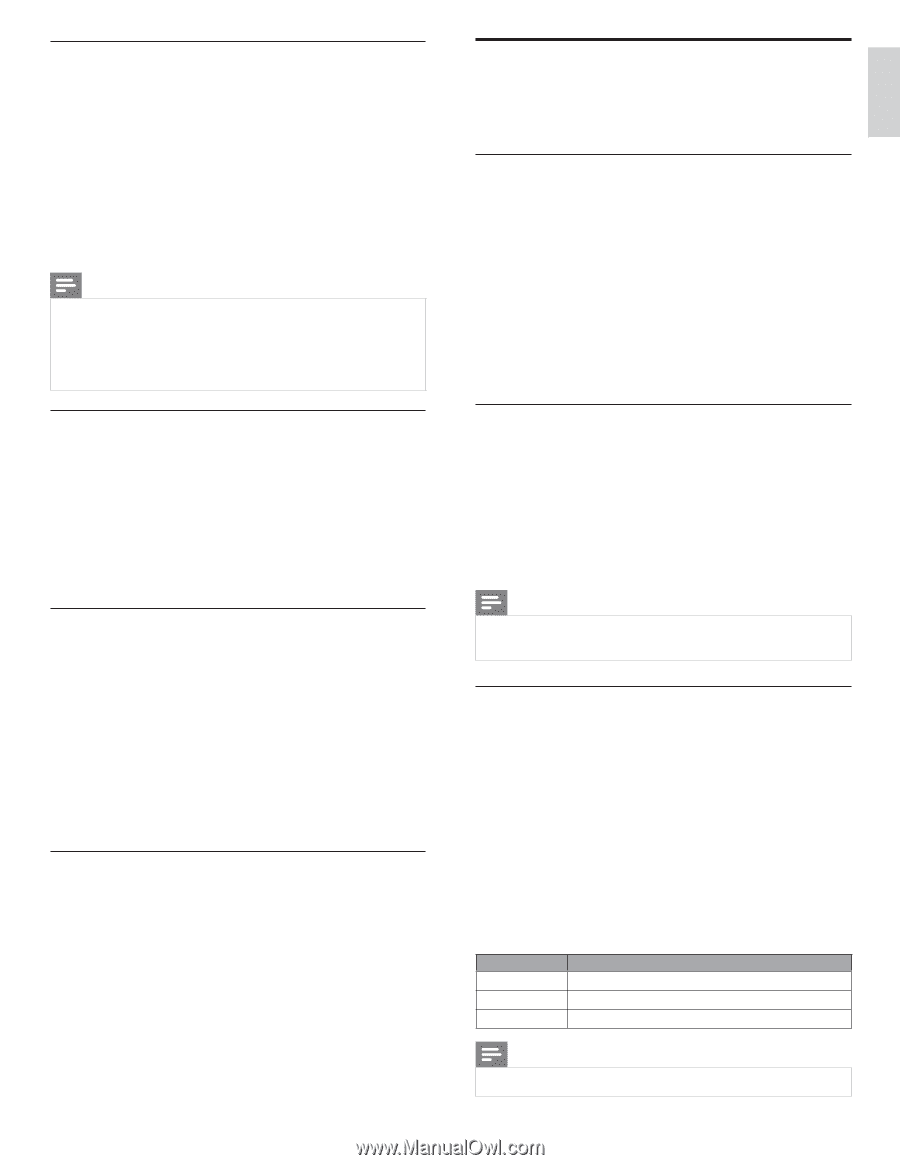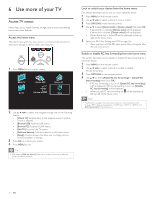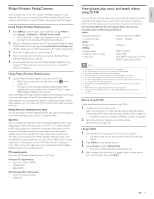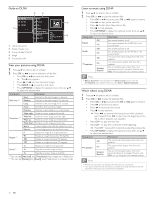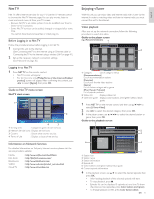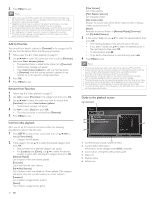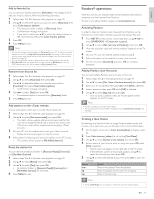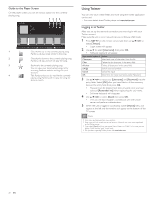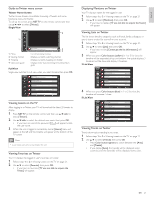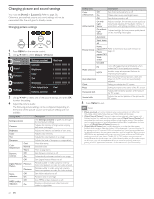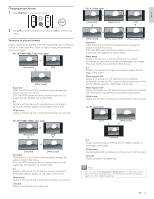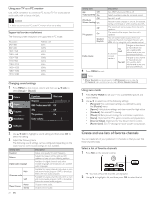Philips 46PFL5706/F7 User Manual - Page 20
Pandora® operations, Adding Pandora User Accounts
 |
View all Philips 46PFL5706/F7 manuals
Add to My Manuals
Save this manual to your list of manuals |
Page 20 highlights
Add to favorite list You can add your favorite stations to [Favorites] in the category list.To add your favorite stations, follow the following procedure. 1 Follow steps 1 to 3 in 'Internet radio playback' on page 18. 2 Use Î/ï to select the station you want to add to [Favorites], then press Color buttons (yellow). • The selected station is added to [Favorites] folder. • Confirmation message will appear. • If you select a folder, use Î/ï to select the desired station in the next hierarchy, then press Color buttons (yellow). 3 Press OK. 4 Press MENU to exit. Note • You can also add your favorite stations to [Favorites] on your PC.To add your favorite stations on your PC, visit http://go2service.vtuner.com/ph/ and create a vTuner account with the access code, which you can check from the category list. (See 'Internet radio playback' on page 18.) • You can change folder names or order of lists in your vTuner page on the internet. • [My_Favorite] folder will appear after you add a station to [Favorites] on this unit. (Your favorite station will also be added to [My_Favorite] folder.) Remove from favorite list 1 Follow steps 1 to 2 in 'Internet radio playback' on page 18. 2 Use Î/ï to select [Favorites], then press OK. 3 Use Î/ï to select the station you want to remove from [Favorites], then press Color buttons (yellow). • Confirmation message will appear. 4 Use Í/Æ to select [Yes], then press OK. • The selected station is removed from [Favorites] folder. 5 Press MENU to exit. Add stations on the vTuner website You can add stations which are not in the vTuner station list. 1 Follow steps 1 to 2 in 'Internet radio playback' on page 18. 2 Use Î/ï to select [Get access code], then press OK. • The latest vTuner website address and access code for this unit will be displayed. Please take a note of the access code. (This access code will be required when creating a vTuner account.) 3 On your PC, visit the website and create your vTuner account. • Follow the instructions given on the PC screen. 4 Add stations by following the instructions given on the PC screen. • The stations will be added to [My Added Stations]. Reset the station list You can remove all stations / folders in [Recently Played], [Favorites] and [My Added Stations]. 1 Follow steps 1 to 2 in 'Internet radio playback' on page 18. 2 Use Î/ï to select [Reset], then press OK. 3 Use Î/ï to select [Yes], then press OK. • All stations / folders in [Recently Played], [Favorites] and [My Added Stations] are removed. 4 Press MENU to exit. Pandora® operations With this unit,You can instantly listen to personalized radio stations streamed over the Internet from Pandora. To learn more about Pandora, please visit www.pandora.com Activating Pandora In order to listen to Internet radio streamed from Pandora via the Internet, you must create a Pandora account and activate this unit. 1 Press NET TV on the remote control and then use to select [PANDORA] > [Create new account]. 2 Use Î/ï to select [No, I am new to Pandora.], then press OK. 3 Note the activation code and website address displayed on the TV screen. 4 On your PC, visit the website address noted at step 3. 5 Follow directions on the website to create your account. 6 On this unit, select [Continue] and press OK to complete activation. Adding Pandora User Accounts You can add multiple Pandora user accounts on this unit. 1 Follow steps 1 to 2 in 'Activating Pandora' on page 19. 2 Use Î/ï to select [Yes, I have a Pandora account], then press OK. 3 Enter your e-mail address, then press OK while [OK] is selected. 4 Enter a password, then press OK while [OK] is selected. 5 Use Î/ï to select [Sign In], then press OK. • Your account is added to the user list and player screen appears on the TV screen. Note • Pandora is available only in the United States. • You can add up to 5 accounts. After creating 5 accounts, [Create new account] is not displayed. Creating a New Station By entering your favorite artists or songs, Pandora selects music and creates a new station for you on the basis of the entered information. 1 On the player screen, press Color buttons (blue) to display station list. 2 Press Color buttons ( yellow ) to call up the [Tool Menu]. 3 Use Î/ï to select [Create a new station], then press OK. 4 Enter a name of your favorite artist or song, then press OK while [OK] is selected. • Search result will appear on the right side of the TV screen. • If the selection screen of result type appears, use Î/ï to select the desired type, then press OK. 5 Use Î/ï to select the desired station, then press OK to start the playback. Button ÆΔ Action Resume the playback / Pause the playback. Ê Stop the playback and the station list will appear. ∫ Skips to the next song. Note • On the [Tool Menu], you can delete or rename the currently selected station. EN 19 Español Français English