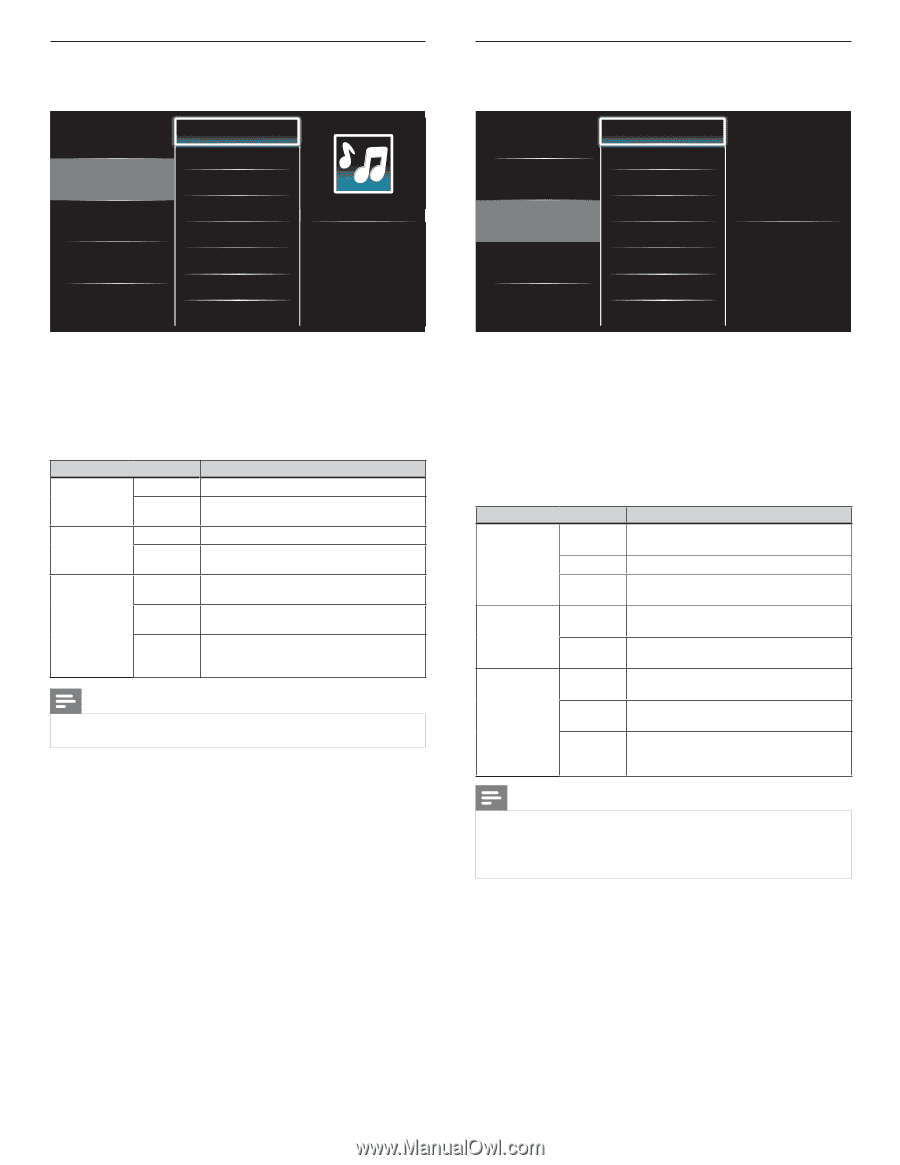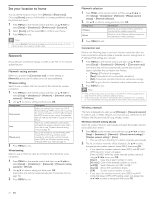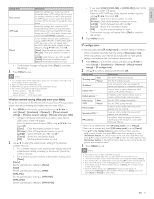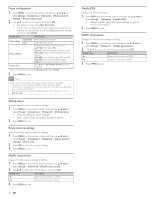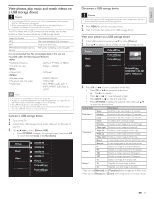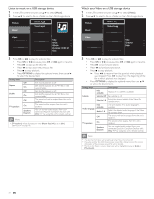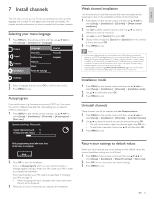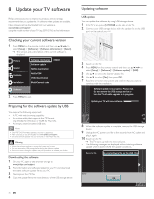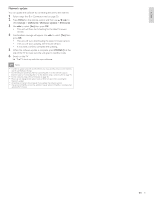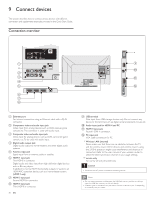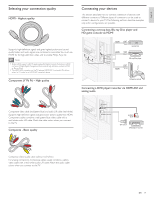Philips 46PFL5706/F7 User Manual - Page 35
Picture, Music, Video, Video1.avi, Video2.mpg, Title, Director, Track1.mp3, Artist, Album
 |
View all Philips 46PFL5706/F7 manuals
Add to My Manuals
Save this manual to your list of manuals |
Page 35 highlights
Listen to music on a USB storage device 1 In the USB content browser, use Î/ï to select [Music]. 2 Press Î/ï to select a file or a folder on the USB storage device. Picture Music Track1.mp3 Track2.mp3 Video Title: ... Artist: ... Album: ... Duration: 00:03:41 Year: 3 Press OK or ÆΔ to play the selected files. • Press OK or ÆΔ to pause, press OK or ÆΔ again to resume. • Press ∫ to skip up the next file. • Press ¢ to skip down the previous file. • Press Ê to stop playback. • Press OPTIONS to display the optional menu, then use Î/ï to select the desired item. Setting items Description Repeat Shuffle TV speakers Off On Off On Off On Speakers EasyLink Sets repeat playback to off. Sets repeat playback for all MP3 files in the current folder. Sets shuffle playback to off. Sets shuffle playback for all MP3 files in the current folder. The sound will not be output from the unit's speakers. The sound will be output from the unit's speakers. You can control audio output from your connected EasyLink Compliant Devices with VOL + / − by using this unit's remote control. Note • [TV Speakers] will be displayed only when [Master EasyLink] is set to [On]. (See 'EasyLink' on page 29.) Watch your Video on a USB storage device 1 In the USB content browser, use Î/ï to select [Video]. 2 Press Î/ï to select a file or a folder on the USB storage device. Picture Music Video1.avi Video2.mpg Video Title: ... Director: ... Date: ... 3 Press OK or ÆΔ to play the selected files. • Press OK or ÆΔ to pause, press OK or ÆΔ again to resume. • Press ∫ to fast-forward search. • Press ¢ to fast-backward search. • Press Ê to stop playback. » Press ÆΔ to resume from the point at which playback was stopped. Press OK to play from the beginning of the file at which playback was stopped. • Press OPTIONS to display the optional menu, then use Î/ï to select the desired item. Setting items Description Not available Displays if no subtitle is available. Subtitle Subtitle Off Set subtitle to off. Subtitle 1-8 Select the desired subtitle if the Video file contains them. Audio language Not available Audio 1-8 Off The unit displays if no audio language is available. Select the desired audio language if the Video file contains them. The sound will not be output from the unit's speakers. TV speakers On The sound will be output from the unit's speakers. Speakers EasyLink You can control audio output from your connected EasyLink Compliant Devices with VOL + / − by using this unit's remote control. Note • The resume information will be kept even when the unit is turned off. • If you play another file while the previously viewed file is being resumed, the resume information of the previously viewed file will be deleted. • The file or the folder in resume stop mode will be highlighted in gray on [List] or [Thumbnails] . 34 EN