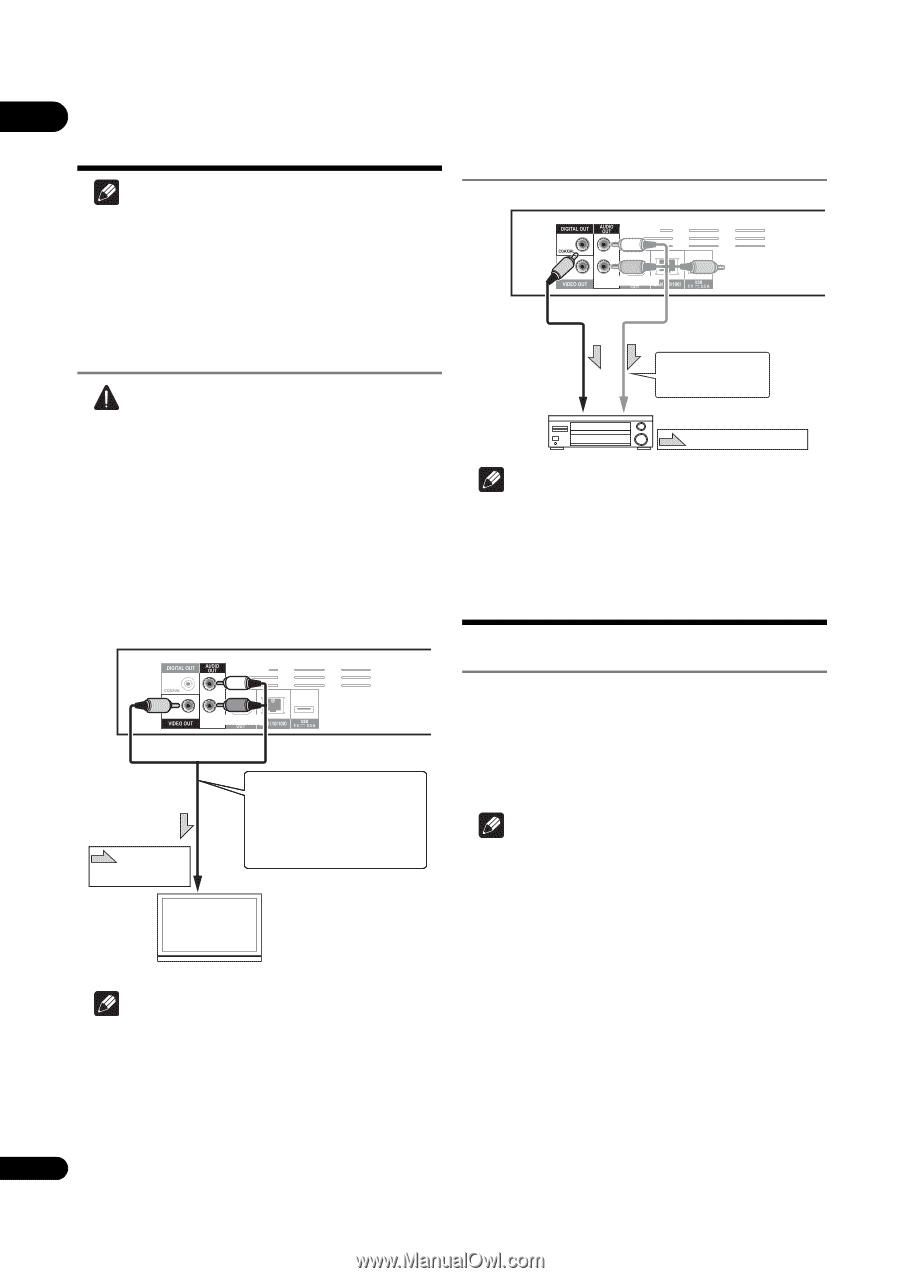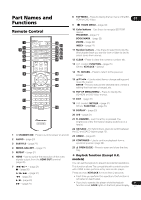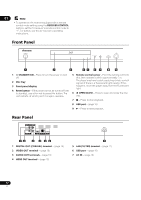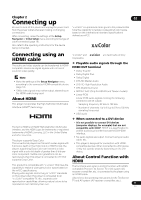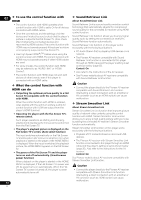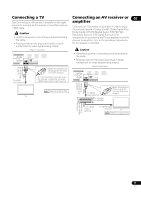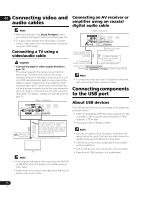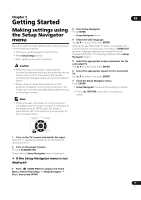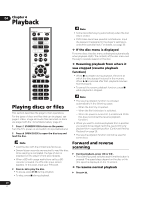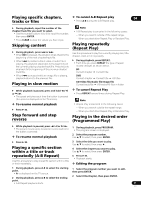Pioneer BDP-150 Operating Instructions - Page 16
Connecting video and, audio cables, Connecting components, to the USB port - how to make play dvd audio
 |
View all Pioneer BDP-150 manuals
Add to My Manuals
Save this manual to your list of manuals |
Page 16 highlights
02 Connecting video and Connecting an AV receiver or audio cables amplifier using an coaxial digital audio cable Note • Make the settings in the Setup Navigator menu according to the type of cable connected (page 19). • To output video signals from this player, connect using a video cable (not including when connected using an HDMI cable). Connecting a TV using a video/audio cable Caution • Connect the player's video output directly to your TV. This player supports the analog copy protection technology. Therefore, the picture may not be displayed properly if this player is connected to a TV via a DVD recorder/video deck or when playing the player's output material that is recorded by a DVD recorder/video deck. Furthermore, the picture may not be displayed properly due to the copy protection when the player is connected to a TV with a built-in video deck. For details, contact the manufacturer of your TV. Player's rear panel Yellow White Red Direction of signal flow Video/audio cable (included) It is also possible to connect to an AV receiver or amplifier. Connect the audio signals using an coaxial digital audio cable or an audio cable (2 channels) (on the right column). To video/audio input terminals TV Player's rear panel White Coaxial digital audio cable (commercially available) To coaxial digital audio input terminal AV receiver or amplifier Red Video/audio cable (included) 2-channel analog audio can also be connected. To audio input terminals Direction of signal flow Note • To switch the video from the AV receiver or amplifier, also connect the video output terminals. Connecting components to the USB port About USB devices The USB devices that can be connected to the player are as shown below. • USB 2.0-compatible USB flash drive (capacity of 1 GB or greater, 2 GB or greater recommended) or HDD (capacity 2 TB or less) • File system: FAT16, FAT32 or NTFS Note • Devices formatted with a file system other than the above cannot be used. Such devices may however be usable if they are formatted from the player. • USB devices may not be recognized if they contain multiple partitions. • Some USB devices may not operate with this player. • Operation of USB devices is not guaranteed. Note • Video signals are output with a resolution of 480/576I or 480/576P when this player is connected using a video cable. • Depending on the output video resolution setting, the picture may not be output. 16 En