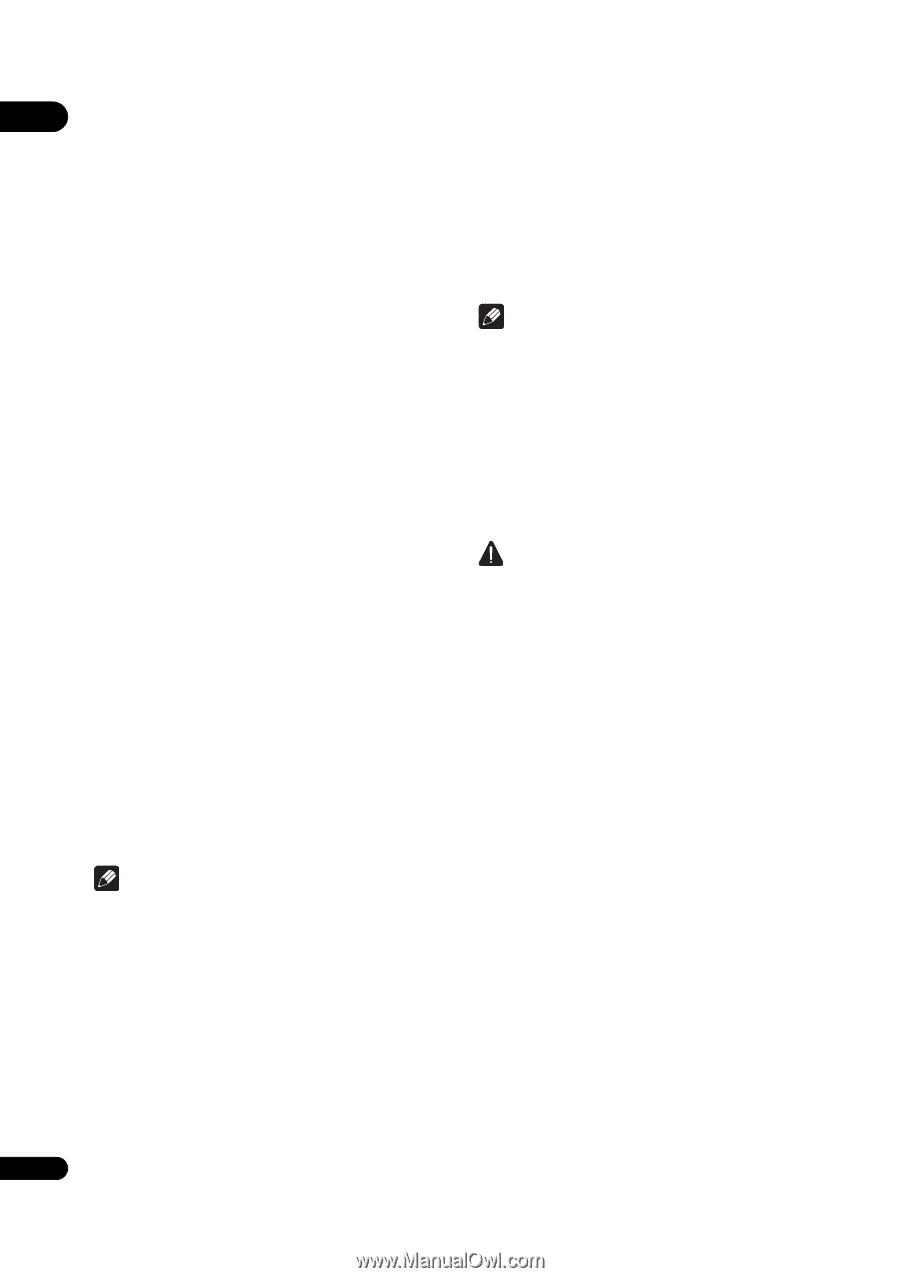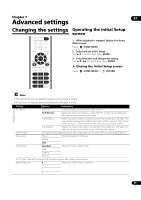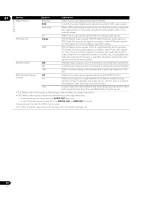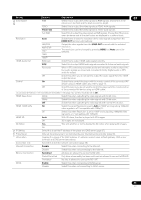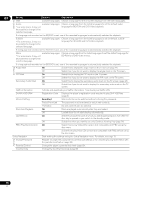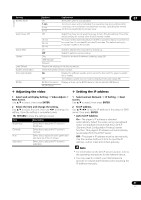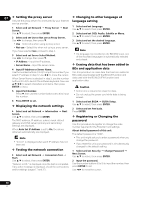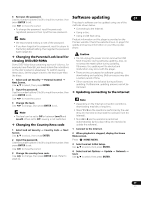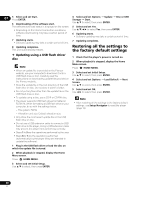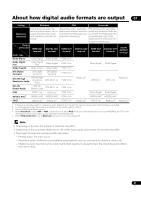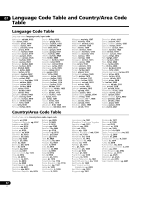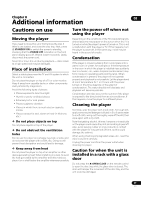Pioneer BDP-150 Operating Instructions - Page 38
language setting
 |
View all Pioneer BDP-150 manuals
Add to My Manuals
Save this manual to your list of manuals |
Page 38 highlights
07 Setting the proxy server Changing to other language at Only set the proxy server if so instructed by your Internet language setting service provider. 1 Select and set Network Proxy Server Next Screen. 1 Select and set Language. Use / to select, then press ENTER. Use / to select, then press ENTER. 2 Select and set OSD, Audio, Subtitle or Menu. 2 Select and set Use or Not use at Proxy Server. Use / to change, then press . • Use - Select this when using a proxy server. Use / to select, then press ENTER. 3 Select and set the desired language. Use / to select, then press ENTER. • Not use - Select this when not using a proxy server. If you have selected Use, proceed to step 3. 3 Select and set Server Select Method. Use / to change, then press . • IP Address - Input the IP address. • Server Name - Input the server name. 4 Input IP Address or Server Name. Use the number buttons (0 to 9) to input the number if you select IP address in step 3. Use / to move the cursor. When Server Name is selected in step 3, use the number buttons (0 to 9) to launch the software keyboard. Now use to select characters and items, then press ENTER to input. Note • If a language not recorded on the BD/DVD is set, one of the recorded languages is automatically selected and played. Erasing data that has been added to BDs and application data Use this procedure to erase data that has been added to BDs (data downloaded with the BD-LIVE function and data used with the BONUSVIEW function) and application data. Caution 5 Input Port Number. Press , then use the number buttons (0 to 9) to input the number. • Some time is required to erase the data. • Do not unplug the power cord while data is being erased. 6 Press ENTER to set. Displaying the network settings Select and set Network Information Next Screen. Use / to select, then press ENTER. 1 Select and set BUDA BUDA Setup. Use / to select, then press ENTER. 2 Select and set Fmt buda. Press ENTER. Registering or Changing the The MAC address, IP address, subnet mask, default gateway and DNS server (primary and secondary) settings are displayed. When Auto Set IP Address is set to On, the values obtained automatically are displayed. password Use this procedure to register or change the code number required for the Parental Lock settings. About default password of this unit The default password is "0000". Note • "0.0.0.0" is displayed when each IP address has not been set. Testing the network connection Select and set Network Connection Test Start. Use / to select, then press ENTER. "Network is OK." is displayed once the test is completed. If any other message is displayed, check the connections and/or settings (pages 17 and 37). • This unit might ask you to enter a password when you change the password. • If you reset this unit, your password is simultaneously changed to the default setting. 1 Select and set Security Change Password Next Screen. Use / to select, then press ENTER. 2 Input the password. Use the number buttons (0 to 9) to input the number, then press ENTER to set. Use / to move the cursor. 38 En