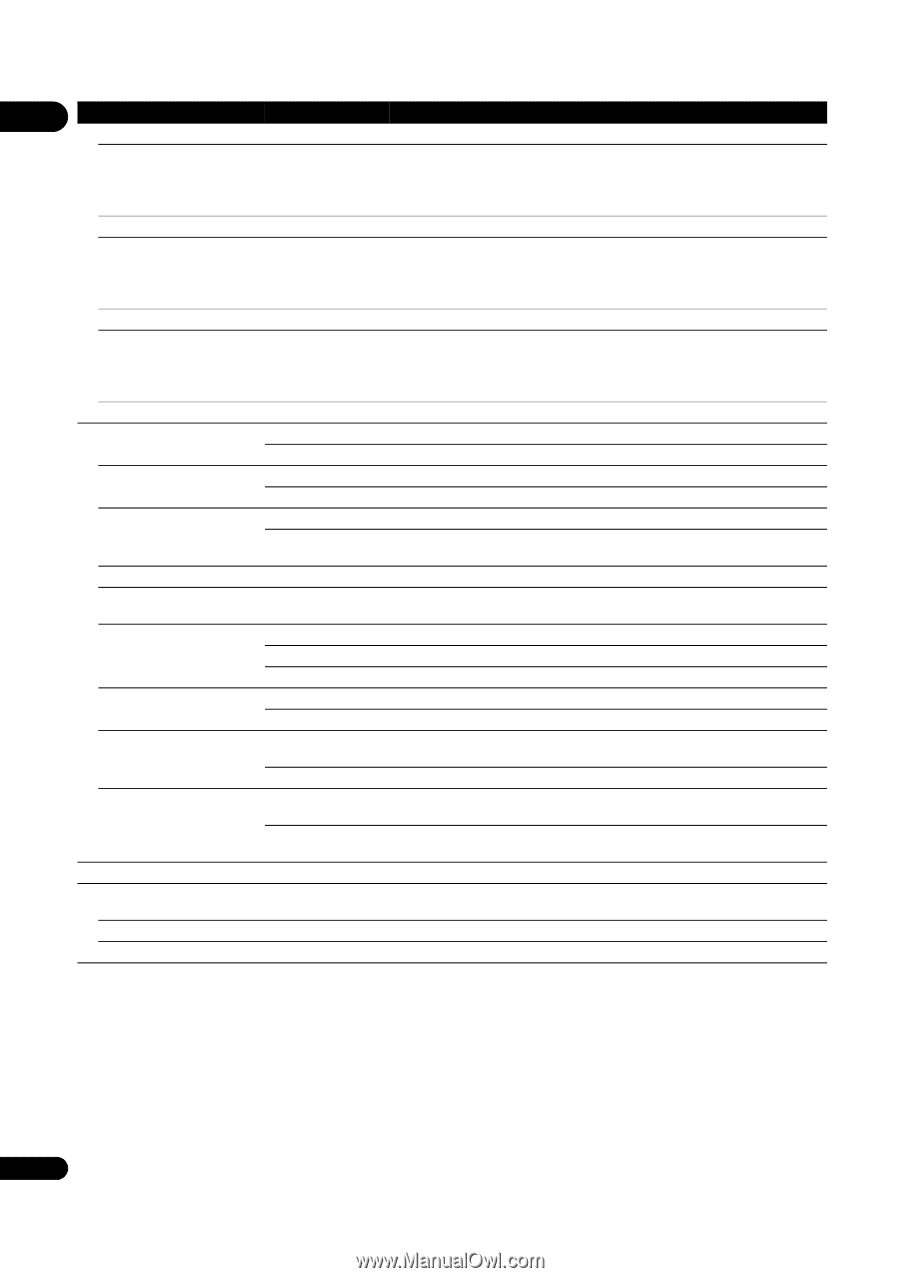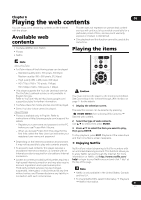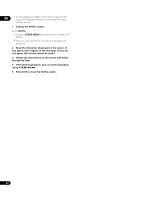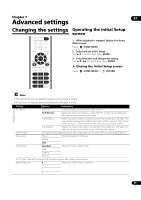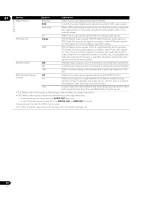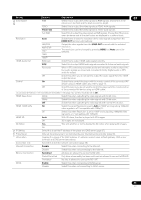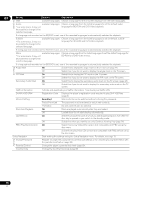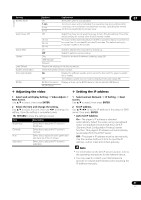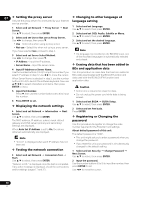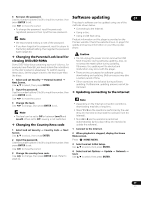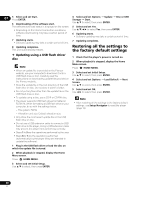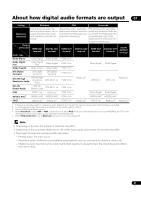Pioneer BDP-150 Operating Instructions - Page 36
Setting, Options, Explanation
 |
View all Pioneer BDP-150 manuals
Add to My Manuals
Save this manual to your list of manuals |
Page 36 highlights
07 Setting OSD Options Explanation available languages Choose a language for the on-screen displays from the listed languages. Language Audio available languages * For some discs, it may not be possible to change to the selected language. Choose a language from the listed languages to set the default audio language for BD-ROM and DVD-Video playback. If a language not recorded on the BD/DVD is set, one of the recorded languages is automatically selected for playback. Subtitle available languages * For some discs, it may not be possible to change to the selected language. Choose a language from the listed languages to set the default subtitle language for BD-ROM and DVD-Video playback. If a language not recorded on the BD/DVD is set, one of the recorded languages is automatically selected for playback. Menu available languages * For some discs, it may not be possible to change to the selected language. Choose a language from the listed languages to set the default language for BD-ROM and DVD-Video menus. If a language not recorded on the BD/DVD is set, one of the recorded languages is automatically selected for playback. Playback Angle Mark On Select this to display the angle mark on the TV screen (page 22). Off Select this if you do not want to display the angle mark on the TV screen. PIP Mark On Select this to display the PIP mark on the TV screen. Off Select this if you do not want to display the PIP mark on the TV screen. Secondary Audio Mark On Select this to display the secondary audio mark on the TV screen (page 25). Off Select this if you do not want to display the secondary audio mark on the TV screen. Netflix Information Activate and deactivate your Netflix information. Also check your Netflix ESN. DivX(R) VOD DRM Registration Code Displays the player's registration code required to play DivX VOD files (page 9). Internet Setting Permitted Web contents can be watched without entering the password. Partial Permitted The password must be entered to watch web contents. Prohibited No web contents can be watched. Disc Auto Playback On Discs are played automatically after they are loaded. Off Loaded discs do not start playing automatically. Last Memory On Select this to save the point at which you last stopped playback, even after the disc tray is opened or you switch to the standby mode. Off Select this when you want to use only Continue Viewing Play (page 26). PBC (Play Back Control) On Select this to play Video-CDs (version 2.0) compatible with PBC using the disc menu. Off Select this to play Video-CDs (version 2.0) compatible with PBC without using the disc menu. Setup Navigator Start making the settings using the Setup Navigator menu. For details, see page 19. Security Change Password Register (change) the password for parental lock settings or for unlocking to play DVD-Videos with the parental lock feature (page 38). Parental Control Change the player's parental lock level (page 39). Country Code Change the Country/Area code (page 39). 36 En