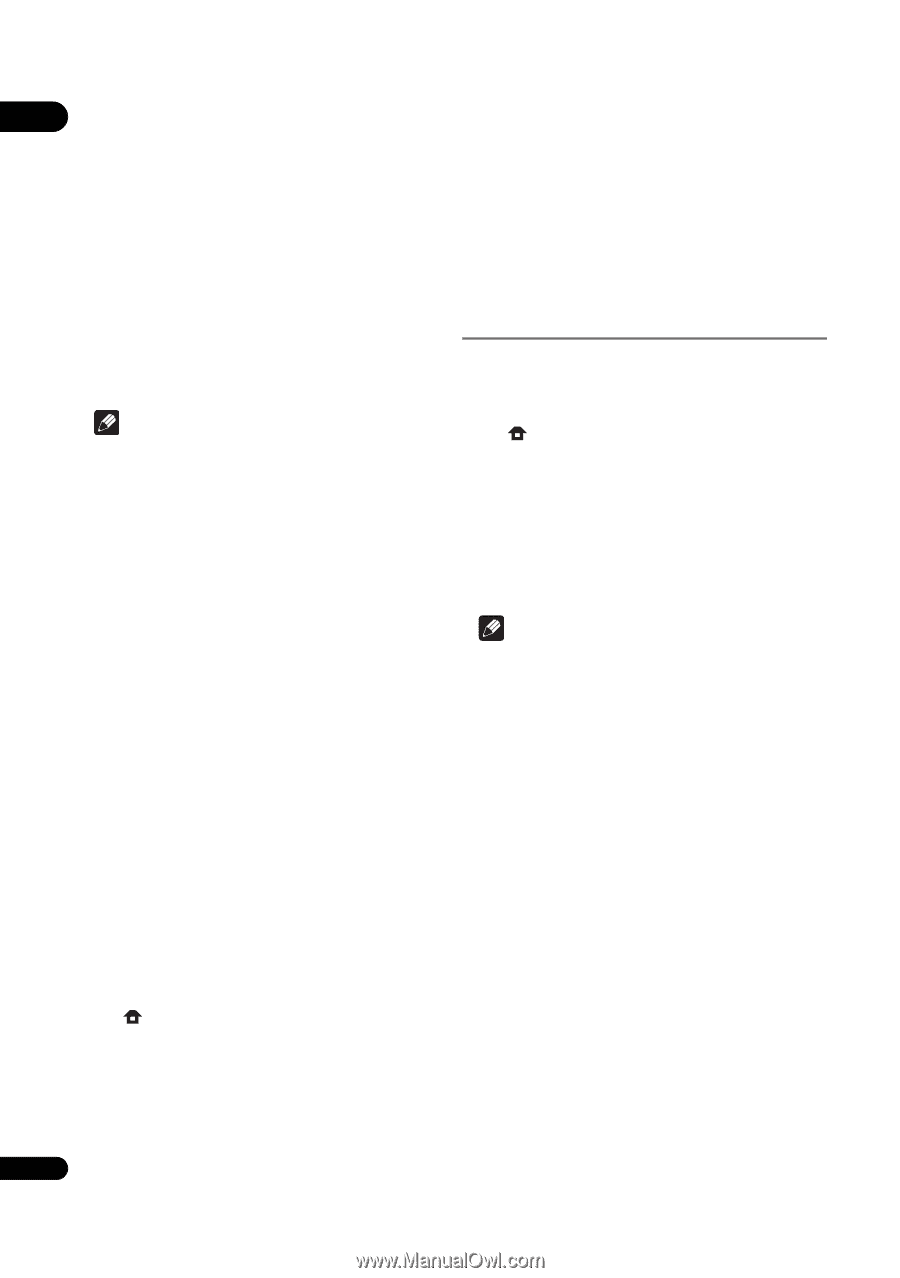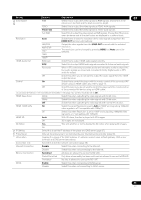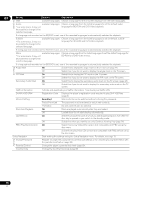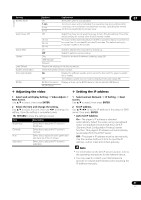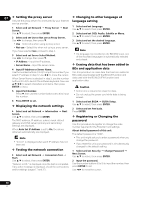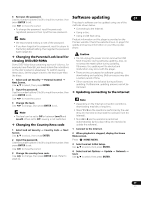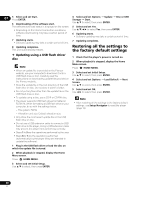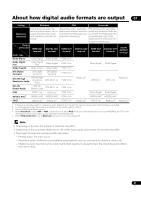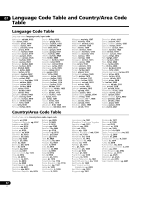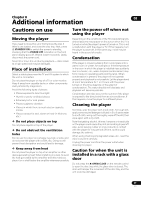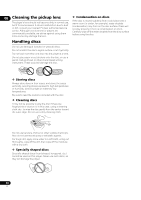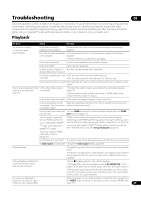Pioneer BDP-150 Operating Instructions - Page 40
Restoring all the settings to, the factory default settings - update
 |
View all Pioneer BDP-150 manuals
Add to My Manuals
Save this manual to your list of manuals |
Page 40 highlights
07 5 Select and set Start. Press ENTER. 4 Select and set Options Update Disc or USB Storage Start. 6 Downloading of the software start. Use / to select, then press ENTER. The software download status is displayed on the screen. 5 Select and set Yes. • Depending on the Internet connection conditions, Use to select Yes, then press ENTER. software downloading may take a certain period of time. 6 Updating starts. • Software updating may take a certain period of time. 7 Updating starts. • Software updating may take a certain period of time. 8 Updating completes. This unit automatically restarts. Updating using a USB flash drive/ disc Note • When an update file is provided on the Pioneer website, use your computer to download it onto a USB flash drive or disc. Carefully read the instructions on downloading update files provided on the Pioneer website. • Store the update file in the root directory of the USB flash drive or disc. Do not store it within a folder. • Do not put any files other than the update file on the USB flash drive or disc. 7 Updating completes. Restoring all the settings to the factory default settings 1 Check that the player's power is turned on. 2 When playback is stopped, display the Home Menu screen. Press HOME MENU. 3 Select and set Initial Setup. Use / to select, then press ENTER. 4 Select and set Options Load Default Next Screen. Use / to select, then press ENTER. 5 Select and set OK. Use / to select, then press ENTER. • To update using a disc, use a CD-R or CD-RW disc. • The player supports USB flash drives formatted in FAT32/16. When formatting a USB flash drive on your computer, do so with the settings below. - File system: FAT32 Note • After restoring all the settings to the factory default settings, use Setup Navigator to reset the player (page 19). - Allocation unit size: Default allocation size • Only store the most recent update file on the USB flash drive or disc. • Do not use a USB extension cable to connect a USB flash drive to the player. Using a USB extension cable may prevent the player from performing correctly. • Steps 1 to 5 are the operations performed by the user. • Steps 6 to 7 are the operations performed (automatically) by the player (they are intended to update the software). 1 Plug in the USB flash drive or load the disc on which the update file is stored. 2 When playback is stopped, display the Home Menu screen. Press HOME MENU. 3 Select and set Initial Setup. Use / to select, then press ENTER. 40 En