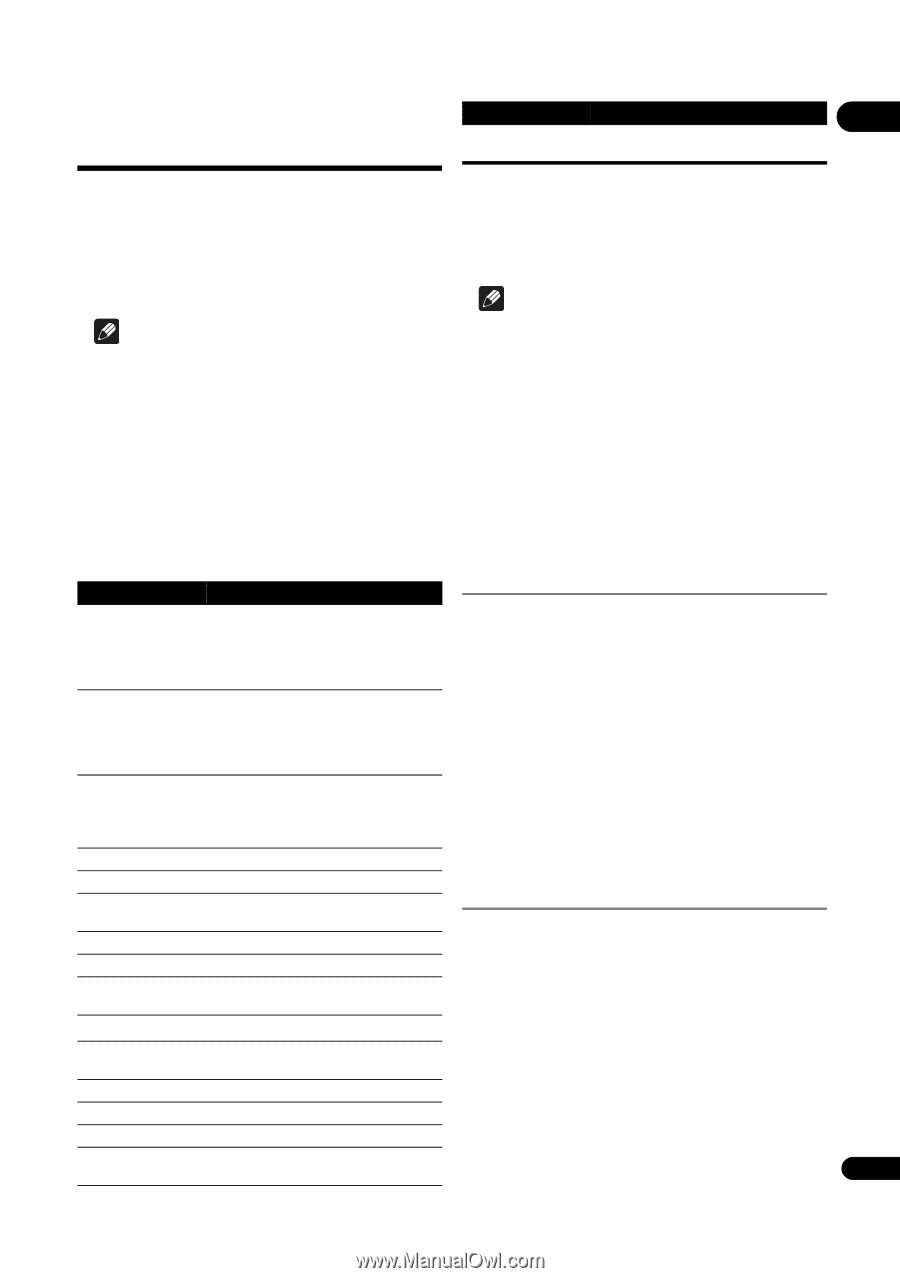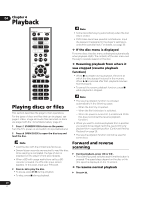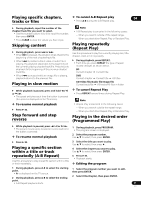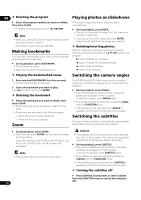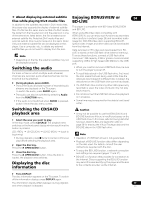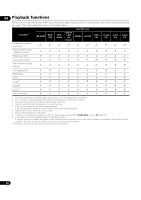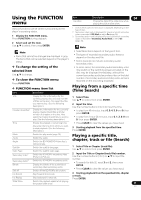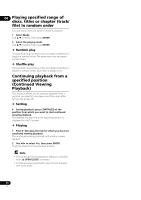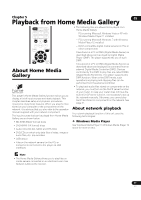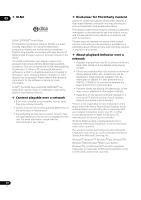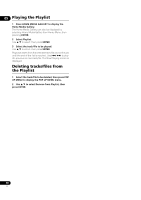Pioneer BDP-150 Operating Instructions - Page 25
Using the FUNCTION
 |
View all Pioneer BDP-150 manuals
Add to My Manuals
Save this manual to your list of manuals |
Page 25 highlights
Using the FUNCTION menu Item Transition Description 04 Change the style of the slide show while playing the picture slide show. Various functions can be called out according to the player's operating status. 1 Display the FUNCTION menu. Press FUNCTION during playback. 2 Select and set the item. Use / to select, then press ENTER. 1. One of these types of information is displayed, depending on the type of disc. 2. Secondary video mark is displayed for scenes at which secondary video is recorded if PIP Mark is set to On (page 36). 3. Secondary audio mark is displayed for scenes at which secondary audio is recorded if Secondary Audio Mark is set to On (page 36). Note Note • Items that cannot be changed are displayed in gray. The items that can be selected depend on the player's status. To change the setting of the selected item Use / to change. To close the FUNCTION menu Press FUNCTION. FUNCTION menu item list Item Description • Selectable items depend on the type of disc. • The types of recorded secondary audio streams depend on the disc and file. • Some discs do not include secondary audio/ secondary video. • In some cases, the secondary audio/secondary video may switch or the switching screen provided on the disc may be displayed immediately, without the current secondary audio/secondary video or the total number of secondary audio/secondary video streams recorded on the disc being displayed. Playing from a specific time (Time Search) Title Chapter (track/file)1 Display the title information for the currently playing disc and total number of titles on the disc. Also select the title you want to play. (See the following description.) Display the information for the currently playing chapter (track/file) and total number of chapters in the disc. Also select the chapter (track/file) you want to play. (See the following description.) 1 Select Time. Use / to select, then press ENTER. 2 Input the time. Use the number buttons (0 to 9) to input the time. • To play from 45 minutes, input 0, 0, 4, 5, 0 and 0, then press ENTER. • To play from 1 hour 20 minutes, input 0, 1, 2, 0, 0 and 0, then press ENTER. Time Display the elapsed or remaining time. Also enter the time from which you want to start playback. (See the following description.) • Press CLEAR to clear the values you have input. 3 Starting playback from the specified time. Press ENTER. Mode Switch the play mode (page 26). Playing a specific title, Audio Angle Switch the audio. Switch the BD-ROM/DVD-Video disc's chapter, track or file (Search) camera angle. Subtitle Code Page Switch the subtitle language. Switch the subtitle code page. 1 Select Title or Chapter (track/file). Use / to select, then press ENTER. Secondary Video2 Secondary Audio3 Bitrate Still off Switch the BD-ROM's secondary video (Picture-in-Picture). Switch the BD-ROM's secondary audio. Display the bitrate of the audio/video/ secondary video/secondary audio. Switch off the BD-ROM's still picture. 2 Input the Title or Chapter (track/file) number. Use the number buttons (0 to 9) or / to input the number. • To search for title 32, input 3 and 2, then press ENTER. • Press CLEAR to clear the values you have input. Ins Search Ins Replay Skip forward 30 seconds. Skip backward 10 seconds. 3 Starting playback from the specified title, chapter or track. Press ENTER. Slide Show Switch the playback speed while playing the picture slide show. 25 En