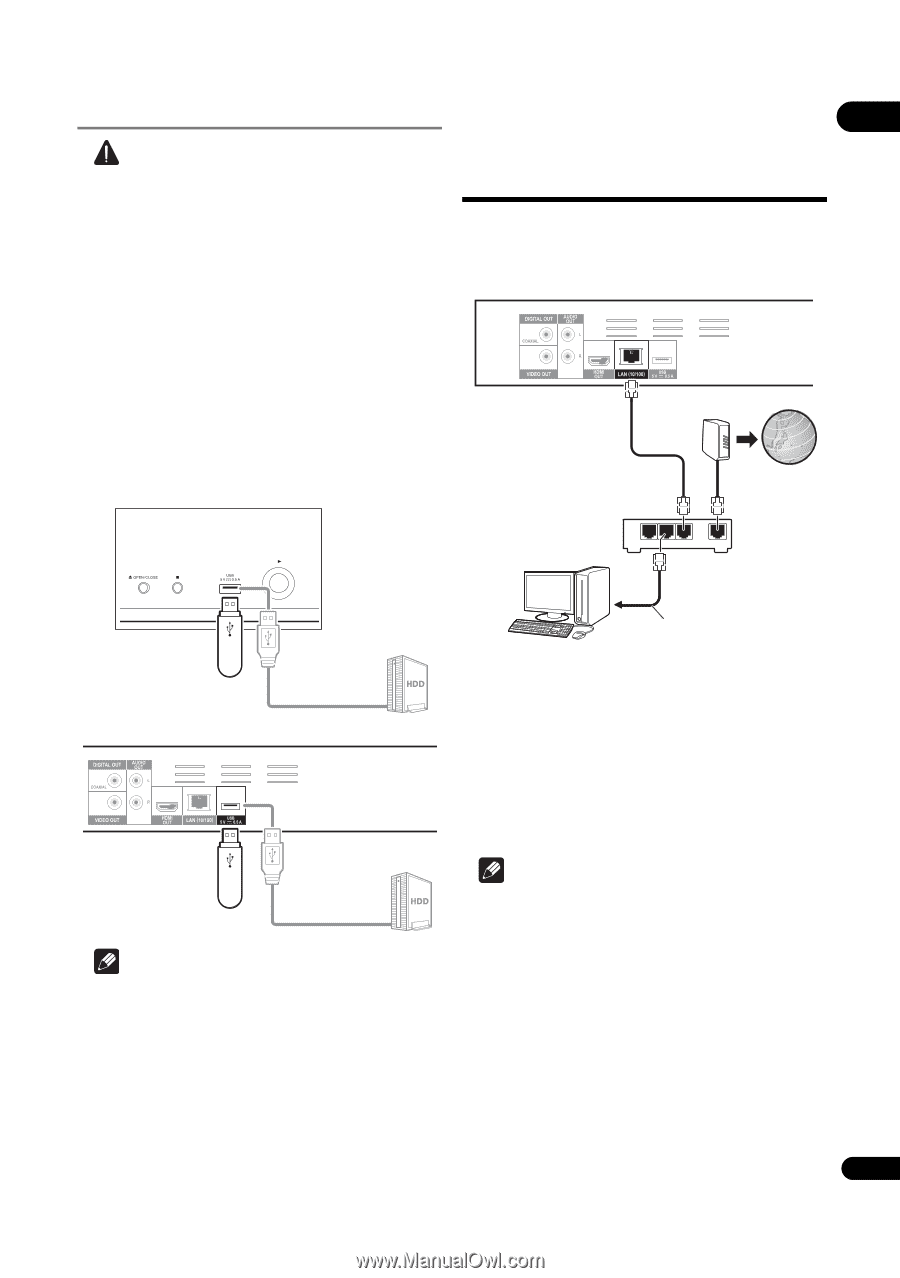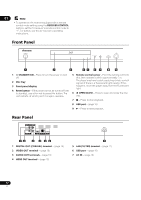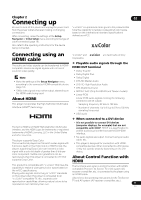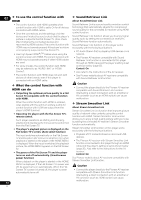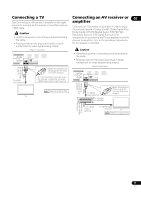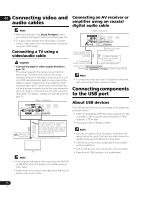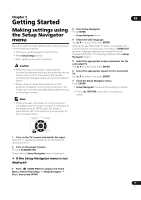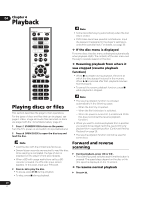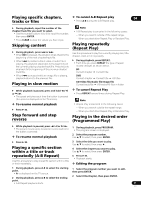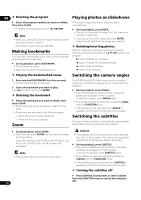Pioneer BDP-150 Operating Instructions - Page 17
Connecting to the, network through LAN, interface - specifications
 |
View all Pioneer BDP-150 manuals
Add to My Manuals
Save this manual to your list of manuals |
Page 17 highlights
Connecting the USB device Connecting to the 02 Caution • Be sure to turn the player's power off before network through LAN interface connecting or disconnecting USB devices. • Use empty USB devices (on which nothing is stored). • When using an external hard disk as the external storage device, be sure to turn on the hard disk's power before turning on the player's power. • If the USB device is write-protected, be sure to disable By connecting this player to the network via the LAN terminal, you can play audio files stored on the components on the network, including your computer, using HOME MEDIA GALLERY inputs. Player's rear panel the write-protection. • When connecting the USB cable, hold onto the plug, set the plug in the proper direction for the port and insert it horizontally. • Placing excessive loads on the plug may result in poor contact, making it impossible to write data on the USB device. • When a USB device is connected and the player's power is turned on, do not unplug the power cord. LAN cable (commercially available) Modem Internet Player's front panel Router LAN 3 2 1 WAN PC USB flash drive Hard disk, etc. USB cable (commercially available) Player's rear panel USB flash drive Hard disk, etc. USB cable (commercially available) Note • Devices may not work if connected to the USB port via a memory card reader or USB hub. • Use a USB cable with a length of 2 meters or less. LAN cable (commercially available) Connect the LAN terminal on this receiver to the LAN terminal on your router (with or without the built-in DHCP server function) with a straight LAN cable (CAT 5 or higher). Turn on the DHCP server function of your router. In case your router does not have the built-in DHCP server function, it is necessary to set up the network manually. For details, see Setting the IP address on page 37 . LAN terminal specifications LAN terminal: Ethernet jack (10BASE-T/100BASE-TX) Note • Refer to the operation manual of the equipment you have as the connected equipment and connection method may differ depending on your Internet environment. • When using a broadband Internet connection, a contract with an Internet service provider is required. For more details, contact your nearest Internet service provider. 17 En