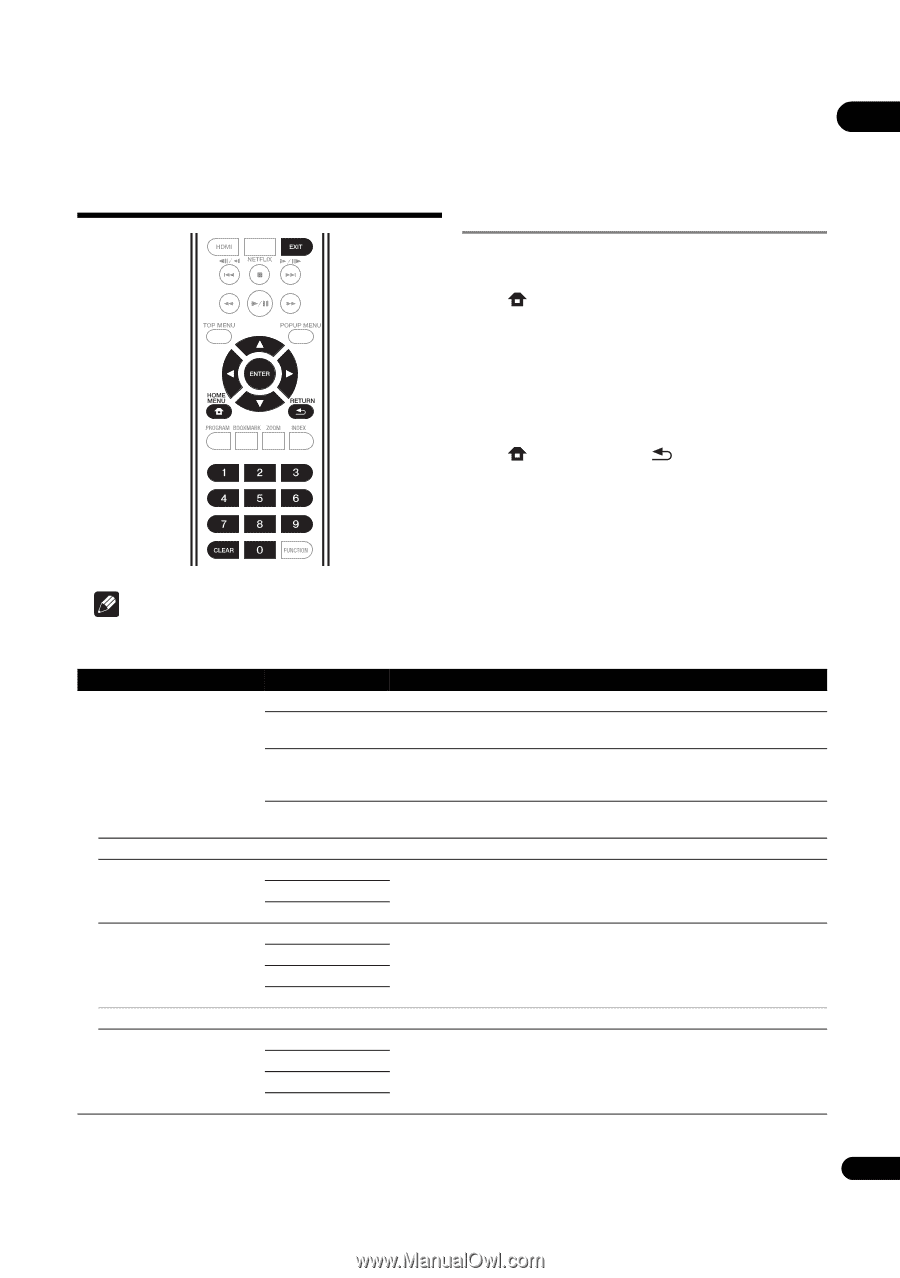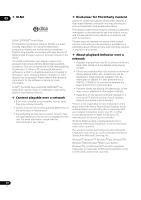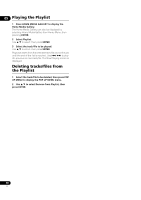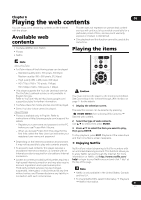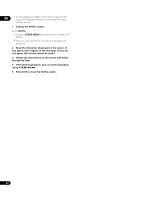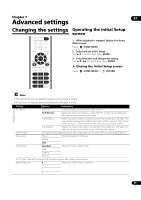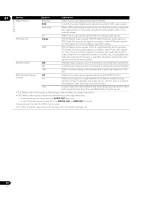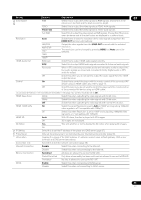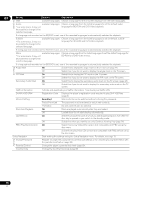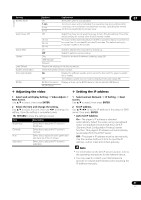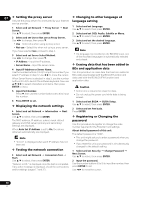Pioneer BDP-150 Operating Instructions - Page 33
Advanced settings
 |
View all Pioneer BDP-150 manuals
Add to My Manuals
Save this manual to your list of manuals |
Page 33 highlights
Chapter 7 07 Advanced settings Changing the settings Operating the Initial Setup screen 1 When playback is stopped, display the Home Menu screen. Press HOME MENU. 2 Select and set Initial Setup. Use / to select, then press ENTER. 3 Select the item and change the setting. Use to select, then press ENTER. Closing the Initial Setup screen Press HOME MENU or RETURN. Display Setting Note • The items that can be selected depend on the player's status. • In Options, the factory default settings are indicated in bold. Setting TV Screen Video Adjust Sharpness Options Explanation 16:9 Full Select this when connecting to a wide (16:9) TV. 16:9 Normal Select this when connected to a wide (16:9) TV. 4:3 pictures are displayed with vertical black bars along the sides. 4:3 Pan&Scan Select this when connecting to a 4:3 screen TV and playing a 16:9 video. The video will be played with the left and right sides of the image cut off to display on the 4:3 screen. (This function works if the disc is labeled for 4:3PS.) 4:3 Letterbox Select this when connecting to a 4:3 screen TV and playing a 16:9 video. The video will be played with black bands at the top and bottom. The quality of the playback picture can be adjusted according to the TV you are using (page 37). High Choose the level of sharpness. Middle Low Video Mode Standard Choose the video output mode. Vivid Cinema Custom • CTI (Color Transient Improvement): Provides images with clearer color contours. Noise Reduction 0 Choose the level of noise reduction. 1 2 3 33 En