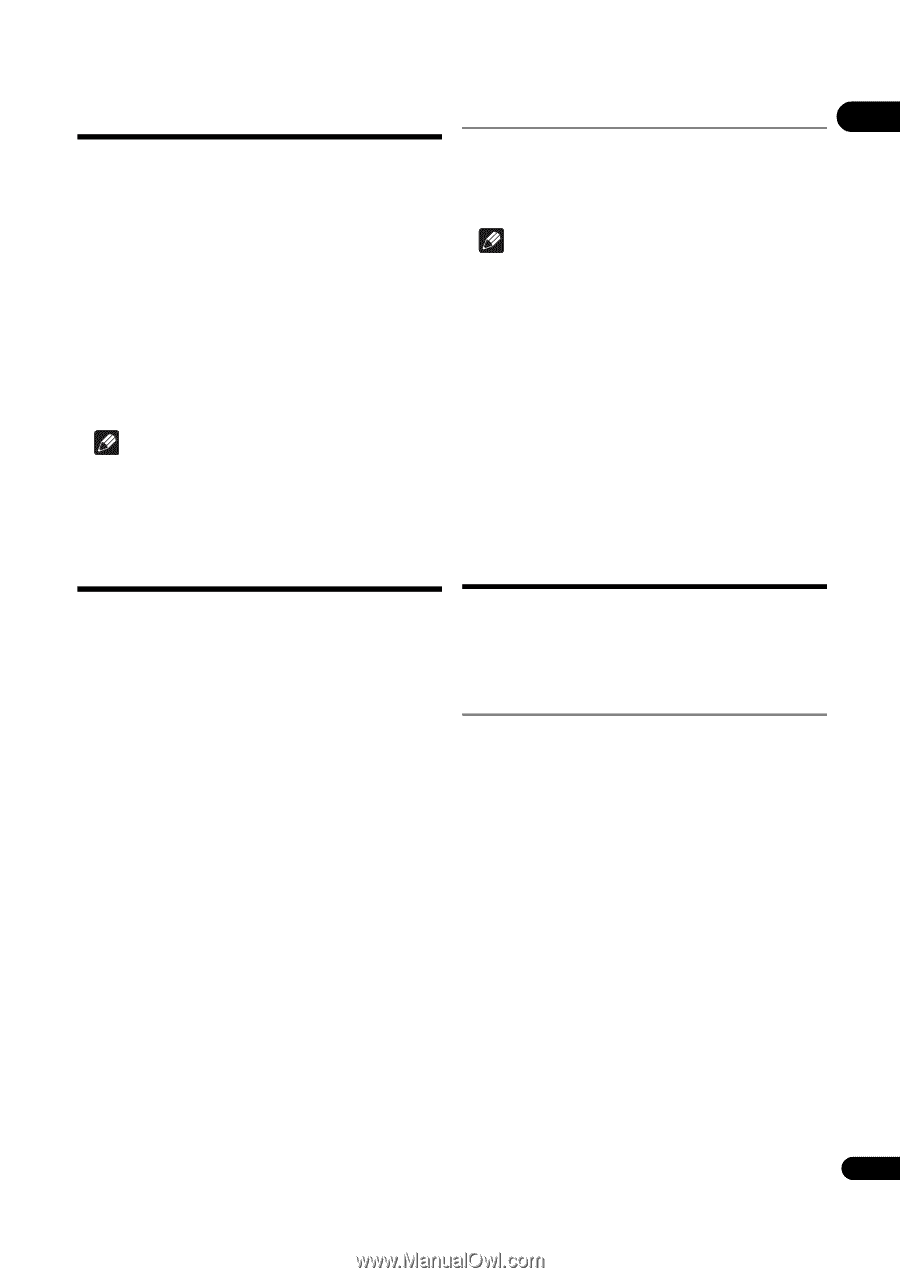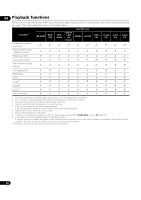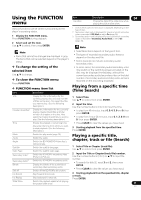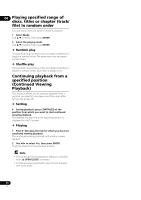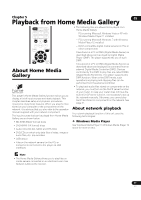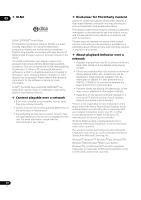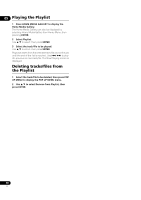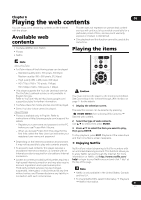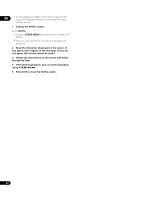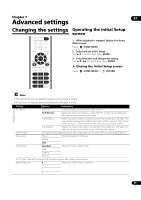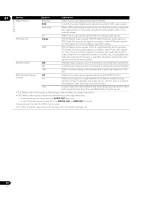Pioneer BDP-150 Operating Instructions - Page 29
DLNA Search, Disc/USB playback, Playing in the desired, order Playlist
 |
View all Pioneer BDP-150 manuals
Add to My Manuals
Save this manual to your list of manuals |
Page 29 highlights
DLNA Search Playing back image files 05 Playing back the files stored on the components connected to the player via network. 1 Press HOME MEDIA GALLERY to display the Home Media Gallery. The Home Media Gallery can also be displayed by selecting Home Media Gallery from Home Menu, then pressing ENTER. 2 Select DLNA Search. Use / to select, then press ENTER. 3 Select the server which contains the file you want to play. 4 Select the file you want to play. Use / to select, then press ENTER. Note • This player does not support DTCP-IP. Recorded files and contents that are protected by digital copyright protection cannot be played via LAN interface. Disc/USB playback About Slideshow A display of the files on the disc or in the folder switches automatically. Note • When playing an audio CD (CD-DA/SACD/DTS-CD), the Now Playing screen is displayed. • Some BD-R/-RE discs have playback protection. To cancel the protection, input the password set for the disc. • It may take a few seconds before playback starts. This is normal. • It may not be possible to play some files properly. • The number of views may be restricted. • Depending on the connected devices and conditions, some time may be required for playback to start and for the image to switch. Playing in the desired order (Playlist) 1 Press HOME MEDIA GALLERY to display the Home Media Gallery. The Home Media Gallery can also be displayed by selecting Home Media Gallery from Home Menu, then pressing ENTER. 2 Select Disc or USB. Use / to select, then press ENTER. 3 Select Photo/Music/Video/AVCHD. Use / to select, then press ENTER. • This step is not for the discs that have been recorded with BDAV/VR/AVCREC format. • To play files in AVCHD format on a USB device, create a folder named "AVCHD" on the USB device, then copy the "BDMV" folder containing which the files to be played into the "AVCHD" folder. 4 Select the title/track or file you want to play. Use / to select, then press ENTER. Playback starts from the selected title/track or file. • If the file you want to play is in the folder, select the folder that contains the file first. The discs that can add tracks and files to the Playlist are as shown below. • DVDs/CDs/USB devices on which audio files are recorded Adding tracks/files Use this procedure to add tracks and files, and create the Playlist. 1 Press HOME MEDIA GALLERY to display the Home Media Gallery. The Home Media Gallery can also be displayed by selecting Home Media Gallery from Home Menu, then pressing ENTER. 2 Select Disc or USB. Load the disc beforehand. Use / to select, then press ENTER. 3 Select the track/file to be added. Use to select. 4 Press POP UP MENU to display the POP UP MENU menu. 5 Select Add to Playlist to add to Playlist. Use / to select, then press ENTER. The track or file selected in step 3 is added to the Playlist. • To add more tracks or files, repeat steps 3 to 5. 29 En