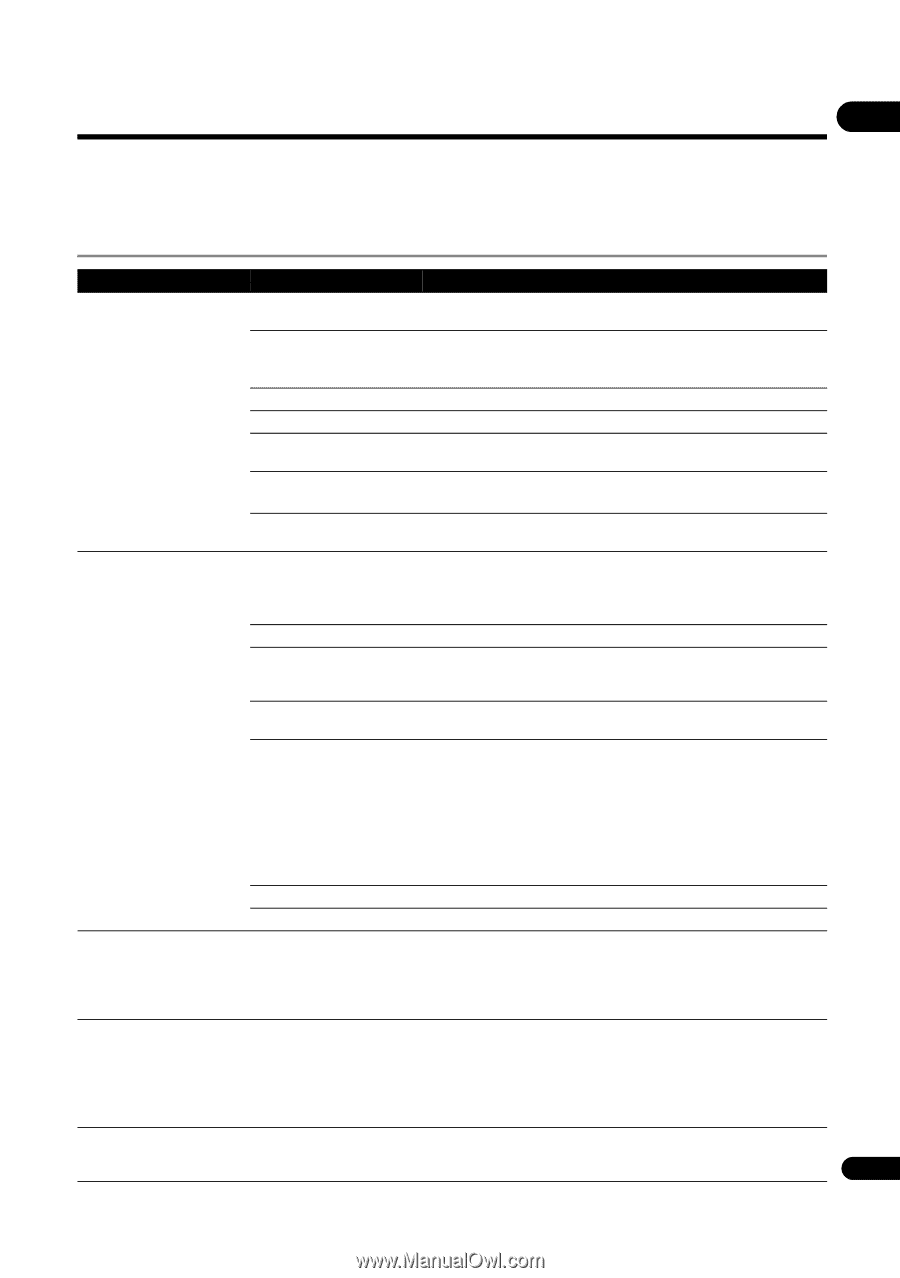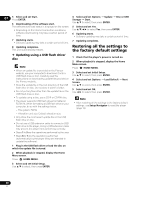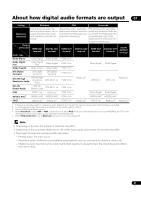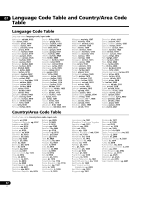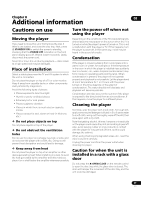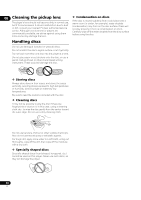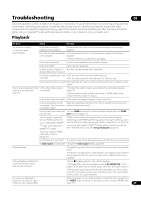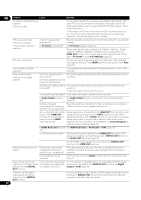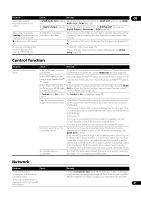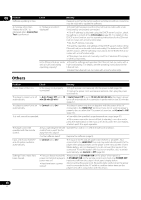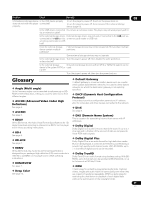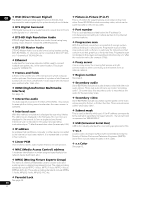Pioneer BDP-150 Operating Instructions - Page 45
Troubleshooting - region change
 |
View all Pioneer BDP-150 manuals
Add to My Manuals
Save this manual to your list of manuals |
Page 45 highlights
Troubleshooting 08 Incorrect operation is often mistaken for trouble or malfunction. If you think that there is something wrong with this component, check the points below. Sometimes the trouble may lie in another component. Inspect the other components and electrical appliances being used. If the trouble cannot be rectified even after checking the points below, ask your nearest Pioneer authorized service center or your dealer to carry out repair work. Playback Problem Check Remedy • Disc does not play. • Disc tray opens automatically. Is the disc one that is playable on this player? Check whether the disc is one that can be played on this player (page 6). Is the file one that is playable • Check whether the file is one that can be played on this player on this player? (page 9). • Check whether or not the file is damaged. Is the disc scratched? It may not be possible to play scratched discs. Is the disc dirty? Clean the disc (page 44). Is there a piece of paper or The disc may be warped and unplayable. sticker attached to the disc? Is the disc properly set in the • Set the disc with the printed side facing up. disc tray? • Set the disc properly in the depression in the disc tray. Is the region number correct? See page 8 for the region numbers of discs that can be played on this player. No picture is displayed or the Is the video cable properly picture is not displayed connected? properly. • Connect the cable properly according to the connected devices (page 13). • Disconnect the cable (video/audio cable or HDMI cable), then reinsert it firmly and all the way in. Is the video cable damaged? If the cable is damaged, replace it with a new one. Is the input setting on the Read the operating instructions for the connected components and connected TV or AV receiver switch to the proper input. or amplifier right? Is the output video resolution • Press HDMI to switch the video resolution output from the HDMI properly set? OUT terminal (page 11). • Is the player connected with an HDMI cable other than a High Speed HDMI®/ TM cable (with a Standard HDMI®/TM cable)? • Are you using an HDMI cable with a built-in equalizer? 1080p or Deep Color video signals may not be output properly, depending on the HDMI cable being used or the player's settings. If you wish to output the video signals with 1080p or Deep Color, connect the TV using a High Speed HDMI®/TM cable without a built-in equalizer, then reset the player using the Setup Navigator (page 19). Is a DVI device connected? The picture may not be displayed properly if a DVI device is connected. Is Color Space properly set? Change the Color Space setting (page 35). Playback stops. • Playback may stop if the unit is subject to shocks or set in an unstable place. • Playback may stop when a USB device is connected or disconnected during playback. Do not connect or disconnect USB devices during playback. Picture freezes and the front panel and remote control buttons stop working. • Press to stop playback, then restart playback. • If the playback cannot be stopped, press STANDBY/ON on the player's front panel to turn off the power, then turn the power back on. • If the power cannot be turned off (set to standby), use a thin rod to press the reset button on the main unit's front panel. The unit restarts, at which point it is again operable. No picture is displayed or picture is not output in high definition when playing BDs. With some discs, it may not be possible to output the video signals from the VIDEO output terminal. In this case, connect using an HDMI cable (page 13). 45 En