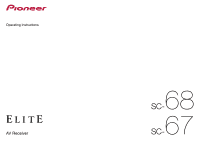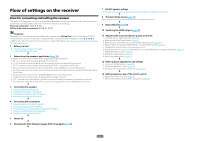Pioneer SC-67 Owner's Manual
Pioneer SC-67 Manual
 |
View all Pioneer SC-67 manuals
Add to My Manuals
Save this manual to your list of manuals |
Pioneer SC-67 manual content summary:
- Pioneer SC-67 | Owner's Manual - Page 1
Operating Instructions AV Receiver 68 SC67 SC- - Pioneer SC-67 | Owner's Manual - Page 2
. The voltage of the available power supply differs according to Replacement and mounting of an AC plug on the power supply cord of this unit should be performed only by qualified service personnel. If connected receiving antenna. - Increase the separation between the equipment and receiver. - Connect - Pioneer SC-67 | Owner's Manual - Page 3
interference, and (2) this device must accept any interference received, including interference that may cause undesired operation. Product Name: AV Receiver Model Number: SC-68 Responsible Party Name: PIONEER ELECTRONICS (USA) INC. SERVICE SUPPORT DIVISION Address: 1925 E. DOMINGUEZ ST. LONG BEACH - Pioneer SC-67 | Owner's Manual - Page 4
network playback...66 About playable file formats...68 08 Control with HDMI function About the Control with HDMI function...70 Making Control with HDMI connections...70 HDMI Setup...70 Before using synchronization...71 About synchronized operations...71 Setting the PQLS function...71 About Sound - Pioneer SC-67 | Owner's Manual - Page 5
98 Manual speaker setup...98 Network Setup menu...100 Checking the Network Information...101 The Other Setup menu...102 MHL Setup...104 13 FAQ Troubleshooting...106 Power...106 No sound...106 Other audio problems...107 ADAPTER PORT terminal...108 Video...108 Settings...108 Professional Calibration - Pioneer SC-67 | Owner's Manual - Page 6
! Plugging in the receiver on page 43 j 5 Power On j 6 Changing the OSD display language (OSD Language) (page 45) j 7 MCACC speaker settings ! Automatically conducting optimum sound tuning (Full Auto MCACC) on page 45 j 8 The Input Setup menu (page 47) (When using connections other than the - Pioneer SC-67 | Owner's Manual - Page 7
Before you start Checking what's in the box...8 Our philosophy...8 Features...8 Installing the receiver...9 Loading the batteries...9 Operating range of remote control unit 10 About using AVNavigator (included CD-ROM 10 7 - Pioneer SC-67 | Owner's Manual - Page 8
on a connected display. With Pioneer's AirPlay-compatible receivers, you can easily enjoy your iTunes music in any room in the house. % Air Jam App compatible For the SC-68 and SC-67, the optional AS-BT200 Bluetooth adapter works together with Pioneer's exclusive Air Jam application. Available free - Pioneer SC-67 | Owner's Manual - Page 9
jagged artifacts left over after compression. % Easy setup using Advanced MCACC The Auto MCACC Setup provides a quick but accurate surround sound setup, which includes the advanced features of Professional Acoustic Calibration EQ. Installing the receiver ! When installing this unit, make sure to - Pioneer SC-67 | Owner's Manual - Page 10
by following the instructions on the screen to make the connections and settings. There are also other features enabling easy use of various functions, including an Interactive Manual that operates in association with the receiver, updating of various types of software, and MCACC Application that - Pioneer SC-67 | Owner's Manual - Page 11
Controls and displays Remote control...12 Display...14 Front panel...15 11 - Pioneer SC-67 | Owner's Manual - Page 12
a Home THX listening mode (page 59). ! SIGNAL SEL - Use to select an input signal (page 60). ! MCACC - Press to switch between MCACC presets setting up your surround sound system (see page 90) and the Audio or Video options (page 74 or 76). 9 FEATURES buttons These let you operate the receiver - Pioneer SC-67 | Owner's Manual - Page 13
Switches the remote to control the receiver (used to select the white commands). Switch to perform operations in the main zone. Also use this button to set up surround sound. 13 VOLUME +/- Use to set the listening volume. 14 MUTE Mutes the sound or restores the sound if it has been muted (adjusting - Pioneer SC-67 | Owner's Manual - Page 14
on (page 58). ! THX - Lights when one of the Home THX modes is selected (page 59). 7 (PHASE CONTROL) received. ! STEREO - Lights when a stereo FM broadcast is being received in auto stereo mode. ! MONO - Lights when the mono mode is set using MPX. 11 Lights when the sound is muted. 12 SOUND - Pioneer SC-67 | Owner's Manual - Page 15
to access the Home Menu (pages 45, 47, 70, 90 and 98). 17 RETURN Press to confirm and exit the current menu screen. 18 PHONES jack Use to connect headphones. When the headphones are connected, there is no sound output from the speakers. 19 MCACC SETUP MIC jack Use to connect the supplied microphone - Pioneer SC-67 | Owner's Manual - Page 16
02 21 HDMI input/MHL connector Use for connection to a compatible HDMI device (Video camera, etc.) (page 41). An MHL-compatible mobile device can also be connected here using the included MHL cable (page 41). Controls and displays 16 - Pioneer SC-67 | Owner's Manual - Page 17
Connecting a satellite/cable receiver or other set-top box 34 Connecting other audio components 35 Connecting additional amplifiers 35 Connecting the multichannel analog inputs 36 Connecting AM/FM antennas...36 MULTI-ZONE setup...37 Connecting to the network through LAN interface 40 Connecting - Pioneer SC-67 | Owner's Manual - Page 18
device being connected (amplifier, receiver, etc.), the methods of connection and terminal names may differ from the explanations in this manual. Also refer to the operating instructions of the respective devices. Important ! Illustration shows the SC-68, however connections for the SC-67 are the - Pioneer SC-67 | Owner's Manual - Page 19
subwoofer can be connected to the SUBWOOFER 2 terminal. Connecting two subwoofers increases the bass sound to achieve more powerful sound reproduction. In this case, the same sound is output from the two subwoofers. [B] 7.2 channel surround system & Speaker B connection ! Speaker System setting - Pioneer SC-67 | Owner's Manual - Page 20
ZONE 2 Sub zone R L [E] 7.2 channel surround system (Front height/Front wide) & ZONE 2 connection (Multi Zone) ! Speaker System setting: 7.1ch FH/FW + ZONE 2 With these connections you can simultaneously enjoy 7.2-channel surround sound in the main zone with stereo playback on another component in - Pioneer SC-67 | Owner's Manual - Page 21
channel. (The subwoofer's low frequency component is played from the front speakers, so the speakers could be damaged.) ! After connecting, be sure to conduct the Full Auto MCACC (speaker environment setting) procedure. See Automatically conducting optimum sound tuning (Full Auto MCACC) on page 45 - Pioneer SC-67 | Owner's Manual - Page 22
position to THX on your subwoofer. See also THX Audio Setting on page 100 to make the settings that will give you the best sound experience when using the Home THX modes (page 59). Connecting the speakers Each speaker connection on the receiver comprises a positive (+) and negative (-) terminal - Pioneer SC-67 | Owner's Manual - Page 23
support bi-amping. ! With these connections, the Speaker System setting makes no difference. Bi-amping your speakers Bi-amping is when you connect -wire a speaker, connect two speaker cords to the speaker terminal on the receiver. Using a banana plug for the second connection is recommended. Low - Pioneer SC-67 | Owner's Manual - Page 24
Speaker System menu. See Speaker system setting on page 98 to do this. ! When only connecting one surround back speaker, connect it to the SURROUND BACK L (Single) terminals. Speaker B- right Front height right Front height left Speaker B- left Front right Subwoofer 1 LINE LEVEL INPUT Center - Pioneer SC-67 | Owner's Manual - Page 25
2' from the Speaker System menu. See Speaker system setting on page 98 to do this. ! When only connecting one surround back speaker, connect it to the SURROUND BACK L (Single) terminals. ZONE 2 - right Front right Subwoofer 1 Center Subwoofer 2 Front left ZONE 2 - left LINE LEVEL INPUT LINE - Pioneer SC-67 | Owner's Manual - Page 26
Front wide left Front right Subwoofer 1 Center Subwoofer 2 Front left [F] 5.2 channel surround system & Front Bi-amping connection (High quality surround) & ZONE 2 connection (Multi Zone) ! Select '5.1ch Bi-Amp + ZONE 2' from the Speaker System menu. See Speaker system setting on page 98 to do - Pioneer SC-67 | Owner's Manual - Page 27
LINE LEVEL INPUT [H] 5.2 channel surround system & Speaker B Bi-amping connection ! Select '5.1ch + SP-B Bi-Amp' from the Speaker System menu. See Speaker system setting on page 98 to do this. Front right Subwoofer 1 Center Subwoofer 2 Front left LINE LEVEL INPUT LINE LEVEL INPUT FRONT - Pioneer SC-67 | Owner's Manual - Page 28
and Surround Bi-amping connection (High quality surround) ! Select '5.1ch F+Surr Bi-Amp' from the Speaker System menu. See Speaker system setting on page 98 to do this. Bi-amp compatible speaker Front right Bi-amp compatible speaker Front left Subwoofer 1 Center Subwoofer 2 High High LINE - Pioneer SC-67 | Owner's Manual - Page 29
is HDMI: since this resolution cannot be downsampled, you must connect your monitor/TV to the receiver's HDMI output when connecting this video source. ! If the video signal does not appear on your TV, try adjusting the resolution settings on your component or dis- play. Note that some components - Pioneer SC-67 | Owner's Manual - Page 30
to be displayed, but so long as there is no problem with displaying video this is not a malfunction. ! Depending on the component you have connected, using a DVI connection may result in unreliable signal transfers. ! This receiver supports SACD, Dolby Digital Plus, Dolby TrueHD and DTS-HD Master - Pioneer SC-67 | Owner's Manual - Page 31
When the TV and receiver are connected by HDMI connections, if the TV supports the HDMI ARC (Audio Return Channel) function, the sound of the TV can be input to the receiver via the HDMI OUT terminal, so there is no need to connect an audio cable. In this case, set ARC at HDMI Setup to ON (see HDMI - Pioneer SC-67 | Owner's Manual - Page 32
.) simultaneously, and it may be necessary to make video output settings. Please refer to the operating instructions supplied with your player for more information. ! If you want to listen to the sound of the TV over the receiver, connect the receiver and TV with audio cables (page 30). ! If you use - Pioneer SC-67 | Owner's Manual - Page 33
analog or digital video devices, including HDD/DVD recorders and BD recorders. When you set up the receiver you'll need to tell the receiver which input you connected the recorder to (see also The Input Setup menu on page 47). HDD/DVD recorder, BD recorder, etc. ! If your HDD/DVD recorder - Pioneer SC-67 | Owner's Manual - Page 34
boxes'. When you set up the receiver you'll need to tell the receiver which input you connected the set-top box to (see The Input Setup menu on page 47). STB ! Even if your set-top box is equipped with an HDMI output terminal, in some cases the sound is output from the digital audio output (optical - Pioneer SC-67 | Owner's Manual - Page 35
is output from the two subwoofers. ! To hear sound only from the pre-outs, switch the speaker terminals to SP: OFF (page 78) or simply disconnect any speakers that are connected directly to the receiver. It is also possible to hear sound only from the pre-outs by switching the AMP setting to OFF and - Pioneer SC-67 | Owner's Manual - Page 36
03 Connecting your equipment Connecting the multichannel analog inputs SC-68 only For your Blu-ray Disc player and DVD player may have 5.1, 6.1 or 7.1 channel analog outputs (depending on whether your player supports surround back channels). Make sure that the player is set to output multichannel - Pioneer SC-67 | Owner's Manual - Page 37
control (separately sold). ! SC-68 only: It is not possible to select one of the INTERNET RADIO, SiriusXM, PANDORA, MEDIA SERVER, FAVORITES, iPod/USB or ADAPTER PORT inputs and the USB-DAC input simultaneously in Zones 2 and 3. Basic MULTI-ZONE setup (ZONE 2) 1 Connect a separate amplifier to the - Pioneer SC-67 | Owner's Manual - Page 38
ZONE 2 OUT SUBWOOFER L R 1 MULTI-ZONE setup using speaker terminals (ZONE 2) Either the surround back or the front wide speaker terminals can be used as the speaker terminals for ZONE 2. For details, see Determining the speakers' application on page 19. 1 Connect a pair of speakers to the - Pioneer SC-67 | Owner's Manual - Page 39
selected.) ! To use the ZONE 4 functions, set Control or Control Mode in HDMI Setup to OFF. For details, see HDMI Setup on page 70. % Connect a separate receiver to the HDMI ZONE 4 OUT jack on this receiver. Connect speakers and a TV to the Zone 4 receiver as shown on the illustration below. Sub - Pioneer SC-67 | Owner's Manual - Page 40
-in DHCP server function, it is necessary to set up the network manually. For details, see Network Setup menu on page 100. LAN terminal specifications ! LAN terminal : Ethernet jack (10BASE-T/100BASE-TX) Note ! Refer to the operation manual of the equipment you have as the connected equipment and - Pioneer SC-67 | Owner's Manual - Page 41
. ! This receiver does not support a USB hub. ! For instructions on playing the USB device, see Playing a USB device on page 52. Connecting an HDMI-equipped component to the front panel input iPod iPhone iPad AUTO SURR/ALC/ DIRECT CONTROL STREAM DIRECT HOME THX BAND TUNER EDIT USB 5V 2.1 A iPod - Pioneer SC-67 | Owner's Manual - Page 42
connection to the network is possible through a wireless LAN connection. Use the separately sold AS-WL300 for connection. ! Use only the furnished accessory connecting cable. ! Certain settings are required to use a wireless LAN converter (AS-WL300). For instructions on making these settings - Pioneer SC-67 | Owner's Manual - Page 43
or shelving unit Non-Pioneer component IR IN IR OUT IN 1 IN 2 IR receiver IR OUT IN 1 IN 2 2 Connect the IR IN jack of another component to the IR OUT jack on the rear of this receiver to link it to the IR receiver. Please see the manual supplied with your IR receiver for the type of - Pioneer SC-67 | Owner's Manual - Page 44
Basic Setup Changing the OSD display language (OSD Language 45 Automatically conducting optimum sound tuning (Full Auto MCACC 45 The Input Setup menu...47 Operation Mode Setup...48 About the Home Menu...48 44 - Pioneer SC-67 | Owner's Manual - Page 45
iPod iPhone iPad AUTO SURR/ALC/ DIRECT CONTROL STREAM DIRECT HOME THX BAND TUNER EDIT ZONE 3 ON/OFF ZONE 4 ON/OFF PHONES MCACC SETUP MIC (HDMI) USB 5V 2.1 A HDMI 5 INPUT/ MHL (5V 1A) iPod iPhone iPad Microphone SC-68 SC-67 Tripod Make sure there are no obstacles between the speakers - Pioneer SC-67 | Owner's Manual - Page 46
Full Auto MCACC Setup procedure is completed and the Home Menu menu reappears automatically. Be sure to disconnect the microphone from this receiver upon completion of the Full Auto MCACC Setup. The settings made in the Full Auto MCACC Setup should give you excellent surround sound from your system - Pioneer SC-67 | Owner's Manual - Page 47
IN 3 IN 5 HDMI 6 IN 6 HDMI 7 IN 7 INTERNET RADIO SiriusXM PANDORA MEDIA SERVER FAVORITES iPod/USB USB-DAC TV CD TUNER OPT-1 ANALOG-1 PHONO MULTI CH IN k ADAPTER PORT a SC-68 only b When ARC at HDMI Setup is set to ON, it is not possible to make assignments to the TV - Pioneer SC-67 | Owner's Manual - Page 48
set to achieve the Pioneer-recommended sound and picture quality. The functions that can be operated are shown below. They can be set as necessary by referring to the operating instructions. Operable functions/items HOME MENU Full Auto MCACC Input Name Input Skip Software Update Network - Pioneer SC-67 | Owner's Manual - Page 49
Basic playback Playing a source...50 Playing an iPod...51 Playing a USB device...52 Playing an MHL-compatible device 53 Playing music from a PC...54 Listening to the radio...54 Bluetooth ADAPTER for Wireless Enjoyment of Music 55 49 - Pioneer SC-67 | Owner's Manual - Page 50
a source Here are the basic instructions for playing a source (such as a DVD disc) with your home theater system. RECEIVER AUTO/ALC/ DIRECT 1 BDR BD DVD DVR HDMI TV CD USB CBL iPod SAT INPUT SELECT NET ADPT MHL TUNER RECEIVER VOLUME RECEIVER 1 Switch on your system components - Pioneer SC-67 | Owner's Manual - Page 51
receiver has been developed and tested for the software version of iPod/iPhone/iPad indicated on the website of Pioneer (http://pioneer.jp/homeav/support/ios be controlled using this receiver, and we recommend switching the equalizer off before connecting. ! Pioneer cannot under any circumstances - Pioneer SC-67 | Owner's Manual - Page 52
FAT16/32. ! Pioneer cannot guarantee compatibility (operation and/or bus power) with all USB mass storage devices and assumes no responsibility for any loss of data that may occur when connected to this receiver. 1 Press u RECEIVER to switch on the receiver and your TV. See Connecting a USB device - Pioneer SC-67 | Owner's Manual - Page 53
compatible device on a TV with the receiver's power off An MHL-compatible device connected to the receiver can be played on a TV connected to the receiver with the receiver's power turned off. ! The Standby Through setting at HDMI Setup on the receiver must be set to something other than OFF. Photo - Pioneer SC-67 | Owner's Manual - Page 54
PC SC-68 only Sound may not be produced if your computer does not support USB 2.0 HS. ! This unit does not support use of a USB hub. Always use a USB cable to connect to that station. This saves the effort of manually tuning in each time. This receiver can memorize up to 63 stations, stored in - Pioneer SC-67 | Owner's Manual - Page 55
set the position, and ENTER to confirm your selection. Remote control operation Music data This receiver Bluetooth AS-BT100 or AS-BT200) is connected to this unit, a product equipped using a commercially available transmitter supporting Bluetooth wireless technology operating instructions of your - Pioneer SC-67 | Owner's Manual - Page 56
. Air Jam Air Jam - a Pioneer-exclusive application and available for free. Air Jam lets you connect multi compatible devices to this unit using Bluetooth wireless technology. With it, you can make a group playlist directly on a supported device to play in your home theater through the unit. You and - Pioneer SC-67 | Owner's Manual - Page 57
Listening to your system Enjoying various types of playback using the listening modes 58 Selecting MCACC presets...60 Choosing the input signal...60 Better sound using Phase Control 61 Better sound using Phase Control and Full Band Phase Control 61 57 - Pioneer SC-67 | Owner's Manual - Page 58
the listening modes Using this receiver, you can listen to any source in surround sound. However, the options available will depend on your speaker setup and the type of source you're listening to. To play with surround sound, check "Standard surround sound", "Using the Home THX modes" or "Using the - Pioneer SC-67 | Owner's Manual - Page 59
sound. Home THX is designed to make home theater audio sound more like what you hear in a cinema. Different THX options will be available depending on the source and the setting for surround back channel processing (see THX Audio Setting on page 100 for more on this). 1 Press to the receiver - Pioneer SC-67 | Owner's Manual - Page 60
. To prevent noise, make the proper digital connections (page 29) and set the signal input to DIGITAL. ! Some DVD players don't output DTS signals. For more details, refer to the instruction manual supplied with your DVD player. 1 Press to the receiver operation mode. 2 Press SIGNAL SEL to select - Pioneer SC-67 | Owner's Manual - Page 61
on such discs. For instructions on setting the Phase Control Plus, see Setting the Audio options on page 74. ! If your subwoofer has a phase control switch, set it to the plus (+) sign (or 0º). However, the effect you can actually feel when PHASE CONTROL is set to ON on this receiver depends on the - Pioneer SC-67 | Owner's Manual - Page 62
speakers (FRONT ALIGN). Full Band Phase Control calibration can be performed in the FRONT ALIGN mode by making the settings and performing the operations below. 1 Perform Full Band Phase Control measurements with the Full Auto MCACC (or Auto MCACC) procedure. 2 Perform measurements with EQ Type - Pioneer SC-67 | Owner's Manual - Page 63
Playback with NETWORK features Introduction...64 Playback with Network functions 65 About network playback...66 About playable file formats...68 63 - Pioneer SC-67 | Owner's Manual - Page 64
over the network to the PC. If not, please authorize this receiver manually on the PC. The authorization (or permission) method for access varies depending on the type of server currently being connected. For more information on authorizing this receiver, refer to the instruction manual of your - Pioneer SC-67 | Owner's Manual - Page 65
seconds for this receiver to access the network. Select a category from the following list: ! INTERNET RADIO - Internet radio ! SiriusXM - Internet radio that supports SiriusXM ! PANDORA - Internet radio that supports Pandora ! MEDIA SERVER - Server components on the network ! FAVORITES - Favorite - Pioneer SC-67 | Owner's Manual - Page 66
. See Resetting the system on page 81. Pandora®, the leading internet radio service, gives people music they love anytime, anywhere, through personalized radio stations. Playing back audio files stored on components on the network This unit allows you to play music on media servers connected on an - Pioneer SC-67 | Owner's Manual - Page 67
security software installed on a connected PC and the setting of such software, network connection may be blocked. Pioneer is not responsible for any malfunction of the player and/or the NETWORK features due to communication error/malfunctions associated with your network connection and/or your PC - Pioneer SC-67 | Owner's Manual - Page 68
file formats The NETWORK feature of this receiver supports the following file formats. Note that some file formats are not available for playback although they are listed as playable file formats. Also, the compatibility of file formats varies depending on the type of server. Check with your - Pioneer SC-67 | Owner's Manual - Page 69
HDMI function About the Control with HDMI function 70 Making Control with HDMI connections 70 HDMI Setup...70 Before using synchronization...71 About synchronized operations...71 Setting the PQLS function...71 About Sound Retriever Link and Stream Smoother Link 71 Cautions on the Control with - Pioneer SC-67 | Owner's Manual - Page 70
. When the TV and receiver are connected by HDMI connections, if the TV supports the HDMI ARC (Audio Return Channel) function, the sound of the TV is input to the receiver via the HDMI OUT terminal, so there is no need to connect an audio cable. In this case, set ARC at HDMI Setup to ON (see HDMI - Pioneer SC-67 | Owner's Manual - Page 71
is connected to the receiver by HDMI, the sound/picture is optimized for the compressed audio/video file played on the player. ! Depending on the compressed audio/video file format, it may not be operated automatically. ! Also see the player's operating instructions. ! See the Pioneer website - Pioneer SC-67 | Owner's Manual - Page 72
setting below. 1 Set the HDMI Setup's Control to ON, and set the Control Mode setting to ON. See HDMI Setup on page 70. 2 Set the STREAM (Stream Smoother) setting to AUTO. See Setting the Video options on page 76. Cautions on the Control with HDMI function ! Connect the TV directly to this receiver - Pioneer SC-67 | Owner's Manual - Page 73
Switching the speaker terminals 78 Using the MULTI-ZONE controls...79 Making an audio or a video recording 79 Network settings from a web browser 80 Using the sleep timer...80 Dimming the display...80 Switching the HDMI output...80 Checking your system settings...80 Resetting the system...81 73 - Pioneer SC-67 | Owner's Manual - Page 74
to OFF compensate for the loss of audio data upon compression, improving the sound's sense of density and modulation. Also, when a player supporting the Sound Retriever Link function is connected to the receiver by HDMI, by setting this to ON, the bitrate ON information of the compressed audio file - Pioneer SC-67 | Owner's Manual - Page 75
is connected. The presence or absence of effects depends on the listening mode. d The initially set AUTO is only available for Dolby TrueHD signals. Select MAX or MID for signals other than Dolby TrueHD. e You shouldn't have any problems using this with most SACD discs, but if the sound distorts - Pioneer SC-67 | Owner's Manual - Page 76
Wide mode when the headphones are connected to this receiver or when any of the stereo, Front Stage Surround Advance, Sound Retriever Air or Stream Direct modes is selected. ! You can only use the Virtual Wide mode if the surround speakers are on and the FW setting is set to NO. It can also not - Pioneer SC-67 | Owner's Manual - Page 77
connected. Select PDP for plasma displays, LCD for liquid crystal monitors, FPJ for front projectors, PRO for professional monitors. If you want to adjust the picture quality settings 0 Setting BRIGHT (Brightness) CONTRAST HUE CHROMA (Chroma Level) BLK SETUP (Black Setup) - Pioneer SC-67 | Owner's Manual - Page 78
speaker terminals on or off. 1 Press to the receiver operation mode. 2 Use SPEAKERS to select a speaker system setting. As mentioned above, if you have selected 7.1ch connected to the B-speaker terminals, and the subwoofer. The sound from the B-speaker terminals will be the same as the sound - Pioneer SC-67 | Owner's Manual - Page 79
on page 80. ! The subwoofer output depends on the settings you made in Manual speaker setup on page 98. However, if SP: B ON is selected above, no sound is heard from the subwoofer (the LFE channel is not downmixed). ! All speaker systems (except 7.1ch + Speaker B connections) are switched off when - Pioneer SC-67 | Owner's Manual - Page 80
09 Using other functions Network settings from a web browser Network settings and Pandora or SiriusXM account settings can be made using the browser on a computer connected to the same LAN as the receiver. 1 Press u RECEIVER to switch on the receiver. 2 Turn on the computer's power and launch the - Pioneer SC-67 | Owner's Manual - Page 81
to reset all the receiver's settings to the factory default. Use the front panel controls to do this. Set MULTI-ZONE to MULTI ZONE OFF. ! Disconnect the iPod and USB memory device from the receiver beforehand. ! Set the Control with HDMI to OFF (see HDMI Setup on page 70). 1 Switch the receiver into - Pioneer SC-67 | Owner's Manual - Page 82
About the Remote Setup menu...83 Operating multiple receivers...83 Setting the remote to control other components 83 Selecting preset codes directly...83 Programming signals from other remote controls 84 Erasing one of the remote control button settings 84 Erasing all learnt settings that are in - Pioneer SC-67 | Owner's Manual - Page 83
page 85. This is a function for resetting all remote control unit settings you have made to the defaults set upon shipment from the factory. See Resetting the remote control settings on page 86. If you have multiple Pioneer receivers, amplifiers, etc., this setting can be used to prevent other units - Pioneer SC-67 | Owner's Manual - Page 84
other components (this has been tested with codes of Pioneer format only). Certain buttons represent operations that cannot be learned from other remote controls. The buttons available are shown below: RECEIVER ALL ZONE STBY SOURCE DISCRETE ON RCU SETUP BDR BD DVD DVR HDMI TV CD NET ADPT - Pioneer SC-67 | Owner's Manual - Page 85
to turn all zones to OFF when the receiver's power is switched to standby. Also, when using separate Pioneer amplifiers/receivers for the sub zones, they can also be set to standby simultaneously. ! In order to set the power of amplifiers/receivers connected to sub zones to the standby mode, the - Pioneer SC-67 | Owner's Manual - Page 86
procedure to reset all the remote control's settings to the factory default. ! When preset codes are set, all the signals learned in the input function buttons are cleared. This function is convenient when you want to reset some but not all of input function buttons. 1 Press and hold RCU SETUP, then - Pioneer SC-67 | Owner's Manual - Page 87
ENTER EXIT/INFO EXIT TOP MENU i/j/k/l ENTER TOOLS/GUIDE/ EPG i/j/k/l ENTER HOME MENU USER MENU i/j/k/l ENTER HOME MENU TOOLS i/j/k/l ENTER HOME MENU d e g m n o p AUDIO DISP CH +/- RETURN - - - - - ANT - AUDIO DISPLAY CH +/- RETURN - AUTO SETUP FREEZE - - AV SELECTION SCREEN SIZE AUDIO - Pioneer SC-67 | Owner's Manual - Page 88
10 TV (Projector) Button(s) u SOURCE 1 2 3 4 5 6 7 8 9 0 !/CLR ENTER (CLASS) i/j/k/l ENTER m d n o e g p AUDIO DISP CH +/- TV (Projector) POWER ON MOVIE STANDARD DYNAMIC USER1 USER2 USER3 COLOR+ SHARP+ GAMMA COLOR- SHARP- COLOR TEMP EXIT INFO i/j/k/l ENTER TEST HIDE MENU HDMI1 HDMI2 COMP. VIDEO S- - Pioneer SC-67 | Owner's Manual - Page 89
The Advanced MCACC menu Making receiver settings from the Advanced MCACC menu 90 Automatic MCACC (Expert)...90 Manual MCACC setup...92 Checking MCACC Data...95 Data Management...96 89 - Pioneer SC-67 | Owner's Manual - Page 90
on page 90 for a more detailed MCACC setup. ! Manual MCACC - Fine-tunes your speaker settings and customizes the Acoustic Calibration EQ (see Manual MCACC setup on page 92). ! Demo - No settings are saved and no errors occur. When the speakers are connected to this receiver, the test tone is output - Pioneer SC-67 | Owner's Manual - Page 91
HOME THX BAND TUNER EDIT ZONE 3 ON/OFF ZONE 4 ON/OFF PHONES MCACC SETUP MIC (HDMI) USB 5V 2.1 A HDMI 5 INPUT/ MHL (5V 1A) iPod iPhone iPad Microphone SC-68 SC-67 connections. If there doesn't seem to be a problem, you can simply use i/j to select the speaker and k/l to change the setting - Pioneer SC-67 | Owner's Manual - Page 92
of the settings below, you'll have to connect the setup microphone to the front panel and place it about ear level at your normal listening position. Press HOME MENU to display the Home Menu before you connect the microphone to this receiver. ! See Problems when using the Auto MCACC Setup on page - Pioneer SC-67 | Owner's Manual - Page 93
connection. 1 Select 'Standing Wave' from the Manual MCACC setup menu. 2 Adjust the parameters for the Standing Wave Control. ! Filter Channel - Select the channel to which you will apply the filter(s): MAIN (all except center channel and subwoofer), Center or SW (subwoofer). ! TRIM (only available - Pioneer SC-67 | Owner's Manual - Page 94
When you're finished, press RETURN. You will return to the Manual MCACC setup menu. Precision Distance SC-68 only Before using this function, perform the Full Auto MCACC Setup procedure (see page 45). Performing the Full Auto MCACC procedure corrects the distance to a precision of 0.5 inch, but the - Pioneer SC-67 | Owner's Manual - Page 95
Data At the procedure of Automatically conducting optimum sound tuning (Full Auto MCACC) on page 45, the procedure of Automatic MCACC (Expert) on page 90 or after fine-adjusting at Manual MCACC setup on page 92, you can check your calibrated settings using the GUI screen. 1 Press on the remote - Pioneer SC-67 | Owner's Manual - Page 96
Calibration EQ (see Manual MCACC setup on page 92), we recommend copying your current settings to an unused MCACC preset. Instead of just a flat EQ curve, this will give you a reference point from which to start. ! The settings made in Automatically conducting optimum sound tuning (Full Auto MCACC - Pioneer SC-67 | Owner's Manual - Page 97
The System Setup and Other Setup menus Making receiver settings from the System Setup menu 98 Manual speaker setup...98 Network Setup menu...100 Checking the Network Information 101 The Other Setup menu...102 MHL Setup...104 97 - Pioneer SC-67 | Owner's Manual - Page 98
on page 45). ! Network Setup - Conducts the setup necessary to connect this unit to the network (see Network Setup menu on page 100). ! HDMI Setup - Synchronizes this receiver with your Pioneer component supporting Control with HDMI (page 69). ! Other Setup - Makes customized settings to reflect how - Pioneer SC-67 | Owner's Manual - Page 99
up a home theater system. 1 Select 'Channel Level' from the Manual SP Setup menu. The test tones will start. 2 Adjust the level of each channel using k/l. Use i/j to switch speakers. Adjust the level of each speaker as the test tone is emitted. ! If you are using a Sound Pressure Level (SPL) meter - Pioneer SC-67 | Owner's Manual - Page 100
're finished, press RETURN. You will return to the Manual SP Setup menu. Network Setup menu Make the settings for connecting the receiver to the Internet and using the network functions. 1 Press on the remote control, then press HOME MENU. A Graphical User Interface (GUI) screen appears on your - Pioneer SC-67 | Owner's Manual - Page 101
you connect this receiver to the Internet via a proxy server. Enter the IP address of your proxy server in the 'Proxy Hostname' field. Also, enter the port number of your proxy server in the 'Proxy Port' field. 1 Select 'IP Address, Proxy' from the Network Setup menu. 2 Select the DHCP setting you - Pioneer SC-67 | Owner's Manual - Page 102
display the status on the display when the receiver is oper- ated (page 104). ! SC-68 only: Multi Ch In Setup - Specifies the optional settings for a multi-channel input (page 104). ! Maintenance Mode - This is used to receive maintenance from a Pioneer service engineer or custom installer (page 104 - Pioneer SC-67 | Owner's Manual - Page 103
the models for which the settings are reset is provided on the Pioneer website. Check the website before updating. 1 Select 'Software Update' from the Other Setup menu. 2 Select the update procedure. ! Update via Internet - The receiver checks whether updatable software is available via the Internet - Pioneer SC-67 | Owner's Manual - Page 104
use this if so instructed by a Pioneer service engineer or custom installer. MHL Setup Select whether or not to switch the input automatically to the MHL input when an MHL-compatible device is connected. ! Default setting: ON 1 Press on the remote control, then press HOME MENU. A Graphical User - Pioneer SC-67 | Owner's Manual - Page 105
FAQ Troubleshooting...106 Power...106 No sound...106 Other audio problems...107 ADAPTER PORT terminal...108 Video...108 Settings...108 Professional Calibration EQ graphical output 109 Display...109 Remote control...109 HDMI...110 AVNavigator...110 USB interface...111 iPod...111 Network...111 USB- - Pioneer SC-67 | Owner's Manual - Page 106
strands. The receiver may have a serious problem. Disconnect from the power and call a Pioneer authorized independent service company. During loud playback the power sud- Turn down the volume. denly switches off. Lower the 63 Hz and 125 Hz equalizer levels in the Manual MCACC setup on page 92 - Pioneer SC-67 | Owner's Manual - Page 107
for the input jack the component is connected to (see The Input Setup menu on page 47). Check the digital output settings on the source component. If the source component has a digital volume control, make sure this is not turned down. SC-68 only: No sound is produced even if MULTI CH IN - Pioneer SC-67 | Owner's Manual - Page 108
the room as low as possible (see also Problems when using the Auto MCACC Setup on page 46). If the noise level cannot be kept low enough, you will have to set up the surround sound manually (page 98). When using only one surround back speaker, connect it to the SURROUND BACK L (Single) terminals. To - Pioneer SC-67 | Owner's Manual - Page 109
there are problems after the procedure has been performed repeatedly, re-calibrate the distance using the Full Auto MCACC procedure, then without moving the microphone redo the Precision Distance adjustment. The display shows KEY LOCK ON when you try to make settings. With the receiver in standby - Pioneer SC-67 | Owner's Manual - Page 110
ON for the Control Mode with HDMI setting (see HDMI Setup on page 70). Turn the TV's power on before turning on this receiver's power. Set the TV side Control with HDMI setting to on (see TV's operating instructions). Connect the TV to the HDMI OUT 1 terminal and set the HDMI output to HDMI OUT - Pioneer SC-67 | Owner's Manual - Page 111
updating does not There may be a problem with your operate well. Internet Service Provider's network. Remedy Turn the receiver's power on. (Wait about 60 seconds after the power turns on for network functions to start.) After this, press Detection in AVNavigator to redetect the receiver. Connect - Pioneer SC-67 | Owner's Manual - Page 112
the folder stored on the component connected to the network. Network connections could be Check the computer's network settings, security settings, restricted due to the computer's net- etc. work settings, security settings, etc. Supported file formats vary by server. For more information check - Pioneer SC-67 | Owner's Manual - Page 113
13 FAQ USB-DAC SC-68 only Symptoms Causes When the USB-DAC IN terminal is connected to a PC via USB cable, audio files on the PC cannot be played. Has the proper device driver been installed on the PC? No sound is produced when Are volume settings correct for the attempting to play files on - Pioneer SC-67 | Owner's Manual - Page 114
receiver manually. The access point's security settings use WEP 152-bit length code key or shared key authentication. ! The receiver does not support WEP 152-bit length code key or shared key authentication. Network connections cannot be established even when the above measures are taken. ! Reset - Pioneer SC-67 | Owner's Manual - Page 115
Windows 7...118 MHL...118 Auto Surround, ALC and Stream Direct with different input signal formats 119 Speaker Setting Guide...119 About messages displayed when using network functions 120 Important information regarding the HDMI connection 121 Cleaning the unit...121 Preset code list...128 115 - Pioneer SC-67 | Owner's Manual - Page 116
SC-68 SC-67 home theatre environment. THX engineers developed patented technologies to accurately translate the sound from the movie theatre environment into the home, correcting the tonal and spatial errors home because film soundtracks were designed to be played back in large movie theaters - Pioneer SC-67 | Owner's Manual - Page 117
com. Canadian service available at www.sirius subwoofer certified to THX Ultra2/Select2TM specifications. THX Loudness Plus Description THX Loudness Plus is a new volume control technology featured in THX Ultra2 PlusTM and THX Select2 PlusTM Certified amplifiers. With THX Loudness Plus, home theater - Pioneer SC-67 | Owner's Manual - Page 118
LIABLE FOR ANY DIRECT, INDIRECT, INCIDENTAL, SPECIAL, EXEMPLARY, OR CONSEQUENTIAL DAMAGES (INCLUDING, BUT NOT LIMITED TO, PROCUREMENT OF SUBSTITUTE GOODS OR SERVICES; LOSS OF USE, DATA, OR PROFITS; OR BUSINESS INTERRUPTION) HOWEVER CAUSED AND ON ANY THEORY OF LIABILITY, WHETHER IN CONTRACT, STRICT - Pioneer SC-67 | Owner's Manual - Page 119
above As above Speaker Setting Guide In order to achieve an homes, however, it is not possible to achieve this environment. For the distance, on this receiver it is possible to automatically correct the speaker distance electrically to a precision of 1 cm (0.5 inch) using the Full Auto MCACC Setup - Pioneer SC-67 | Owner's Manual - Page 120
page 93). Step 5: Default settings with the Auto MCACC Setup (auto sound field correction) function It is more effective to perform the Full Auto MCACC Setup (page 45) procedure once the adjustments described above have been completed. Note ! The distance to the subwoofer may be slightly larger than - Pioneer SC-67 | Owner's Manual - Page 121
directly to the display using an HDMI cable. Then use the most convenient connection (digital is recommended) for sending audio to the receiver. See the operating instructions for more on audio connections. Set the display volume to minimum when using this configuration. Note ! If your display - Pioneer SC-67 | Owner's Manual - Page 122
into this receiver's design provides coherent sound reproduction through the use of phase matching for an optimal sound image at your listening position. Full Band Phase Control The Full Band Phase Control feature calibrates the frequency-phase characteristics of the speakers connected. Full Band - Pioneer SC-67 | Owner's Manual - Page 123
Acoustic Calibration EQ. HDMI Control with HDMI function Synchronized operations below with a Control with HDMI-compatible Pioneer TV or Blu-ray Disc player are possible when the component is connected to the receiver using an HDMI cable. ! The receiver's volume can be set and the sound can - Pioneer SC-67 | Owner's Manual - Page 124
including push-button configuration and PIN code configuration. This AV receiver supports both push-button configuration and PIN code configuration. SSID Abbreviation of Service Set IDentifier. A wireless LAN access point identifier. Can be set as desired using up to 32 characters of English letters - Pioneer SC-67 | Owner's Manual - Page 125
CD-ROM) on page 10. Full Auto MCACC See Automatically conducting optimum sound tuning (Full Auto MCACC) on page 45. Automatic MCACC (Expert) See Automatic MCACC (Expert) on page 90. Manual MCACC setup See Manual MCACC setup on page 92. PQLS See Setting the PQLS function on page 71. Phase Control - Pioneer SC-67 | Owner's Manual - Page 126
Noise Ratio (IHF, short circuited, A network) LINE...103 dB Tuner Section Frequency Setup - Control : OFF) 0.3 W (HDMI Setup - Control : ON) Dimensions...435 mm (W) x 185 mm (H) x 441 mm (D) (17 1/8 in. (W) x 7 1/4 in. (H) x 17 3/8 in. (D)) Weight (without package) SC-68...17.8 kg (39.2 lb) SC-67 - Pioneer SC-67 | Owner's Manual - Page 127
14 Number of Furnished Parts MCACC Setup microphone...1 Remote control unit...1 AAA size IEC R03 dry cell batteries...2 iPod cable...1 MHL cable...1 AM loop antenna...1 FM wire antenna...1 Power cord CD-ROM (AVNavigator) Quick start guide Safety Brochure Warranty sheet Note ! Specifications and the - Pioneer SC-67 | Owner's Manual - Page 128
14 Preset code list You should have no problem controlling a component if you find the manufacturer in commands from another remote control (see Programming signals from other remote controls on page 84). TV Pioneer 0004, 0006, 0113, 0233, 0252, 0275, 0291, 0305 Admiral 0001, 0014 Adventura 0012 - Pioneer SC-67 | Owner's Manual - Page 129
, you may be able to conduct operations with the preset codes for the DVD, BD. Pioneer 2078, 2099, 2107, 2260, 2261, 2264, 2265, 2266, Sharp 2267, 2275 Toshiba Packard 1017 HNS 1016 Howard Computers 1017 HP 1017 HTS 1029 Hughes Network Systems 1016, 1020, 1022, 1023, 1024 Humax 1016, 1020 Hush - Pioneer SC-67 | Owner's Manual - Page 130
6029, 6058 Tivo 6076 Toshiba 6112 Cable Set Top Box (Cable/PVR Combination) Pioneer 6029, 6325, 6328, 6329 Amino 6078 Bright Noos 6040 Cassete Deck Pioneer 5058, 5059 Digital Tape Pioneer 5057 MD Pioneer 5056 Network Audio Player Pioneer 5063 Game X-Box 2313 AV Receiver Pioneer 5096 (ID 1), 5097 - Pioneer SC-67 | Owner's Manual - Page 131
service location, to purchase replacement parts, operating instructions, or accessories, please go to one of following URLs : Pour enregistrer votre produit, trouver le service 479-4411 PIONEER EUROPE NV Haven 1087, Keetberglaan 1, B-9120 Melsele, Belgium TEL: 03/570.05.11 PIONEER ELECTRONICS
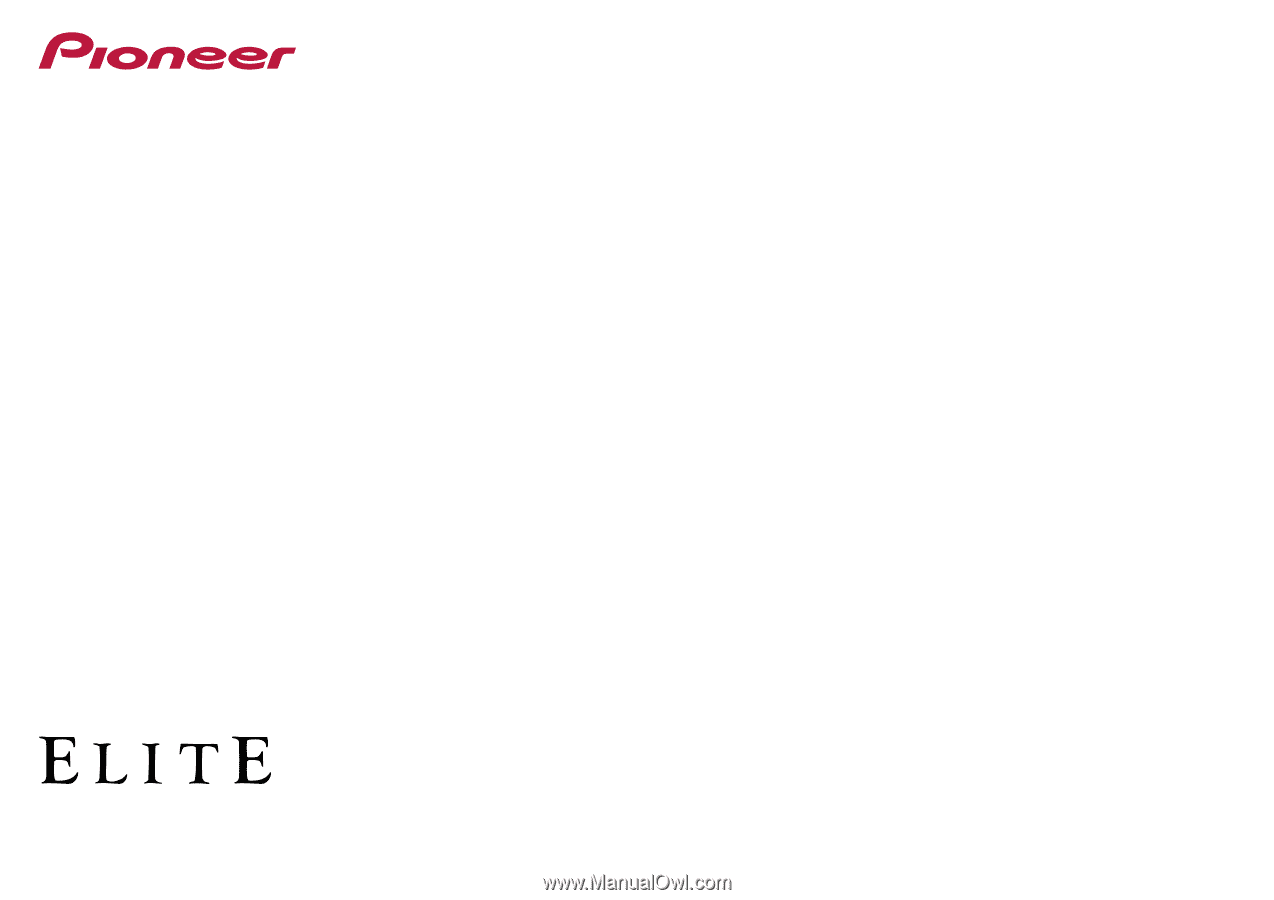
Operating Instructions
AV Receiver
SC-
67
SC-
68