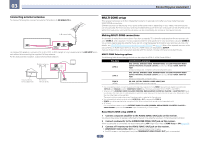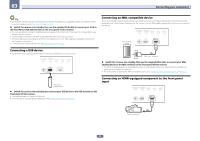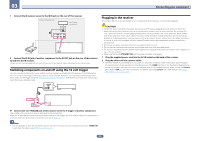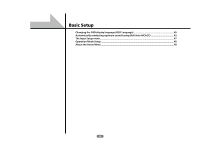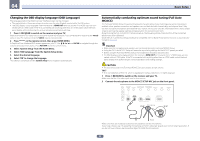Pioneer SC-67 Owner's Manual - Page 41
the iPod iPhone iPad USB terminal on the front panel of this receiver.
 |
View all Pioneer SC-67 manuals
Add to My Manuals
Save this manual to your list of manuals |
Page 41 highlights
03 Connecting your equipment Tip ! An iPod/iPhone/iPad can be connected to the receiver. For details on supported models and versions of the respective products, see Playing an iPod on page 51. % Switch the receiver into standby then use the supplied iPod cable to connect your iPod to the iPod iPhone iPad USB terminal on the front panel of this receiver. ! It is also possible to connect using the cable included with the iPod, but in this case it is not possible to view pictures via the receiver. ! For the cable connection, also refer to the operating instructions for your iPod. ! iPod recharging occurs whenever an iPod is connected to this unit. (Recharging is enabled only when the unit's power is turned on.) ! For instructions on playing the iPod, see Playing an iPod on page 51. Connecting an MHL-compatible device An MHL-compatible mobile device can be connected to enjoy full-HD videos, high quality multi-channel audio, and photos etc., with charge the battery on the receiver. Use the MHL cable included with the receiver to connect the device. iPod iPhone iPad AUTO SURR/ALC/ DIRECT CONTROL STREAM DIRECT HOME THX BAND TUNER EDIT MHL enabled device USB 5V 2.1 A iPod iPhone iPad HDMI 5 INPUT/ MHL (5V 1A) Connecting a USB device It is possible to play audio and photo files by connecting USB devices to this receiver. iPod iPhone iPad AUTO SURR/ALC/ DIRECT CONTROL STREAM DIRECT HHOOMMEE TTHHXX BAND TUNER EDIT USB 5V 2.1 A iPod iPhone iPad MMHHHDHDLMLM((II5555VVIINNPPUU11TATA//)) MHL cable (supplied) % Switch the receiver into standby then use the supplied MHL cable to connect your MHL enabled device to the MHL terminal on the front panel of this receiver. ! The MHL-compatible device is recharged whenever it is connected to this unit. (Recharging is enabled only when the unit's power is turned on.) ! For instructions on playing the MHL-compatible device, see Playing an MHL-compatible device on page 53. USB mass storage device % Switch the receiver into standby then connect your USB device to the USB terminal on the front panel of this receiver. ! This receiver does not support a USB hub. ! For instructions on playing the USB device, see Playing a USB device on page 52. Connecting an HDMI-equipped component to the front panel input iPod iPhone iPad AUTO SURR/ALC/ DIRECT CONTROL STREAM DIRECT HOME THX BAND TUNER EDIT USB 5V 2.1 A iPod iPhone iPad HDMI 5 INPUT/ MHL (5V 1A) Video camera (etc.) 41