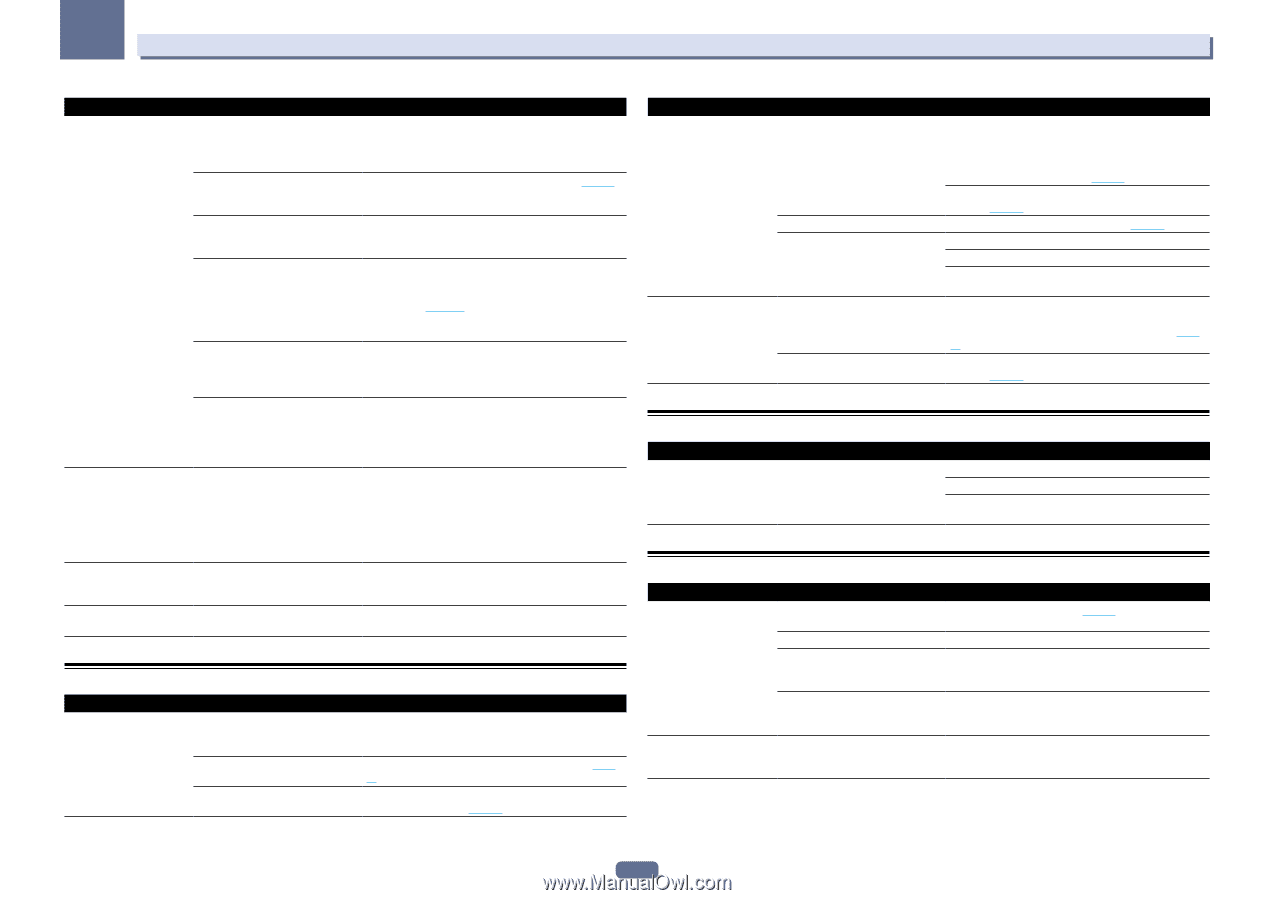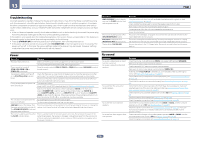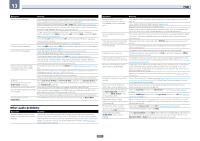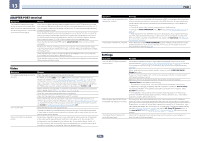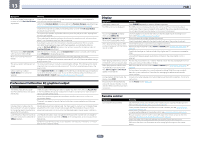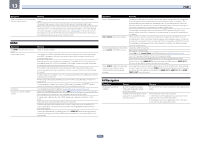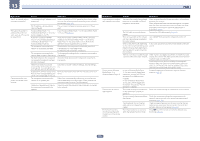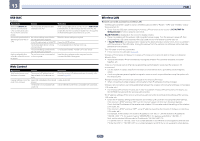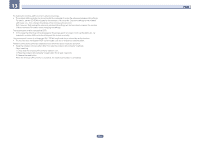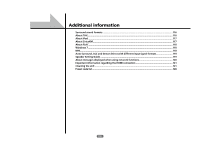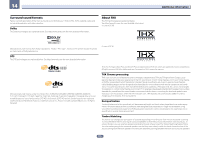Pioneer SC-67 Owner's Manual - Page 111
USB interface, Network
 |
View all Pioneer SC-67 manuals
Add to My Manuals
Save this manual to your list of manuals |
Page 111 highlights
13 FAQ Symptom Causes AVNavigator does not inter- The receiver's power is not turned act well with the receiver. on. The receiver or computer is not connected to the LAN. The router's power is off. AVNavigator's network settings are not correct. Network connections could be restricted due to the computer's network settings, security settings, etc. When the operating instructions interactive mode is changed, the settings may not be transferred to the browser, causing AVNavigator to stop interacting. When the Wiring Navi, Operation Guide, Interactive Manual, Glossary or Software Update is launched, a warning about security protection appears on the browser. This is because of the browser's security function. Operation Guide does not Adobe Flash Player 10 is not display properly. installed, or its version is too old. Software updating does not There may be a problem with your operate well. Internet Service Provider's network. Remedy Turn the receiver's power on. (Wait about 60 seconds after the power turns on for network functions to start.) After this, press Detection in AVNavigator to redetect the receiver. Connect a LAN cable to the receiver or computer (page 40). After this, press Detection in AVNavigator to redetect the receiver. Turn the router's power on. After this, press Detection in AVNavigator to redetect the receiver. If your router does not support DHCP or UPnP, the receiver's IP address must be set in AVNavigator. First set the IP address on the receiver, then set the same address in AVNavigator (page 100). After this, press Detection in AVNavigator to redetect the receiver. Check the computer's network settings, security settings, etc. After this, press Detection in AVNavigator to redetect the receiver. Either refresh the page's display using the browser's refresh button or display a different page from the links so that the setting is transferred. This is not a problem. Perform the operation to authorize the blocked contents. Download Adobe Flash Player from the Adobe site (http:// www.adobe.com/downloads/). If your version is old, update it. Contact your contracted provider. USB interface Symptoms Causes The folders/files stored on a The folders/files are currently stored USB memory device are not in a region other than the FAT (File displayed. Allocation Table) region. The number of levels in a folder is more than 9. The audio files are copyrighted. Remedies Store the folders/files in the FAT region. Limit the maximum number of levels in a folder to 9 (page 52). Copyrighted audio files stored on a USB memory device cannot be played back (page 52). Symptoms A USB memory device is not recognized. A USB memory device is connected and displayed, but the audio files stored on the USB memory device cannot be played back. Causes Remedies The USB memory device does not support the mass storage class specifications. Try using a USB memory device compatible with the mass storage class specifications. Note that there are cases where even the audio files stored on a USB memory device compatible with the mass storage class specifications are not played back on this receiver (page 52). Connect the USB memory device and switch on this receiver (page 41). A USB hub is currently being used. This receiver does not support USB hubs (page 52). This receiver recognizes the USB memory device as a fraud. Switch off and on again this receiver. Reconnect the USB device with the receiver switched off. Change to an input other than iPod/USB, then set the input back to iPod/USB. Some formats of USB memory devices, including FAT 12, NTFS, and HFS, cannot be played back on this receiver. Check whether the format of your USB memory device is either FAT 16 or FAT 32. Note that the FAT 12, NTFS, and HFS formats cannot be played back on this receiver (page 52). The file format cannot be properly played back on this receiver. See the list of file formats that can be played back on this receiver (page 53). iPod Symptoms iPod is not recognized. Causes This receiver recognizes the iPod as a fraud. Remedies Switch off and on again this receiver. Reconnect the iPod with the receiver switched off. Change to an input other than iPod/USB, then set the input back to iPod/USB. Network Symptoms Causes Cannot access the network. The LAN cable is not firmly connected. The router is not switched on. Internet security software is currently installed in the connected component. The audio component on the network which has been switched off is switched on. Playback does not start while "Connecting..." continues to be displayed. The component is currently disconnected from this receiver or the power supply. Remedies Firmly connect the LAN cable (page 40). Switch on the router. There are cases where a component with Internet security software installed cannot be accessed. Switch on the audio component on the network before switching on this receiver. Check whether the component is properly connected to this receiver or the power supply. 111