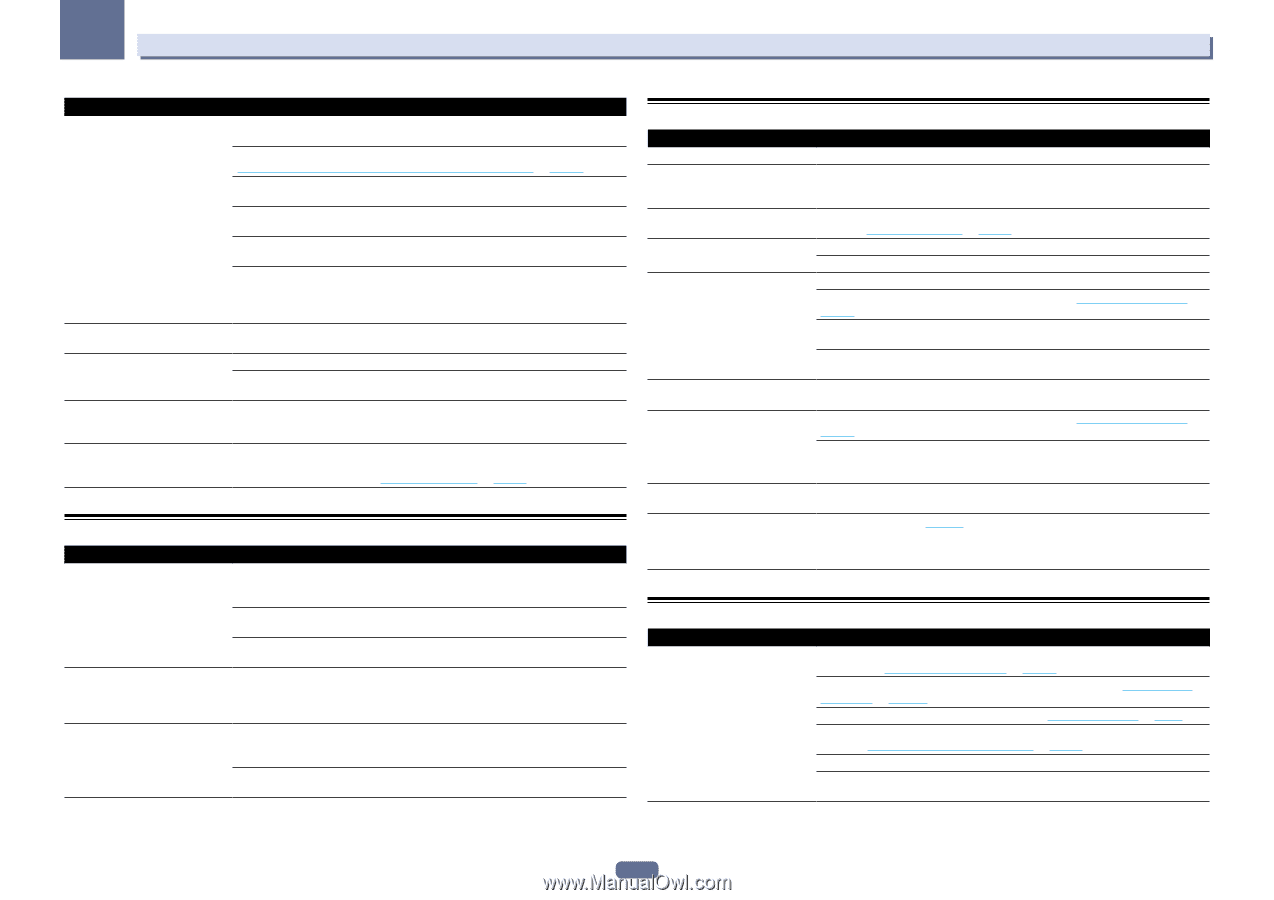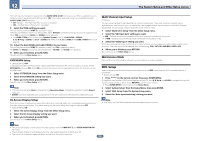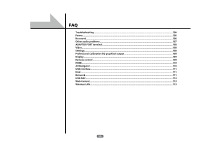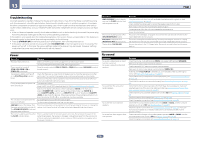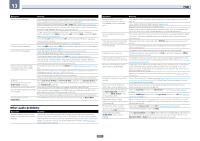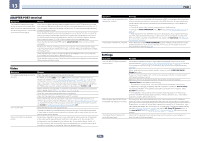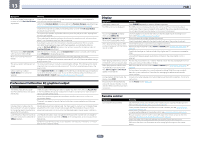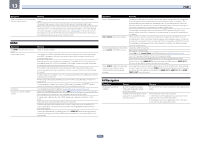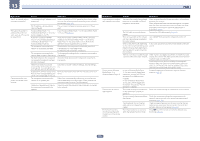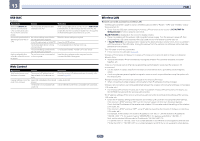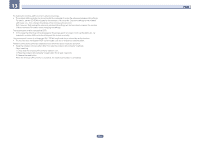Pioneer SC-67 Owner's Manual - Page 109
Professional Calibration EQ graphical output, Display, Remote control
 |
View all Pioneer SC-67 manuals
Add to My Manuals
Save this manual to your list of manuals |
Page 109 highlights
13 FAQ Symptom Remedy SC-68 only: Gauge (value) does not increase with the Precision Distance adjustment. Check that the speakers are all in phase (make sure the positive (+) and negative (-) terminals are matched up properly). Perform the Full Auto MCACC procedure before the Precision Distance adjustment (see Automatically conducting optimum sound tuning (Full Auto MCACC) on page 45). Place the microphone accurately in the same position as when the Full Auto MCACC procedure was performed. Do not move the speaker used as the reference point. Also, adjust in order, starting from the front right speaker. When adjusting the speaker positions, do not move the speakers much; only move them about 1 inch towards or away from the microphone. If you forget exactly where the microphone should be positioned or if there are problems after the procedure has been performed repeatedly, re-calibrate the distance using the Full Auto MCACC procedure, then without moving the microphone redo the Precision Distance adjustment. The display shows KEY LOCK ON when you try to make settings. With the receiver in standby, press u STANDBY/ON for about 5 seconds while holding down SPEAKERS to disable the key lock. Most recent settings have been erased. The power cord was disconnected from the wall while adjusting this setting. Settings are only stored if all the zones are turned off. Turn off all the zones before unplugging the power cord. The various system settings are not stored. Do not pull out the power cord while conducting the settings. (The settings will be stored when both the main zone and sub zone turn off. Turn off all zones before pulling out the power cord.) Certain listening modes or HOME MENU items cannot be selected. When Operation Mode is set to Basic, the Pioneer-recommended settings are made and not all of the functions can be used. To use all of the functions without restrictions, set Operation Mode to Expert (see Operation Mode Setup on page 48). Professional Calibration EQ graphical output Symptom Remedy The reverb characteristics graph after EQ calibration does not appear entirely flat. There are cases where the graph does not appear flat (even when selecting ALL CH ADJ in the Auto MCACC Setup) due to adjustments made to compensate for room characteristics to achieve optimal sound. Areas of the graph may appear identical (before and after) when there is little or no adjustment needed. The graph may appear to have shifted vertically when comparing before and after measurements. EQ adjustments made using the Manual MCACC setup do not appear to change the reverb characteristics graph after EQ calibration. Despite level adjustments being made, the filters used for analysis may not display these adjustments in the reverb characteristics graph after EQ calibration. However, these adjustments are taken into account by the filters dedicated to overall system calibration. Lower frequency response curves do Low frequencies used in bass management (the subwoofer channel) will not change for not seem to have been calibrated for speakers that have been specified as SMALL in the configuration, or do not output these SMALL speakers. frequencies. Calibration is performed, but due to your speakers' low frequency limitations, no measurable sound is output for display. Display Symptom Remedy The display is dark or off. Press DIMMER repeatedly to select a different brightness. The OSD screen is not displayed. The OSD screen is not displayed unless the receiver and TV are connected using an HDMI cable. If the TV does not support HDMI, perform the various operations and make the settings while watching the display on the receiver's front panel. You can't get DIGITAL to display when using SIGNAL SEL. Check the digital connections and make sure that the digital inputs are assigned correctly (see The Input Setup menu on page 47). 2 DIGITAL or DTS does not light when playing Dolby/DTS software. These indicators do not light if playback is paused. Check the playback (especially the digital output) settings of the source component. When playing Dolby Digital or DTS Check that the player is connected using a digital connection. sources, the receiver's format indica- Make sure that the receiver is set to AUTO or DIGITAL (see Choosing the input signal on tors do not light. page 60). Check that the player isn't set up so that Dolby Digital and DTS sources are converted to PCM. Ensure that if there are several audio tracks on the disc, the Dolby Digital or DTS is selected. When playing certain discs, none of The disc may not contain 5.1/6.1 channel material. Check the disc packaging for more on the receiver's format indicators light. what audio tracks are recorded on the disc. When playing a disc with the listening mode set to Auto Surround or ALC, 2 Pro Logic II or DTS Neo:X appear on the receiver. Make sure that the receiver is set to AUTO or DIGITAL (see Choosing the input signal on page 60). If a two channel soundtrack is currently playing (including Dolby Surround encoded), then this is not a malfunction. Check the disc packaging for details about the audio tracks available. During playback of DVD-Audio, the display shows PCM. This will occur when playing DVD-Audio material over the HDMI connection. This is not a malfunction. The power turns off automatically and some indicator flashes, or some indicator flashes and the power does not turn on. See the Power section (page 106). Remote control Symptom Cannot be remote controlled. Remedy Set the remote control unit's remote control mode so that it matches the setting on the main unit (see Operating multiple receivers on page 83). Check whether the receiver's remote control mode is properly set (see Remote Control Mode Setup on page 102). Try replacing the batteries in the remote control (see Loading the batteries on page 9). Be sure to operate within 7 m (23 ft.) and a 30º angle of the remote sensor on the front panel (see Operating range of remote control unit on page 10). Check that there are no obstacles between the receiver and the remote control. Make sure that there is no fluorescent or other strong light shining on to the remote sensor. 109