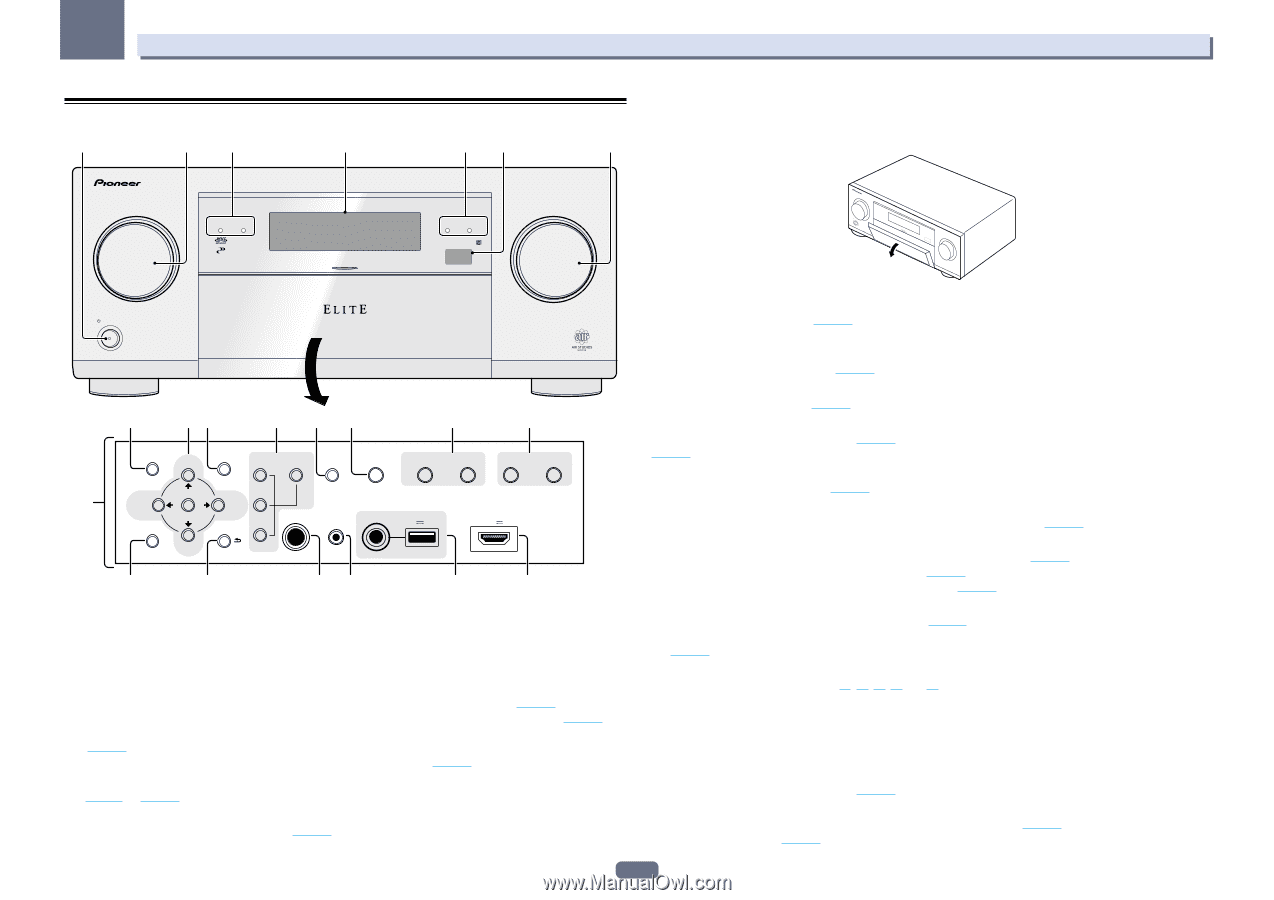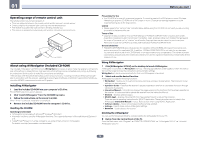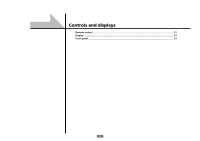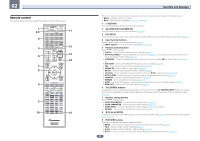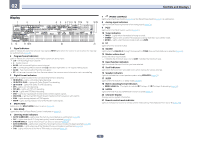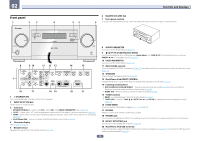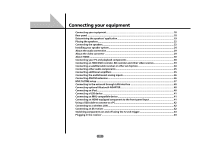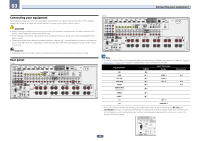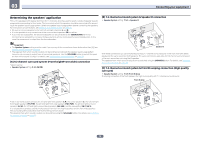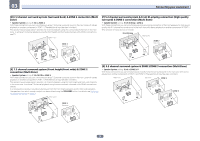Pioneer SC-67 Owner's Manual - Page 15
Mcacc Setup Mic Jack
 |
View all Pioneer SC-67 manuals
Add to My Manuals
Save this manual to your list of manuals |
Page 15 highlights
02 Front panel 1 2 3 4 35 Controls and displays 6 MASTER VOLUME dial 7 Front panel controls 6 To access the front panel controls, catch the sides of the door with your fingers and pull forward. ADVANCED MCACC FL OFF HDMI iPod iPhone iPad ISNEPLUETCTOR STANDBY /ON MVOALSUTMERE INPUT SELECTOR STANDBY / ON MASTER VOLUME 8 9 10 11 12 13 14 15 AUDIO PARAMETER TUNE VIDEO PARAMETER ZONE 2 ON/OFF MULTI-ZONE CONTROL SPEAKERS iPod iPhone iPad AUTO SURR/ALC/ DIRECT CONTROL STREAM DIRECT HOME THX BAND TUNER EDIT ZONE 3 ENTER ON/OFF 7 PRESET PRESET HOME MENU RETURN ZONE 4 ON/OFF PHONES MCACC SETUP MIC USB 5V 2.1 A HDMI 5 INPUT/ MHL (5V 1A) TUNE (HDMI) iPod iPhone iPad 16 17 18 19 20 21 1 u STANDBY/ON This switches between standby and on for this receiver. 2 INPUT SELECTOR dial Use to select an input function. 3 Indicators ! ADVANCED MCACC - Lights when EQ is set to ON in the AUDIO PARAMETER menu (page 74). ! FL OFF - Lights when "off" (nothing displayed) is selected with the display's dimmer adjustment (page 80). ! HDMI - Blinks when connecting an HDMI-equipped component; lights when the component is connected (page 30). ! iPod iPhone iPad - Lights to indicate iPod/iPhone/iPad is connected (page 40). 4 Character display See Display on page 14. 5 Remote sensor Receives the signals from the remote control (page 10). 8 AUDIO PARAMETER Use to access the Audio options (page 74). 9 i/j/k/l (TUNE/PRESET) /ENTER Use the arrow buttons when setting up your Home Menu. Use TUNE i/j to find radio frequencies and use PRESET k/l to find preset stations (page 54). 10 VIDEO PARAMETER Use to access the Video options (page 76). 11 MULTI-ZONE controls If you've made MULTI-ZONE connections (page 37) use these controls to control the sub zone from the main zone (page 79). 12 SPEAKERS Use to change the speaker terminal (page 78). 13 iPod iPhone iPad DIRECT CONTROL Change the receiver's input to the iPod and enable iPod operations on the iPod (page 51). 14 Listening mode buttons ! AUTO SURR/ALC/STREAM DIRECT - Switches between Auto Surround (page 58), Auto Level Control, Optimum Surround mode and Stream Direct mode (page 60). ! HOME THX - Press to select a Home THX listening mode (page 59). 15 TUNER controls ! BAND - Switches between AM and FM radio bands (page 54). ! TUNER EDIT - Use with TUNE i/j, PRESET k/l and ENTER to memorize and name stations for recall (page 54). 16 HOME MENU Use to access the Home Menu (pages 45, 47, 70, 90 and 98). 17 RETURN Press to confirm and exit the current menu screen. 18 PHONES jack Use to connect headphones. When the headphones are connected, there is no sound output from the speakers. 19 MCACC SETUP MIC jack Use to connect the supplied microphone (page 45). 20 iPod iPhone iPad USB terminals Use to connect your Apple iPod/iPhone/iPad as an audio and video source (page 40), or connect a USB device for audio and photo playback (page 41). 15