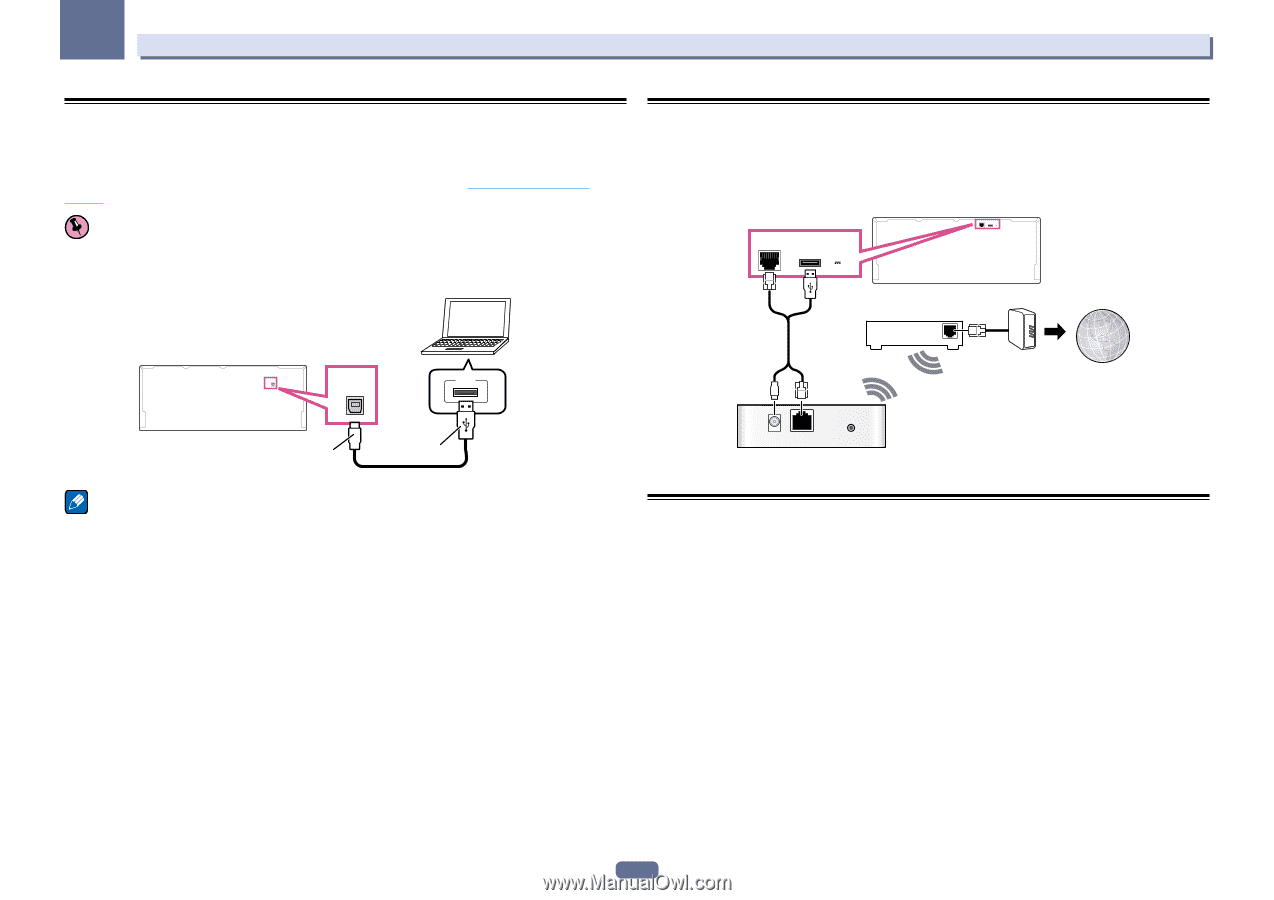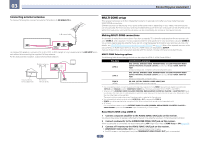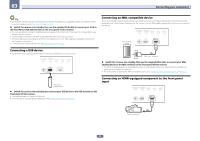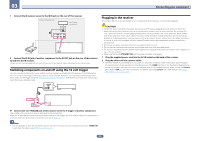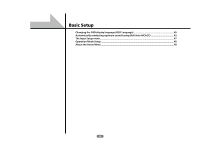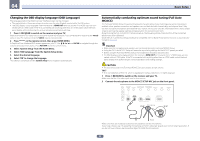Pioneer SC-67 Owner's Manual - Page 42
Using a USB cable to connect to a PC, Connecting to a wireless LAN, Connecting an IR receiver - windows 8
 |
View all Pioneer SC-67 manuals
Add to My Manuals
Save this manual to your list of manuals |
Page 42 highlights
03 Connecting your equipment Using a USB cable to connect to a PC SC-68 only By using a USB cable (sold separately) to connect this unit's USB-DAC IN terminal to the USB port on a PC, this unit can be used as a D/A converter. For details regarding the output of signals input to the USB-DAC IN terminal, see Playing music from a PC on page 54. Important ! The exclusive driver must be installed on the computer in order to play high sound quality files of over 48 kHz/24 bits. The driver software is provided on the included CD-ROM (AVNavigator). PC Connecting to a wireless LAN Wireless connection to the network is possible through a wireless LAN connection. Use the separately sold AS-WL300 for connection. ! Use only the furnished accessory connecting cable. ! Certain settings are required to use a wireless LAN converter (AS-WL300). For instructions on making these settings, see the operating instructions included with the wireless LAN converter (AS-WL300). LAN(10/100) DC OUTPUT for WIRELESS LAN (OUTPUT 5 V 0.6 A MAX) LAN(10/100) DC OUTPUT for WIRELESS LAN (OUTPUT 5 V 0.6 A MAX) Router Modem Internet WAN USB-DAC USB-DAC IN USB IN B-Type A-Type DC 5V Ethernet WPS Wireless LAN converter (AS-WL300) Note ! This unit cannot be used to play audio files from a PC unless Media Player is installed on the connected PC. Connecting an IR receiver If you keep your stereo components in a closed cabinet or shelving unit, or you wish to use the sub zone remote control in another zone, you can use an optional IR receiver (such as a Niles or Xantech unit) to control your system instead of the remote sensor on the front panel of this receiver. ! Remote operation may not be possible if direct light from a strong fluorescent lamp is shining on the IR receiver remote sensor window. ! Note that other manufacturers may not use the IR terminology. Refer to the manual that came with your com- ponent to check for IR compatibility. ! If using two remote controls (at the same time), the IR receiver's remote sensor takes priority over the remote sensor on the front panel. 42