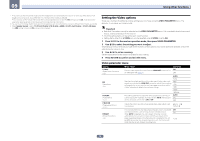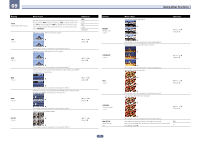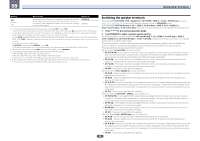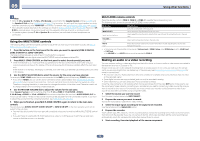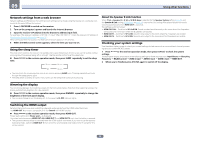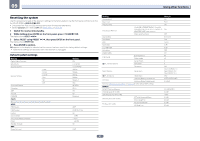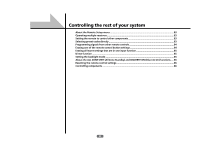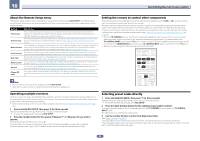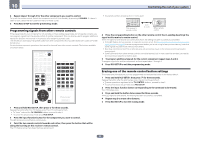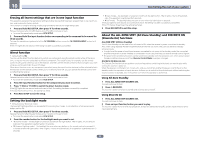Pioneer SC-67 Owner's Manual - Page 80
Network settings from a web browser, Using the sleep timer, Dimming the display, Switching the HDMI
 |
View all Pioneer SC-67 manuals
Add to My Manuals
Save this manual to your list of manuals |
Page 80 highlights
09 Using other functions Network settings from a web browser Network settings and Pandora or SiriusXM account settings can be made using the browser on a computer connected to the same LAN as the receiver. 1 Press u RECEIVER to switch on the receiver. 2 Turn on the computer's power and launch the Internet browser. 3 Input the receiver's IP address into the browser's address input field. For example, if the receiver's address is 192.168.1.2, input "http://192.168.1.2/". Check the receiver's IP address at Checking the Network Information on page 101. When connected with the receiver, the Web Control screen appears in the browser. 4 When the Web Control screen appears, select the item you want to set. Using the sleep timer The sleep timer switches the receiver into standby after a specified amount of time so you can fall asleep without worrying about the receiver being left on all night. Use the remote control to set the sleep timer. % Press time. to the receiver operation mode, then press SLEEP repeatedly to set the sleep 30 min 60 min Off 90 min ! You can check the remaining sleep time at any time by pressing SLEEP once. Pressing repeatedly will cycle through the sleep options again. ! The sleep timer is valid for all zones. If any zone is on, the sleep timer continues functioning. About the Speaker B Link function When 7.1ch + Speaker B or 5.1ch + SP-B Bi-Amp is selected for the Speaker System setting (page 98) and the Speaker B Link setting (HDMI Setup on page 70) is turned on, the setting of the played speaker terminals switches automatically when HDMI OUT is switched. The settings switch as follows: ! HDMI OUT ALL - Switches to SP: A+B ON. Sound is output simultaneously in the room where the A speakers are located and in the room where the B speakers are located. ! HDMI OUT 1 - Switches to SP: A ON. Sound is only output in the room where the A speakers are located. ! HDMI OUT 2 - Switches to SP: B ON. Sound is only output in the room where the B speakers are located. Checking your system settings Use the status display screen to check your current settings for features such as surround back channel processing and your current MCACC preset. 1 Press to the receiver operation mode, then press STATUS to check the system settings. The front panel display shows each of the following settings for three seconds each: Input Source d Sampling Frequency d MCACC preset d ZONE 2 input d ZONE 3 input d ZONE 4 input d HDMI OUT. 2 When you're finished, press STATUS again to switch off the display. Dimming the display You can choose between four brightness levels for the front panel display. Note that when selecting sources, the display automatically brightens for a few seconds. % Press to the receiver operation mode, then press DIMMER repeatedly to change the brightness of the front panel display. ! You can also choose to turn the display off. In this case, the FL OFF indicator lights. Switching the HDMI output Set which terminal to use when outputting video and audio signals from the HDMI output terminals. The HDMI OUT 1 terminal is compatible with the Control with HDMI function. % Press to the receiver operation mode, then press HDMI OUT. Please wait a while when Please wait ... is displayed. The output switches among HDMI OUT ALL, HDMI OUT 1 and HDMI OUT 2 each time the button is pressed. ! The synchronized amp mode is canceled when the HDMI output is switched. If you wish to use the synchro- nized amp mode, switch to HDMI OUT 1, then select the synchronized amp mode on the TV using the TV's remote control. 80