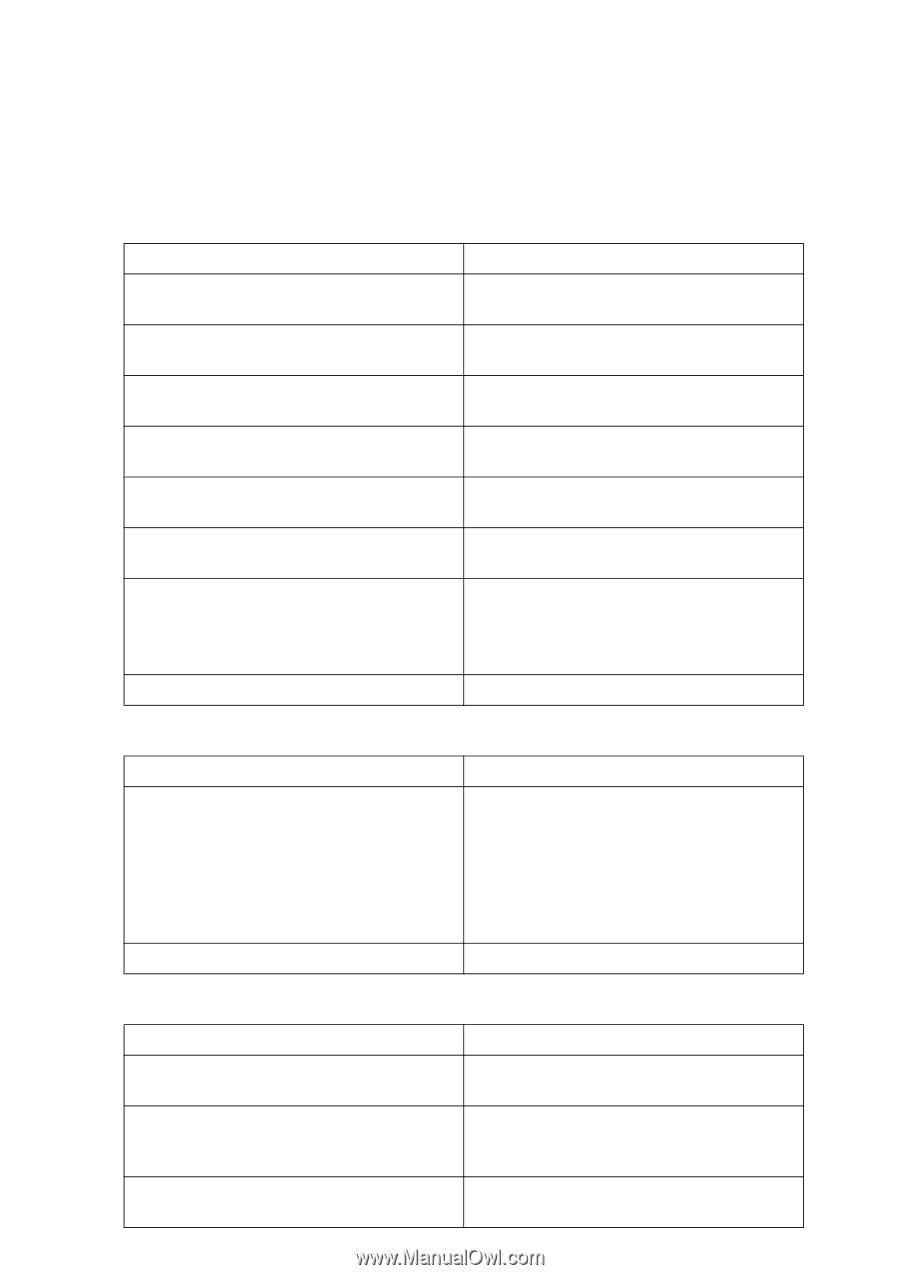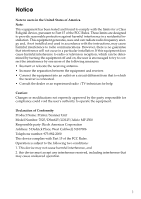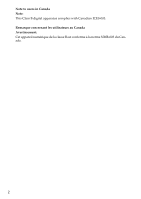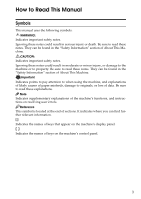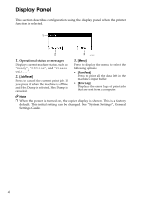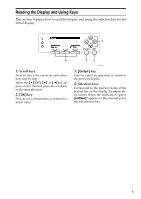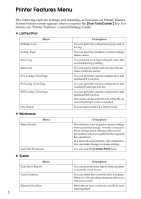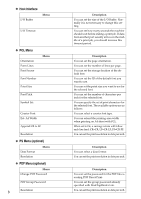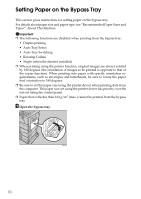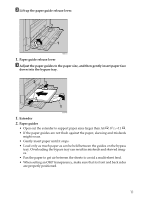Ricoh Aficio MP 2500 Printer Reference - Page 12
Printer Features Menu, List/Test Print, Maintenance, System - pcl 6
 |
View all Ricoh Aficio MP 2500 manuals
Add to My Manuals
Save this manual to your list of manuals |
Page 12 highlights
Printer Features Menu The following explains settings and meanings of functions on Printer Feature. Printer Feature screen appears when you press the {User Tools/Counter} key. For details, see "Printer Features", General Settings Guide. ❖ List/Test Print Multiple Lists Menu Config. Page Error Log Menu List PCL Config./Font Page PS Config./Font Page PDF Config./Font Page Hex Dump Description You can print the configuration page and error log. You can print the machine's current configuration values. You can print error logs listing all errors that occurred during printing. You can print a Menu List showing the machine's function menus. You can print the current configuration and installed PCL font list. You can print the current configuration and installed PostScript font list. You can print the current configuration and installed PDF font list. This menu can be selected only when the optional PostScript 3 unit is installed. You can print in the Hex Dump mode. ❖ Maintenance Menu Protect Menu List/Test Print Lock Description This function lets you protect menu settings from accidental change. It makes it impossible to change menu settings with normal procedures unless you perform the required key operations. In a network environment, only administrators can make changes to menu settings. You can lock the [List/Test Print] menu. ❖ System Menu Print Error Report Auto Continue Memory Overflow 6 Description You can print an error report when a printer or memory error occurs. You can select this to enable Auto Continue. When it is On, printing continues after a system error occurs. Select this to have a memory overflow error report printed.