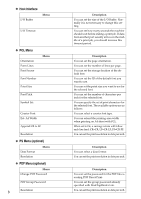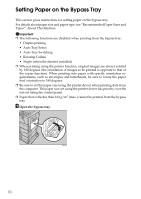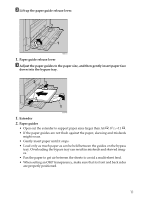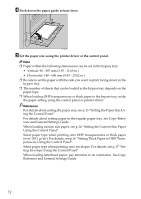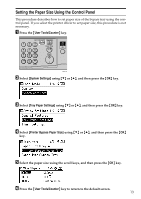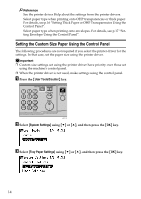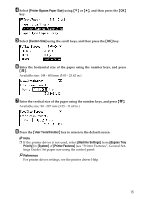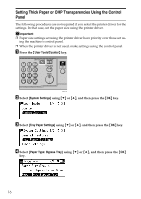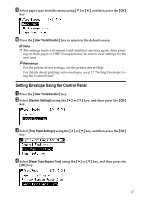Ricoh Aficio MP 2500 Printer Reference - Page 18
Push down the paper guide release lever.
 |
View all Ricoh Aficio MP 2500 manuals
Add to My Manuals
Save this manual to your list of manuals |
Page 18 highlights
D Push down the paper guide release lever. AYM005S E Set the paper size using the printer driver or the control panel. Note ❒ Paper within the following dimensions can be set in the bypass tray: • Vertical: 90 - 297 mm (3.55 - 11.69 in.) • Horizontal: 148 - 600 mm (5.83 - 23.62 in.) ❒ Be sure to set the paper with the side you want to print facing down in the bypass tray. ❒ The number of sheets that can be loaded in the bypass tray depends on the paper type. ❒ When loading OHP transparencies or thick paper in the bypass tray, make the paper setting using the control panel or printer driver. Reference For details about setting the paper size, see p.13 "Setting the Paper Size Using the Control Panel". For details about setting paper in the regular paper tray, see Copy Reference and General Settings Guide. When loading custom size paper, see p.14 "Setting the Custom Size Paper Using the Control Panel". Select paper type when printing onto OHP transparencies or thick paper (over 105.1 g/m2). For details, see p.16 "Setting Thick Paper or OHP Transparencies Using the Control Panel". Select paper type when printing onto envelopes. For details, see p.17 "Setting Envelope Using the Control Panel". When loading letterhead paper, pay attention to its orientation. See Copy Reference and General Settings Guide. 12