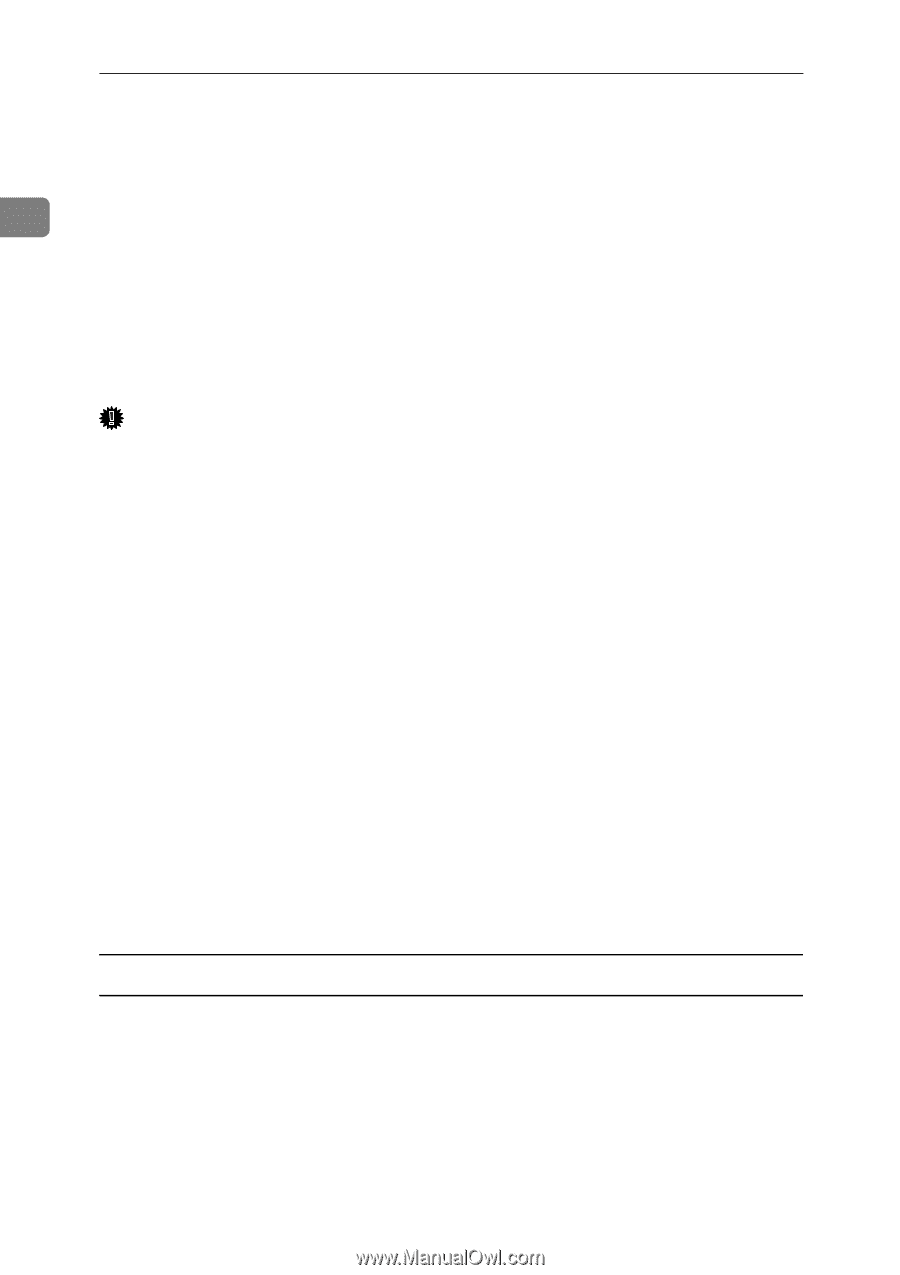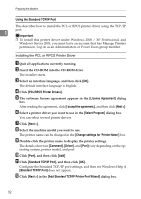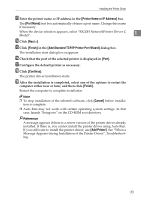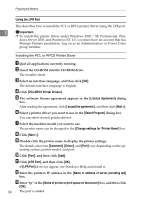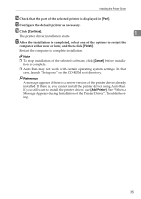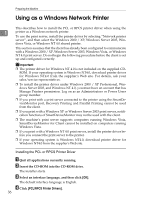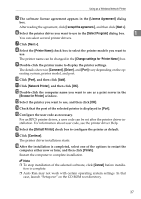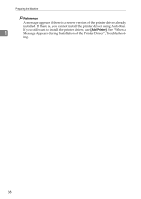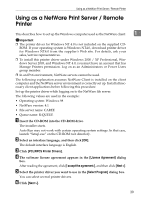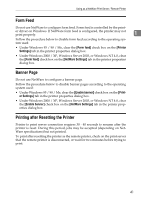Ricoh Aficio MP 2500 Printer Reference - Page 42
Using as a Windows Network Printer - drivers download
 |
View all Ricoh Aficio MP 2500 manuals
Add to My Manuals
Save this manual to your list of manuals |
Page 42 highlights
Preparing the Machine Using as a Windows Network Printer This describes how to install the PCL or RPCS printer driver when using the 1 printer as a Windows network printer. To use the print server, install the printer driver by selecting "Network printer server", and then select the Windows 2000 / XP, Windows Server 2003, Win- dows Vista, or Windows NT 4.0 shared printer. This section assumes that the client has already been configured to communicate with a Windows 2000 / XP, Windows Server 2003, Windows Vista, or Windows NT 4.0 print server. Do not begin the following procedure before the client is set up and configured correctly. Important ❒ The printer driver for Windows NT 4.0 is not included on the supplied CDROM. If your operating system is Windows NT4.0, download printer driver for Windows NT4.0 from the supplier's Web site. For details, ask your sales/service representatives. ❒ To install the printer driver under Windows 2000 / XP Professional, Windows Server 2003, and Windows NT 4.0, you must have an account that has Manage Printers permission. Log on as an Administrators or Power Users group member. ❒ If you print with a print server connected to the printer using the SmartDeviceMonitor port, Recovery Printing and Parallel Printing cannot be used from the client. ❒ If you print with a Windows XP or Windows Server 2003 print server, notification functions of SmartDeviceMonitor may not be used with the client. ❒ The machine's print server supports computers running Windows Vista, SmartDeviceMonitor for Client cannot be installed on computers running Windows Vista. ❒ If you print with a Windows NT 4.0 print server, install the printer driver before you connect the print server to the printer. ❒ If your operating system is Windows NT4.0, download printer driver for Windows NT4.0 from the supplier's Web site. Installing the PCL or RPCS Printer Driver A Quit all applications currently running. B Insert the CD-ROM into the CD-ROM drive. The installer starts. C Select an interface language, and then click [OK]. The default interface language is English. D Click [PCL/RPCS Printer Drivers]. 36